
"View Properties (Pages)" Window
![]() Prerequisite: The view properties for pages can be set only in the thumbnail view.
Prerequisite: The view properties for pages can be set only in the thumbnail view.
You can open this window by selecting "View properties" from the context menu in the "Show thumbnails" view or in the "Show page list assignment" view in the area of the page symbols. See Changing views.
In this window, you can define settings for displaying the thumbnails in the page view.
"Thumbnail scaling" parameter
This is where you can set the size of the thumbnails (in %). You can either type the magnification value directly into the box or use the slider to change the size.
![]() Note: Thumbnails can be scaled up to 500%.
Note: Thumbnails can be scaled up to 500%.
"Show status icons" option
If this option is enabled, icons that display information on the current processing status of the documents are displayed to the right of the respective thumbnail.
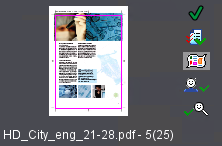
Thumbnail status icons
"Show assigned page lists of other layouts and levels" option
If this option is enabled, lists of pages from other than the current layouts and levels are also displayed. See also Versions, layers and levels.
"Show TrimBox" option
If this option is enabled, the trim box is displayed as a rectangle in the thumbnails.
"Color:" list box
Here you can set the color for the displayed trim boxes.
"Show grid" option
If this option is enabled, a grid will be displayed between the thumbnails.
"Color:" list box
Here you can set the color for the grid lines.
"Show source job number" option
If this option is enabled, the job number of the source job from which the respective page was copied is displayed in gang jobs.
"Color:" list box
Here you can set the color for displaying the source job number.
"Show article numbers" option
If this option is enabled, the article numbers of the job (if any) are displayed.
"Color:" list box
Here you can set the color for displaying the article numbers.
Privacy Policy | Imprint | Prinect Know How | Prinect Release Notes