You can configure the Heidelberg Prinect License Server in such a way that a status report will be sent automatically to an e-mail account that you can set if certain situations should occur. For this purpose, you need a valid e-mail account that will be assigned to the License Server.
You enable the sending of e-mail reports in the "E-mail report" tab by entering valid data about a sender's e-mail account and a recipient address and by selecting at least one message occurrence.
Note: The conditions for sending an e-mail are verified directly after the start of the License Server and every 24 hours after that.
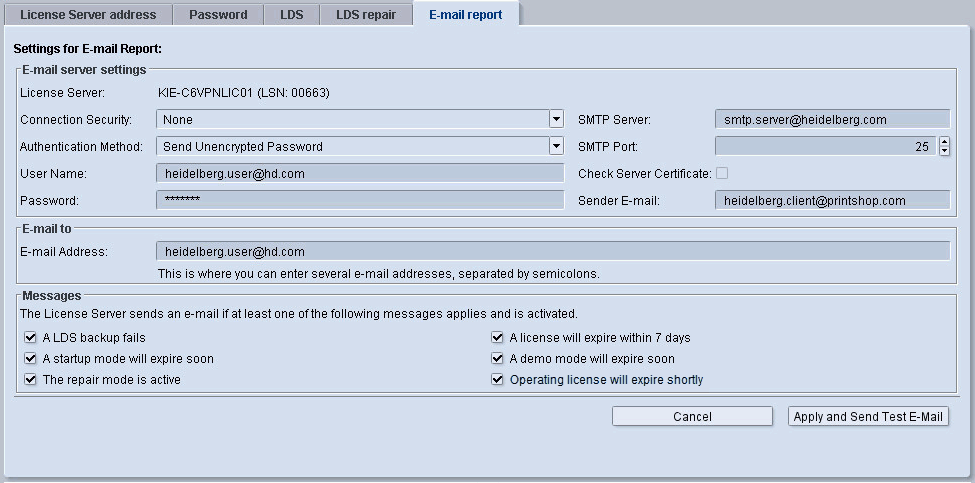
The window has the following sections:
•E-mail server settings,
•"E-mail to" and
•Messages
Details of the sender's e-mail account must be entered in this section. The data to be entered depend on the setup of the e-mail account. If necessary, ask your system administrator.
This is where you enter the e-mail address of the recipient of the message. This address must be accessible from the License Server.
Note: You can enter several recipients of e-mails by separating each address by a semicolon.
This is where you define the occurrences that will trigger an e-mail. The following occurrences are available:
•A LDS backup fails.
•A license will expire within 7 days.
•A startup mode will expire soon.
•A demo mode will expire soon.
•The repair mode is active.
•Operating license will expire shortly
You can select this message only if licensing is online and not through a local dongle. You select between online licensing and dongle licensing during installation. See Full Installation.
Click "Apply and send test e-mail" after you entered the e-mail data and enabled the message occurrences. This confirms your inputs and a test e-mail is sent from the set e-mail account of the License Server to the recipient e-mail address entered to check whether sending e-mails works properly.
After that, you return to the "License Overview".