On a Windows PC, the License Server software can be installed together with the Prinect application software and as a standalone version on a separate License Server PC.
In the first case, the License Server software is installed together with the application software. This installation is documented in the installation manual that accompanies each Prinect product.
The separate installation of a standalone License Server PC will be described below.
The setup program detects whether an earlier version of the Prinect Licensing software is already installed on the computer. An upgrade installations starts if this is the case. A full installation starts if no version of the licensing software is available.
For details about the upgrade installation see Upgrade installation.
For details about how to uninstall the licensing software see Uninstalling.
Caution: Before you start installation, make sure that the dongle is not plugged in! If you use the full installation to replace an existing License Server, be absolutely sure to create a backup of the License Data Store (LDS) before you put the old License Server out of operation. Take note of the information in LDS Safeguards.
Installation of the Heidelberg Prinect Licensing software on a Windows 10 operating system (64 bit) will be described below. Installation is similar for other Prinect setup programs or on different platforms.
Proceed as follows to install the Prinect Licensing software:
1.Insert the installation data medium (e.g. USB stick) and launch the file "SetupPrinect.exe".
You must confirm a security prompt issued by the Windows user account control first. Then the Welcome dialog of the Setup program appears.
2.Click "Prinect 2020 Core".
3.In the next window, click "Prinect License Server 2020".
4.In the next window, click "Install Prinect License Server 2020".
5.In the next window select the language and confirm with "OK".
Note: This setting affects the installation process and the language setting of the License Manager user interface. For this reason, you should change or repair installations with the "Change or Remove Programs" function of the Windows Control Panel only, not with the Installer on the Prinect installation medium. Otherwise, the License Manager user interface could contain mixed languages if a language differing from that of the initial installation is chosen when changing the software.
6.The startup window of the install wizard first displays. Click "Next".
7.The license agreement displays in the next window. Read through the text carefully. You can print the license agreement if a system printer is connected to the PC. To be able to continue the setup, you must enable the "I accept the terms of the license agreement" option.
Then click "Next".
8.In the next dialog, you create a user account for the Heidelberg Support. This user account is needed for remote accesses by the Heidelberg Support. We recommend that you use the suggested user name, "hdservice".
Click "New User Information" to create the new user account. Please coordinate the user name and password with your local Heidelberg service agent.
Confirm the "Create Heidelberg Support Account" dialog and click "Next".
9.In the "Type of license protection" window, you define whether you want to activate online protection or dongle-based protection.
You need a valid dongle for dongle-based protection. Note that not all Prinect applications can be operated with the dongle license protection. Do not plug in the dongle yet!
Enable "Online protection" if you want to enable online protection from the start or switch from dongle-based protection to online protection.
Prerequisite: The following prerequisites must be met:
·You must have a valid installation code. See Request the installation code.
·There must be an Internet connection to the Heidelberg Prinect Trust Service. As the validity of the online certification is constantly checked, the Internet connection must be permanent (short interruptions are not a problem).
If "Online protection" was selected, the "Installation code" window appears after clicking "Next". Enter the installation code. The installation code is based on the following pattern:
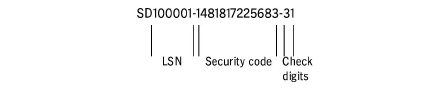
Click "Next".
10.In the "PTConfig Option" dialog that displays next, you can choose between "Use PTConfig (recommended)" and "Don’t use PTConfig".
Select the first option if the License Server will be installed in a Prinect Manager system environment where a "PTConfig" folder is available on a Prinect Manager server. In this case, various system settings are taken from the "PTConfig" folder.
Enable the "Don’t use PTConfig" option if the License Server will not be installed in a Prinect Manager system environment. The second option will be enabled as an example in the course of this description.
Then click "Next".
11.In the next dialog you can select that the "Windows Time Service" will be configured during the License Server setup. The "Windows Time Service" makes sure that all the Prinect software components installed on different computers are synchronized. Synchronization makes sure that the time-limited Demo mode of a Prinect software is synchronized with the License Server.
Enable "Configure (recommended)" and click "Next".
12.Normally, you can use the suggested setup of the Heidelberg Time Server (HD_Time_Server). Enter "HD_TIME_SERVER" in the edit box and click "Next".
If another time server is used in your system environment, enter its name in the edit box or select the relevant file in the file system.
13.A summary of the setup options you selected displays again in the next dialog. Click "Back" if you wish to change any of these settings. Click "Next" to start the installation.
Installation now starts. Wait until installation is finished and the "InstallShield Wizard Complete" dialog displays.
14.Click "Finish".
15.You must restart the computer in order for the License Server to be initialized correctly.
16.If you use the full installation to replace another License Server, import the backup LDS archive file now (see the Import LDS).
17.After the restart, plug in the dongle (if you enabled dongle-based protection).
Prerequisite: To request an installation code for online protection, the Prinect software (with the desired options) you wish to license must have been purchased.
1.Send a request e-mail to keys@heidelberg.com, specifying the customer and Prinect software.
2.You will receive an e-mail with the installation code.
Observe the following items for online protection:
•The Prinect software is enabled on the basis of a certificate that is automatically generated and sent to the License Server after you enter the installation code .
•The certificate is tied to a real or virtual hardware.
•A certificate is valid for 30 days.
•The certificate is renewed automatically every day. If the Internet connection to the Heidelberg Trust Service should fail temporarily, the existing certificate remains valid.
•The local License Server verifies the validity of the certificate.
•In the case of a destroyed certificate, an emergency mode is enabled, allowing further operation of the Prinect software for 72 hours.
To ensure safe operation with online protection, the License Server sends event e-mails in the following cases (see also Messages:
•If a certificate expires in 20 days: one-time e-mail
•If a certificate expires in less than 15 days: daily e-mail.
•In addition, these events are displayed in the Prinect Maintenance Center.