Note: The License Manager must be connected to the License Server so that the current licenses of the License Server can display.
Note: You will be asked for the computer name of the License Server PC if there is no connection to the License Server (see the License Server address). If necessary, type the computer name (or the IP address) of the License Server and click "Activate".
Tabs in the "License Overview"
The "License Overview" shows the licenses as a table:
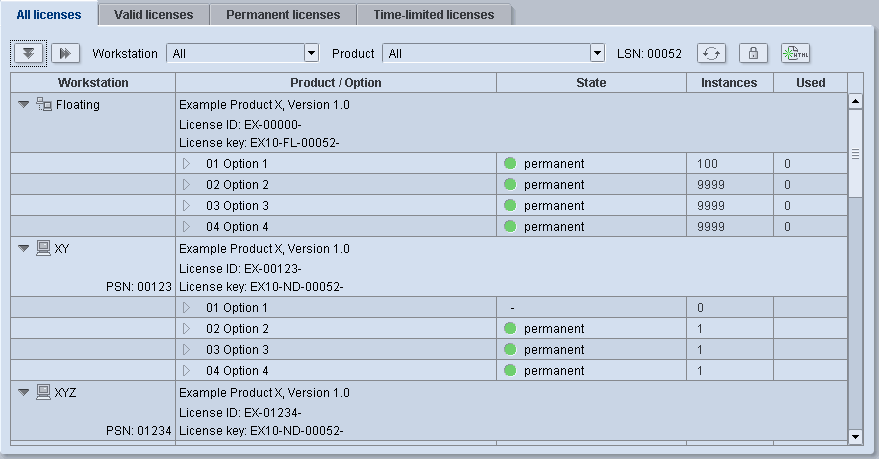
This section has a number of tabs. You can filter different kinds of licenses from all the licenses registered on the License Server by switching between these tabs. The following tabs are available:
•All licenses: This tab shows you all the licenses registered on the License Server.
•Valid licenses: Valid licenses are all licenses, both those of enabled Prinect products or options and those that can be used to enable them by assigning them to an application computer. The licenses can be either non-expiring or time-limited. You can recognize valid licenses by the license key entry that displays below the name of the product that is licensed. In addition, the "State" column shows either "permanent" or the date on which a time-limited license expires.
•Permanent licenses: This tab displays the licenses whose validity is non-expiring. It also displays licenses that are currently not valid because, for example, the license for a software version was replaced by a more recent version.
•Time-limited licenses: This tab shows only licenses that have a limited period of validity. It also displays licenses that are currently activated in the Demo or Start mode.