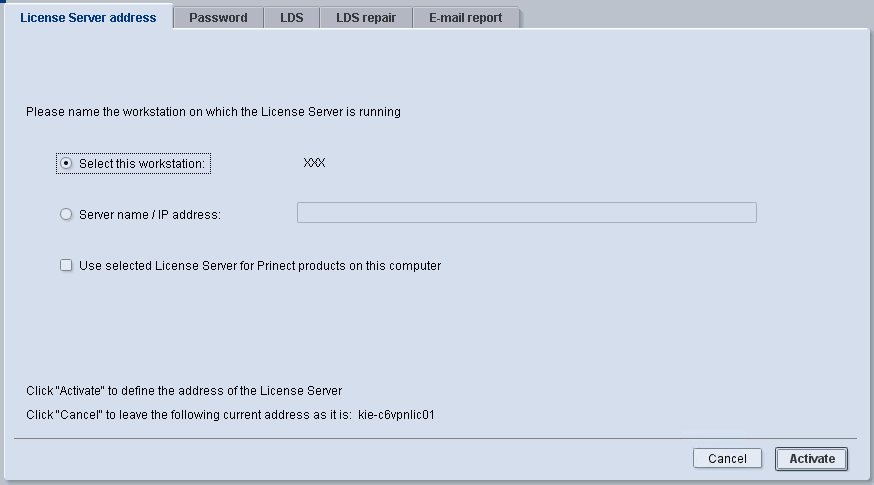
You can find the following tabs in the "Settings" section of the License Manager:
•License Server address (License Server address)
•Password (Password)
•LDS (LDS )
•LDS repair (LDS repair )
The user interface of the License Server is available through the License Manager (see also the Architecture of a Prinect Server System Environment). The License Manager must be connected to the License Server so that it can receive the required data from the License Server. This connection is set in this tab:
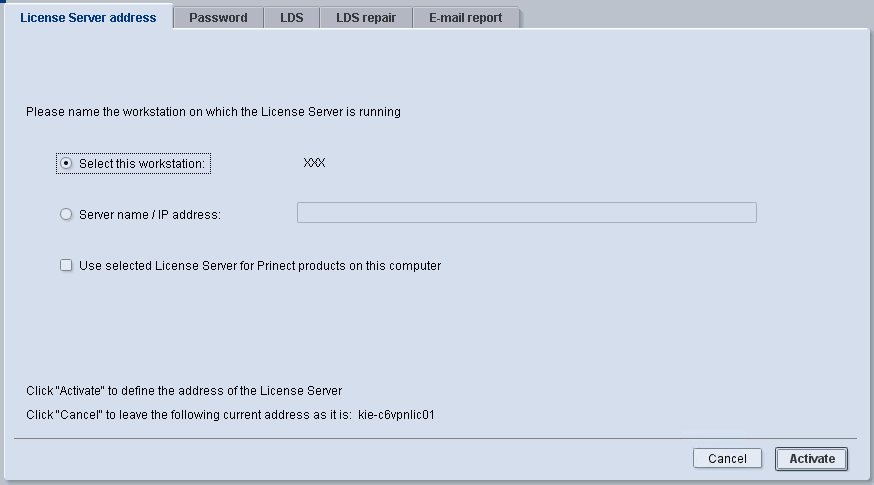
•Select "Select this workstation" if the License Server runs on the same computer as the License Manager currently is.
•Select "Server name / IP address" and enter the name of the computer or the IP address of the License Server PC if the License Server is running on another computer in the network environment.
•You can enable "Use selected License Server for Prinect products on this computer" if the License Manager is currently launched on a PC on which Prinect products are also installed. Then the Prinect applications of the current computer are licensed with the set License Server.
Note: Selection of the License Server is only temporary and is lost when the License Manager is exited. If you want the License Manager to always connect to the selected License Server, enable "Use selected License Server for Prinect products on this computer".
You can protect some functions of the License Manager by assigning a password to them.
You can set and/or change a password in this tab:
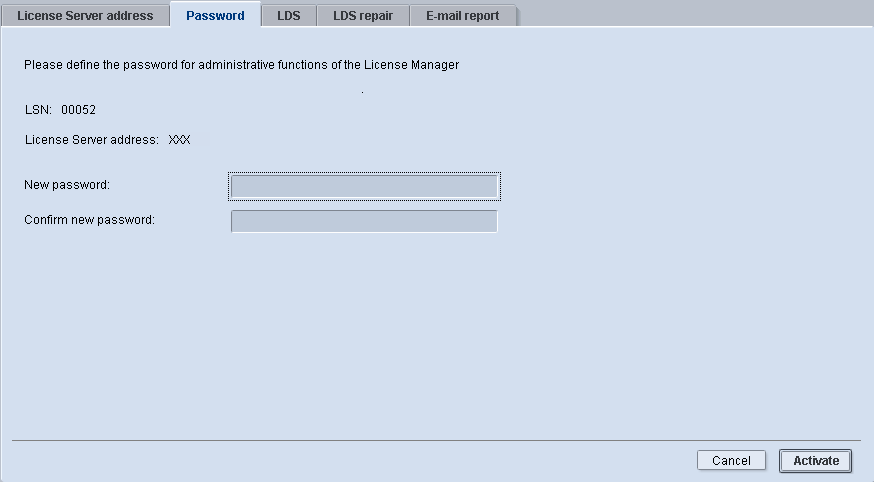
The following functions of the License Manager are protected by password:
•In the "License Overview":
Switch to the edit mode (see the Assign and Release Licenses).
•The functions in "LDS" (see the LDS ).
•The functions in "LDS repair" (see the LDS repair ).
Note: The password query becomes active only approx. five minutes after the password is set or changed.