
![]() Prerequisite: You must be logged in with Administrator rights on the Windows PC.
Prerequisite: You must be logged in with Administrator rights on the Windows PC.
1.Double click the certificate file to start installation. Usually, the file opens in "Crypto Shell Extension". If another program — such as "XCA" — starts, open the file with "Crypto Shell Extension" using the context menu. The following dialog opens:

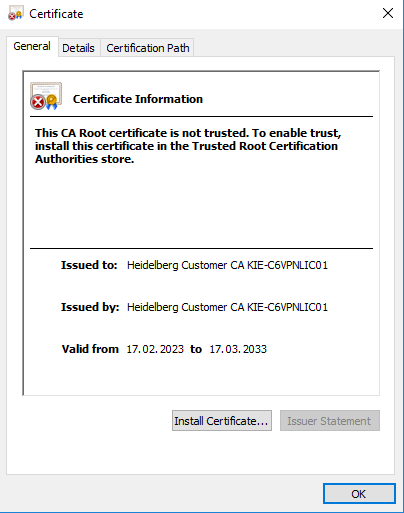
2.Click "Install certificate". The "Certificate Import Wizard" opens:

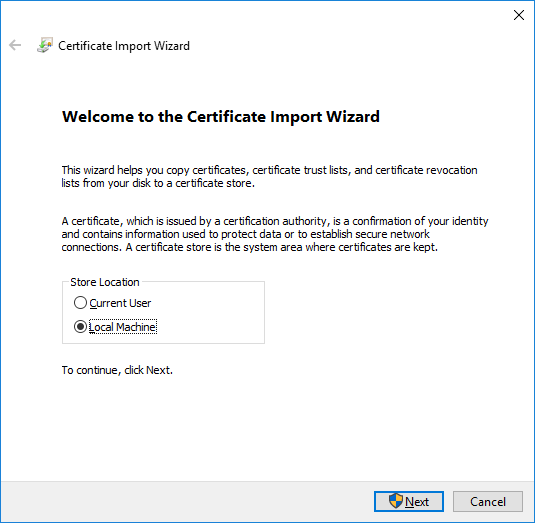
3.Select "Local Machine". This will install the certificate so that it is valid for the entire computer.

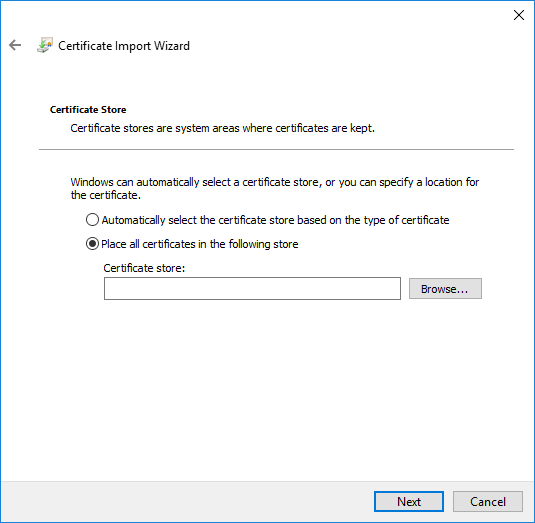
4.Enable the option "Place all certificates in the following store" and click "Browse" to select the folder where the certificate is to be stored.

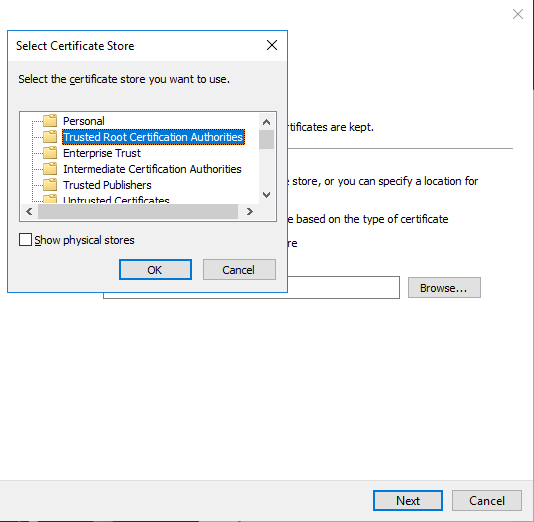
5.Select the folder "Trusted Root Certification Authorities". Confirm with "OK".

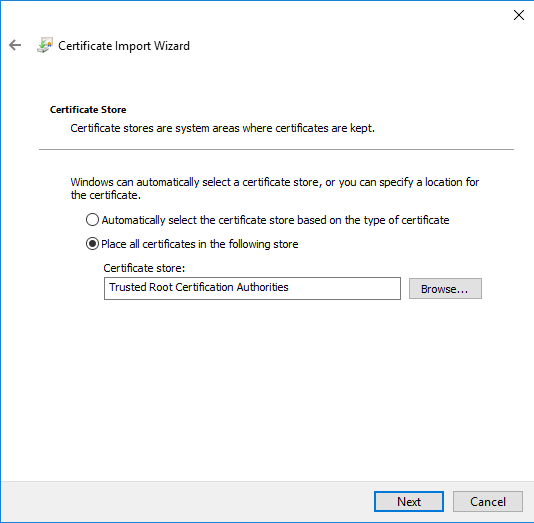
6.Click "Next".

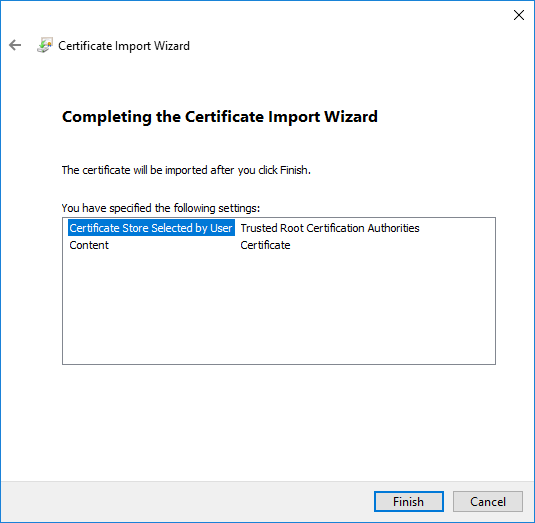
7.Click "Finish"; the following dialog opens:

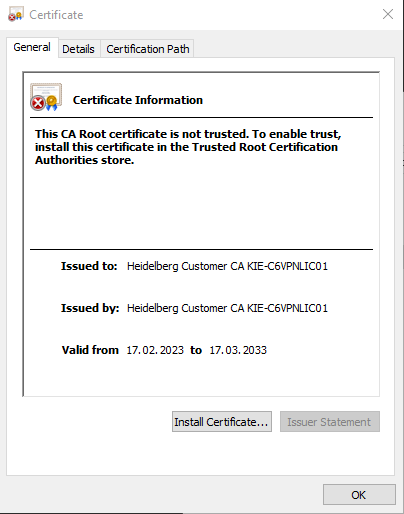
8.Confirm with "OK". Upon completion, a confirmation dialog is displayed:

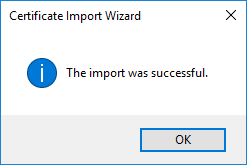
Confirm with "OK". The HEIDELBERG Customer CA certificate has now been installed successfully. If the Internet browser is open during installation, it must be closed and reopened once for the certificate to be recognized.
Privacy Policy | Imprint | Prinect Know How | Prinect Release Notes