
![]() Note: The following instructions refer to the "macOS 13.0: Ventura" OS version.
Note: The following instructions refer to the "macOS 13.0: Ventura" OS version.
![]() Prerequisite: You must be logged in with Administrator rights on the Mac.
Prerequisite: You must be logged in with Administrator rights on the Mac.
Starting PMC in the Safari browser
![]() Note: If the pop-up blocker is enabled in the Safari browser you may have to allow Safari to open pop-ups where applicable.
Note: If the pop-up blocker is enabled in the Safari browser you may have to allow Safari to open pop-ups where applicable.
The following note appears after entering and confirming the URL of the PMC as long as the certificate provided by the PMC is not yet installed:
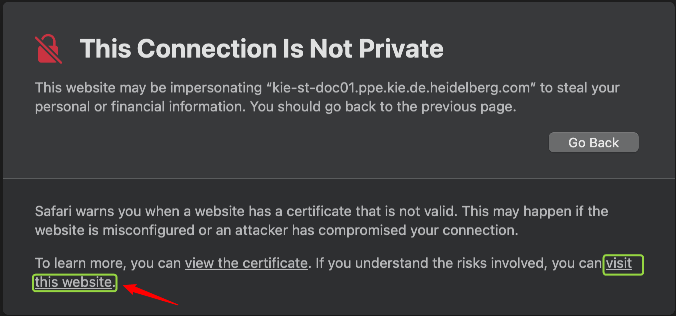
Click the link "Visit this website". Now you must confirm the opening of the web page with "Visit Website":
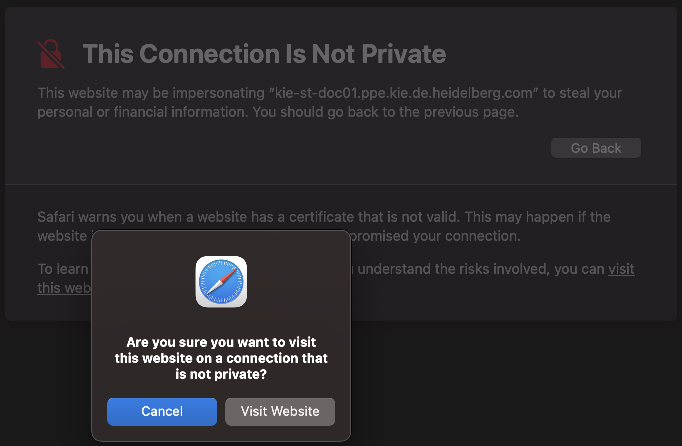
The login window of the PMC user interface opens. When you are logged in to PMC, you can invoke the menu command "Extras > Download HTTPS certificate". The "Certificate management" dialog opens:

Clicking "Download certificate" will download the required HTTPS certificate to the local download folder.
You may have to confirm a security prompt to authorize downloading. Then, the certificate file with the file name extension ".cer" is downloaded to the Downloads folder of your Mac (please do not doubleclick here).

Proceed as follows:
1.Open the Downloads folder in the Mac Finder. Double-click the certificate file or open the "Certificates" section in Keychain Management and "drag and drop" the certificate file into the keychain management. A window opens where you must type your user password in order to access the Keychain. Then click "Modify Keychain". This window may even open again. Enter your password again and click "Modify Keychain". Now the certificate is imported into the keychain. The Keychain app opens if it is not yet open and displays the imported certificate.

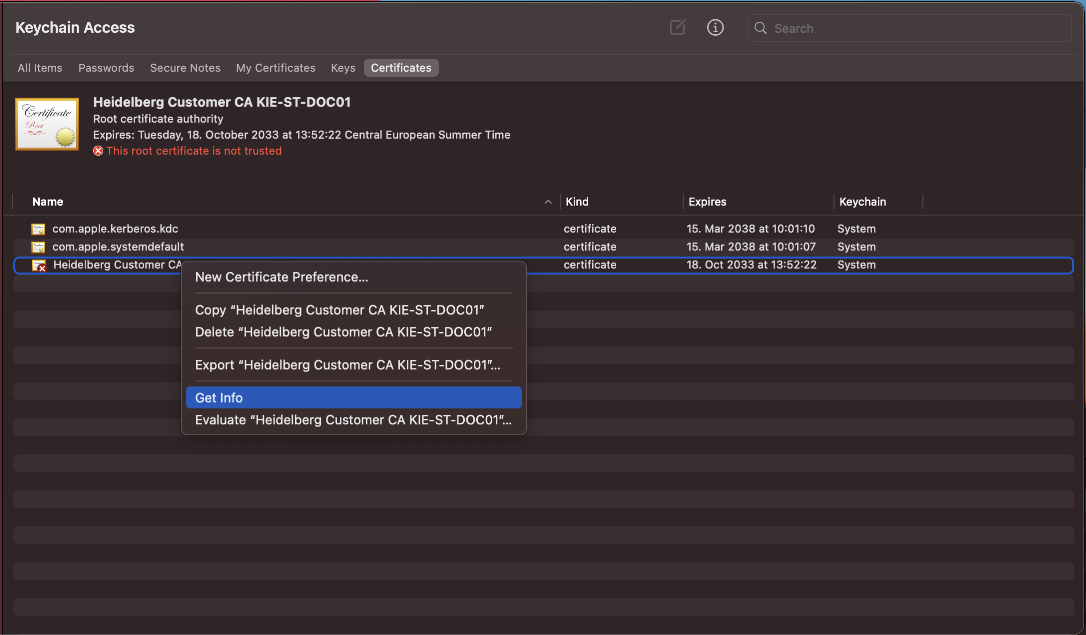
2.At this stage, the certificate is not yet trusted. This is identified with a small red icon with an "x" next to the certificate. Select the certificate file just imported and choose "Information" in the context menu.
3.In the information window, open the "When using this certificate" drop-down list in the "Trust" area and select the "Always trust" entry in the drop-down list.

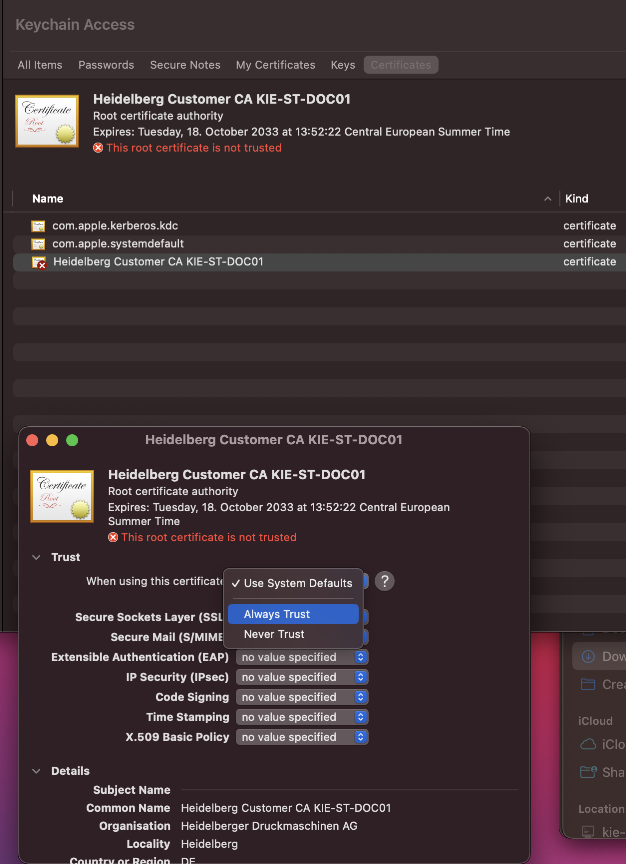
4.Close the information window and confirm the change of the keychain by entering the password again. This sets up the certificate and confirms the trust status. This is identified with a small blue icon with an "+".

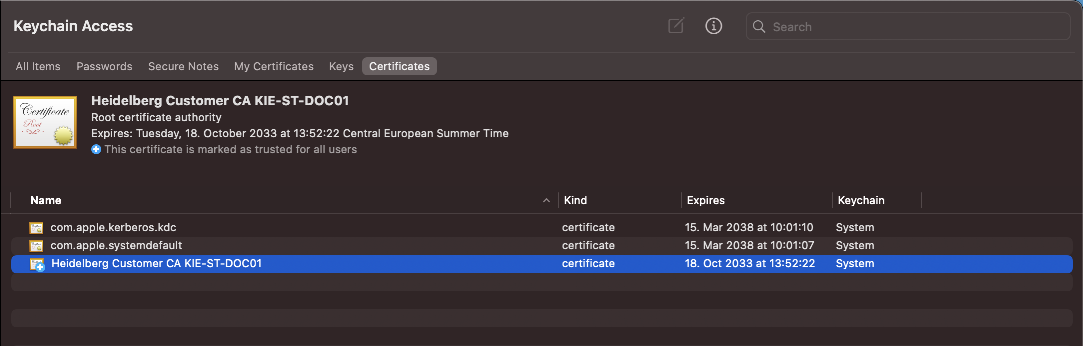
The HEIDELBERG Customer CA certificate is installed now, and the "Trust" status is set correctly.
5.You can check the function of the certificate as follows: If open, close the Safari browser and open it again. If you now open a HEIDELBERG HTTPS website – for example the URL of the Prinect Maintenance Center - and click the lock icon in the address bar, the following dialog box opens:

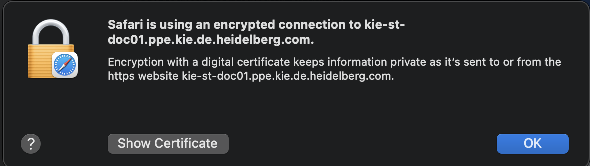
Click "Show Certificate" to inspect the certificate with the appropriate trust status in Keychain Manager. Click "OK" to close the window again.
Privacy Policy | Imprint | Prinect Know How | Prinect Release Notes