
Systems, Subsystems and Groups
What is a "system"?
If additional computers with Prinect workflow applications such as computers with Prinect Renderer engines are installed in addition to a Prinect Production Server, and these applications are logged in to the Prinect server, all these computers form a system. In other words: the type of Prinect product and the way you log in to a Prinect Production server determine whether or not a computer is part of a system. Logging in to a Prinect Production Server is possible in the following ways:
•During installation:
You are requested to specify the name of the Prinect Server during installation of Prinect Engines (for example Prinect Renderer). With this information, the installer logs the engine software on to the Prinect Production Server.
•During registration at Prinect Cockpit
The name of the Prinect Production Server is always specified in the log-in dialog for Prinect Cockpit. This logs Cockpit in at the respective Prinect Production Server. If there are several Prinect Production Servers in the system environment, you can log in at another Prinect Production Server by entering the name of another Prinect Production Server in the log-in dialog (if the required authorization is present).
•In the Prinect Shooter 2 user interface
A Prinect Shooter 2 workstation is connected to a Prinect Production Server in the Prinect Shooter UI. You set up this connection in the "Administration > JDF Portal" view. You will find more details about this in the Online Help of Prinect Shooter 2.
•Logging a "local application" in at Cockpit:
Prinect Signa Station or Prinect Signa Station Server software is logged in at Prinect Cockpit in "Administration > Preferences" as "Local Application". The Cockpit operator must do this manually. You can find details about this in the Online Help of Prinect Cockpit, "Administration – Preferences".
The computers belonging to one system are updated together. This is necessary so that the versions of the Prinect software updates always match with each other. As a result, computers bound to a system cannot be moved from a system.
Computers permanently bound to a system are identified by computer icons with a blue monitor.
Movable computers in a system
In addition, you can add movable computers to a system using the context menu command "Add movable computers from". Cockpit clients, Prinect Signa Station installations, or Supervisor installations, for example, can be present on movable computers. These Supervisors, however, do not have any interdependencies with other Supervisors,. In other words: these computers can be updated independently of the other computers. When you add movable computers to a system or a custom group, those computers are updated along with the other computers in the system or group. See also What are movable computers?.
![]() Note: This does not apply to the "Computer" group. This group is installed by default and serves as a "pool" for movable computers that are not assigned to a system or a custom group. The computers included here are updated independently of each other.
Note: This does not apply to the "Computer" group. This group is installed by default and serves as a "pool" for movable computers that are not assigned to a system or a custom group. The computers included here are updated independently of each other.
The navigation pane of the PMC displays "System" in front of the "system computer" name.
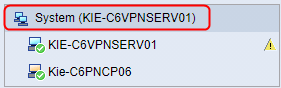
Within a system or subsystem, the Supervisors are organized hierarchically in a client/server structure. The Supervisor of a Prinect Production Server, for example, is the Supervisor Master in every Prinect Workflow system, whereas the Supervisor instances running on other computers of the system represent the Supervisor Clients. Prinect computers controlling production machines such as CTP systems or digital presses contain Supervisor Master services and form subsystems within a Prinect Production system. The supervisor structure within a system reflects the update structure of a system in the following ways:
•If the Supervisor master stops the components of "its" computer because new updates are to be installed for example, the system's Supervisor clients and, if applicable, also the subsystems are instructed to stop their components.
•The same applies to other Supervisor actions, such as starting or restarting the components or rebooting the operating system.
This means that all update and Supervisor actions within a system are performed together.
Privacy Policy | Imprint | Prinect Know How | Prinect Release Notes