
A group combines several computers all of which can be updated to the same software version. The "Computer" group is an exception because it is not intended for joint updating of computers. See The "Computer" group.
For example, you can use a group to temporarily remove movable computers, such as Cockpit clients, from a system to separate the time-consuming process of updating the system server from updating the clients.
The update process then looks as follows:
1.A new group is created.
2.The movable computers are moved out of the system and into the custom group.
3.The remaining system is updated.
4.Later, the movable computers are moved out of the group and back into the original system, i.e. the group is dissolved.
5.The system is updated again. This will update only the movable computers because the other computers in the system were already updated to the new software version.
You can create a custom group by clicking the plus button in the navigation pane header:
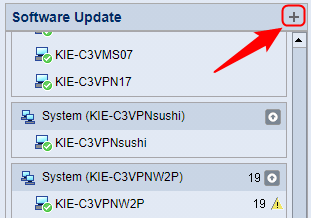
The "Create New Computer Group" window opens:
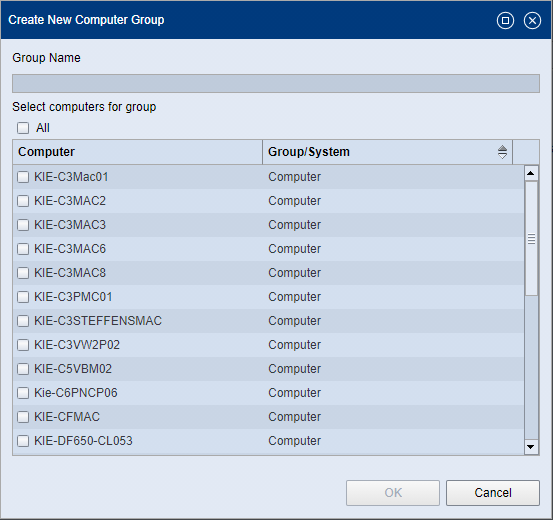
1.Enter a name for the group. Note that you must not use the following characters for the group name:
:
: | " | % | ’ | * | ; | < | > | ? | ^ | ` | { | | | } | ~ | / | \ |
2.In the list, highlight the computers you want to join the new group. All movable computers are offered. These are movable computers that are contained in one of the following structural elements:
•In the "Computer" group,
•In a system or subsystem or
•In another custom group.
This "origin" is displayed in the "Group/System" column. The names of the respective Master computers for systems or subsystems are listed here. The selected movable computers are moved to the new group.
If you enable the "All" option, all items in the list are selected.
![]() Note: If you want to include computers in the group that belong to a system, only the movable computers of the system are offered for selection. You cannot move a system server or computers bound to a system to a custom group.
Note: If you want to include computers in the group that belong to a system, only the movable computers of the system are offered for selection. You cannot move a system server or computers bound to a system to a custom group.
3.Confirm the dialog with "OK".
The group appears in the navigation pane:
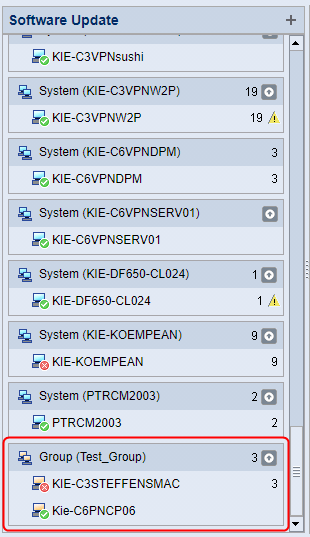
You delete a custom group by selecting the group title and using the context menu command "Delete Group". A safety query appears. If you confirm with "OK", the group is deleted and the computers it contains are moved to the "Computer" group. If needed, you can also move the computers of the group to another location (system, other group) and then delete the group.
Privacy Policy | Imprint | Prinect Know How | Prinect Release Notes