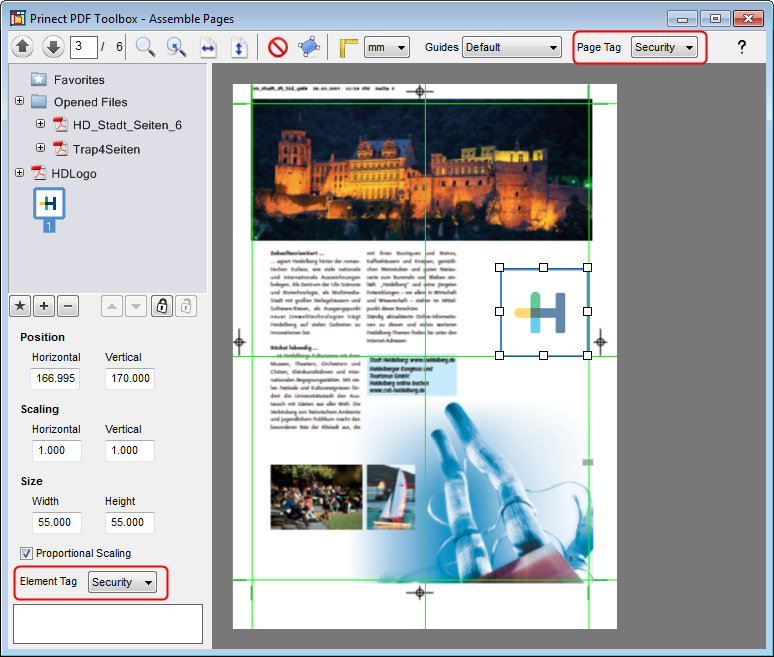
You can also use Assemble Pages to add missing elements to a PDF.
This way you can, for example, merge sheets that only have the required register marks with documents lacking such marks.
For this purpose, you must open the otherwise "empty" file in the background.
Then set the transparency for both documents to 100%.
If necessary, align the pages to each other by selecting the file with the marks as the "source" and the page to be mounted on all pages of the current document.
Tip: You can create a margin for the marks missing in the PDF to be printed with Geometry Control beforehand.
You can also create different language versions. For this purpose you need one language-independent PDF and one PDF per language with the relevant texts.
The benefit of such a versioning approach is that you don’t have to create a complete PDF for each language variant.
Both PDF documents, the basic document and the language version, must be open.
Set the transparency for both documents to 100% as before and align the pages to each other.
Select the PDF document that will be added to the current document as the "Source".
Save the completed language version under a new name to preserve the original file for future versions.
Assembly of Multiple-Page PDF to Single Page or Double Page
You can use this function for personalized printing, for example, to create business cards. Two PDF files are needed. The first file should only have one or two pages (front and back of the business card). In the second file, there should be a different data record for each page or double page (e.g. addresses).
Open both PDF files and invoke Assemble Pages on the PDF containing the background.
Drag the multiple-page file to a "plus sign" (hotspot) on the single page.
Select the page range you want. For example, you can assemble a file with 100 pages to a single page. The single page is then automatically copied to 100 pages.
The resulting PDF is a PDF/VT.
You can also add individual "elements", i.e. objects smaller than the completed file, to an existing PDF file and accurately position them. For example, this could be an ad where current data to be inserted on particular pages or an individual address on a flyer used for several branches.
In Assemble Pages, you can tag single objects or a whole page with an identifier that becomes effective in Prinect digital printing when printing on certain presses (Labelfire, Primefire). It makes sure that color data remain unchanged in further processing.
When color management is used on a PDF file, the various color separations are matched as a result. In the case of security tags, this is not wanted. The screen dots of the security tag also must be reproduced as they are. The remaining parts of the page, however, are to be processed as usual.
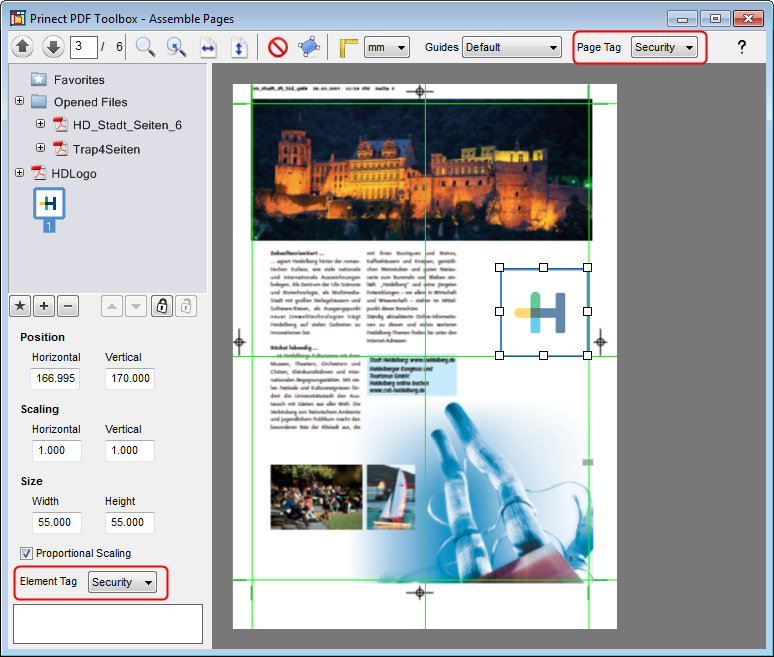
Proceed as follows to create a security tag:
1.Open the PDF of the security tag.
2.Start Assemble Pages.
3.Select "Security" as the page tag in the toolbar.
4.Close Assemble Pages.
5.Save the PDF. When you place this PDF on another page in Assemble Pages, it automatically has "Security" as the element tag.
You can add the identifier via "Element Tag" also after adding the security tag. In this case, however, you must repeat this step each time that you fit the security tag to a new page.
The tags have the following properties:
•None:
There is no special handling of the colors.
•Security:
The colors stay as they are and undergo special screening.
•Register:
The colors stay as they are if the permitted area coverage is not exceeded.
HD Privacy Statement | Imprint | Prinect Know How