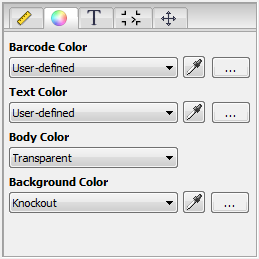
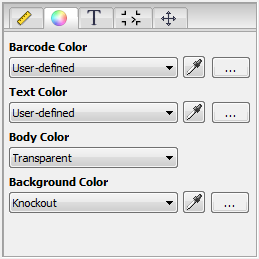
You can set or select the color of the barcode itself (lines and text) and the background color (body color).
|
|
You can select color data from the current document using the pipette tool. |
|
|
This is where you can create a user-defined color from the separations in the document. A dialog displays with sliders for setting the color values you want. If the barcode is to be printed in a separation that does not yet exist, then select "New ..." or "Table..." instead in the list box (see below). |
•"Barcode Color" (lines):
The colors suggested in the list box depend on the document. All colors in the document and "Knockout" (no color) are presented for selection. "User-defined" appears if you select a color using the pipette. With "New...", you can create a new color that will display in the list in the name you selected. To select a color from a table, click the last menu item, "Table...". A dialog displays where you first select the table from the list box and then mark the color you want. After you click "Copy", this color is copied to the document.
•"Text Color" (text):
All colors in the document as well as "User-defined", "New..." and "Table..." are presented.
•"Body Color":
A body color can be placed beneath barcodes (lines and text), for example, for printing to foils. All colors in the document as well as "Transparent" and "Knockout" are presented.
•"Background Color":
All colors in the document as well as "Transparent", "Knockout" and "User-defined" are presented.
HD Privacy Statement | Imprint | Prinect Know How