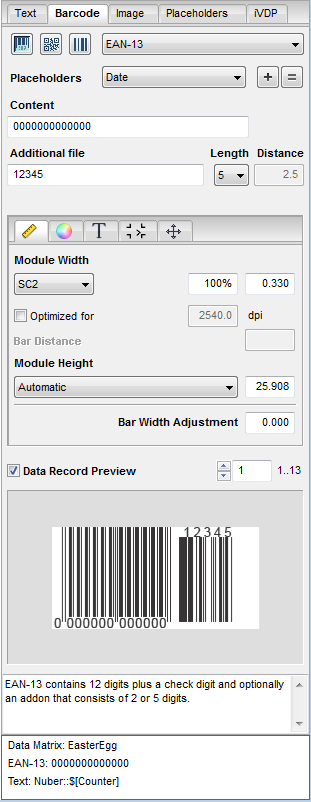
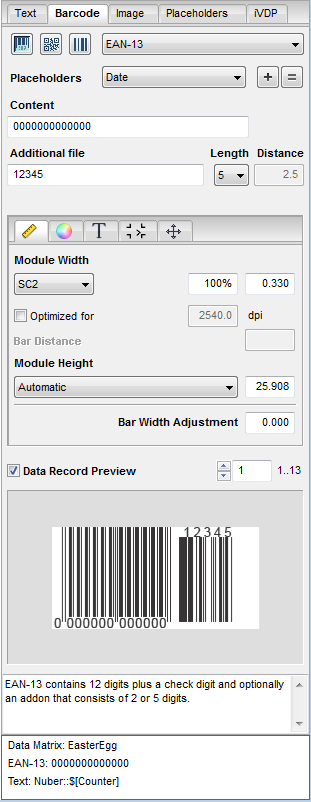
In the "Barcode" tab, you can create barcodes with dynamic placeholders and edit or correct existing ones. You can customize the geometry, color, etc. of each barcode.
You select and set up the barcode in the top part of the tab. You can customize the barcode in the middle part.
The lower part shows you a preview of the currently setup barcode. There is a panel for messages, properties or comments on the currently selected barcode below the preview of this. In another info box, you can view a list of all barcodes and placeholders in the document.
To position a barcode, click the preview image and drag-and-drop it to the PDF document. You can also use the buttons in the toolbar. See Toolbar and Context-sensitive Menu.
Barcode type
Select the barcode type you want. Click the "Barcodes", "2D barcodes" or "Binary codes" buttons.

A difference is made only between these three types. You then select the barcode you want in the right list box.
You can selected the following barcodes at present:
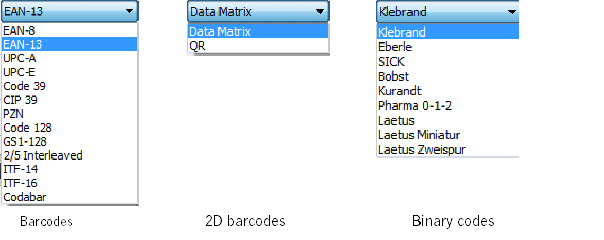
The view can vary according to what you selected.

|
Note: Code 39 supports "*" as a start or stop character. If set in the CSV file, these limiters will be ignored. You can enable or disable the display of "*" in the "T" (Text) subtab. |
Placeholders
This is where you select the placeholder that contains the content of the barcode. You define the CSV file with the barcodes beforehand in the "Placeholders" tab.
Click the plus button to insert the placeholder into the "Content" box. If you hold down the Shift key while clicking the plus button, the placeholder is then copied to the "Additional file" box (displays only with EAN 13 barcodes).
Content
This is where you enter the content of the barcodes. You can also insert placeholders. For 2D barcodes, you can also import .vcf or .txt text files.
Additional file / Length / Distance (only for EAN 13 barcodes)
An EAN 13 barcode can be supplemented by two or five digits. To insert a placeholder into this box, keep the Shift key pressed down when clicking the plus button.
When you use a placeholder, select the length of the additional file from the list box.
In the "Distance" box, enter the distance between the EAN 13 barcode and the additional code.
Control characters (only for 2D barcodes)
Select "Hexadecimal 00..FF" from the list box to use the special address code format of Deutsche Post (German postal service).
Data Record Placement (not for iVDP)
This is where you can assign the data record if you have several placeholders of the same kind on one page. First, type the number of the data record and then click the placeholder. See also Data Record Placement (not for iVDP).
When you edit the placeholder, e.g. change its color or size, the final result is not necessarily clear just based on the view of the variables. For that reason, checkmark this box to view a preview of the data records.
This tab has the following subtabs:
HD Privacy Statement | Imprint | Prinect Know How