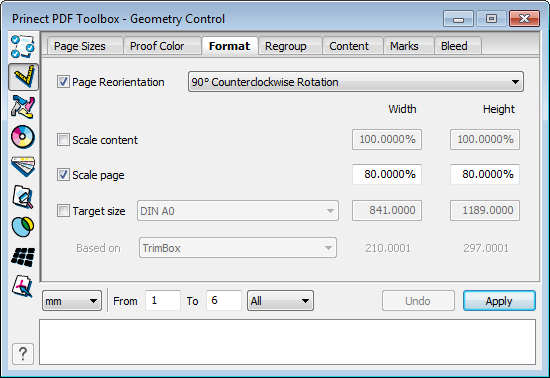
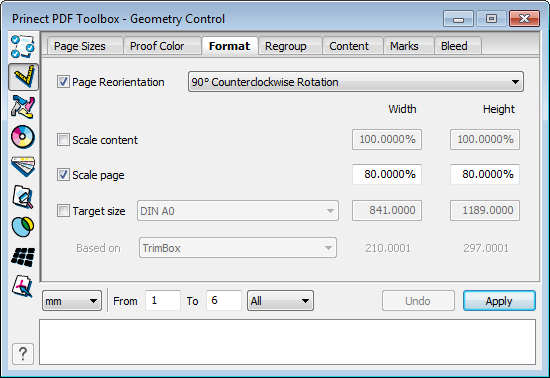
The list box after "Page Reorientation" provides you with many ways of rotating the pages in the PDF document.
The "Force Portrait,..." and "Force Landscape,..." options let you give all the pages in the PDF document a uniform orientation. For example, if you want to impose a PDF document that has landscape and portrait pages only with portrait pages, select "Force Portrait..." and "Page Range > All".
There are three options for "Scaling":
•"Scale content"
The content of a box is scaled (the boxes remain unchanged). Scaling occurs by percent. For this purpose, you can specify/change the percentages manually in Width/Height.
•"Scale page"
Page format and page content are scaled. Scaling occurs by percent. For this purpose, you can specify/change the percentages manually in Width/Height.
•"Target size"
Page format and page content are scaled. The selected box is matched to the selected size. For example, a defined art box can be fit to an A4 page.
This also affects the sizes of the other boxes, for example, the media box also becomes bigger if you scale up the trim box.
The settings you define are shown in the PDF document when you click "Apply".
Information about the performed steps is shown in the status box.
HD Privacy Statement | Imprint | Prinect Know How