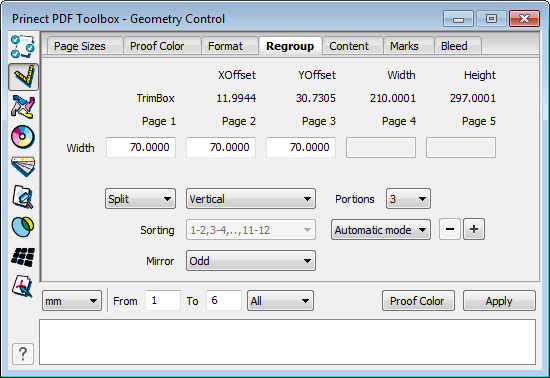
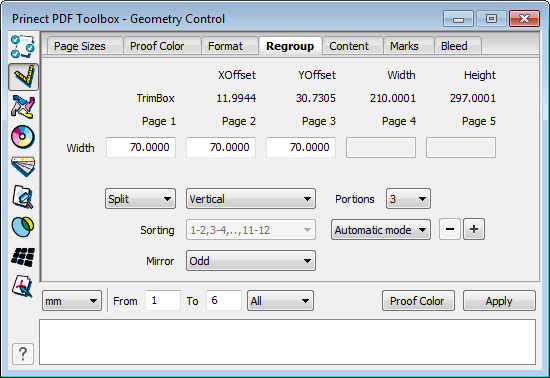
You can choose between "Split", "Combine" and "Tile" in the list box.
This tab lets you split the pages of a PDF document into as many as ten parts, for example, if a multiple-paged document in letterfold is to be split into single pages.
The size of the trim box is shown, and you can select whether you want to split in horizontal or vertical direction. The boxes you need are enabled, depending on what you select.
In "Mirror", you can set whether or not the split on the back will be mirrored. Select "Even" or "Odd" if the split is to be mirrored on even or odd page numbers.
Green lines are used to display the trim box and the dividing line in the PDF document. You can shift the dividing line in the PDF document with the mouse pointer or by typing values into the boxes and hitting the "Tab" key.
The settings you define are shown in the PDF document when you click "Apply".
You can save set parameters for a split action by clicking the "+" button. This works around entering the parameters again when splits recur.

|
Note: You can apply your changes to several PDFs if you hold down the Shift key and click "Apply" at the same time. A dialog displays where you can select the other PDFs. |
•"Combine":
The "Combine" function lets you combine single pages to double pages.
·"Sorting":
You can resort the PDF if you spilt it into two parts and horizontally. These double pages be sorted consecutively or have a fully new combination. The texts are matched.
You can specify the number of pages to be combined. This function can be useful to prevent a booklet from becoming too thick for stitching. Select the second item in Sorting and enter a page number divisible by four in Pagination.
•"Tile":
The "Tile" function splits pages into set sizes. You can select the set sizes in a list box.
In "Mirror", you can set whether or not the split on the back will be mirrored. Select "Even" or "Odd" if the split is to be mirrored on even or odd page numbers.
You can set the unit for the values shown and the page range at the bottom of the dialog. Information about splitting is shown in the status panel.
"Proof Color"
The settings you defined are shown in the PDF document when you click "Proof Color". You do not have to split the pages but can just view where the split will have to be. For example, this lets you mark the places where folding will be.
HD Privacy Statement | Imprint | Prinect Know How