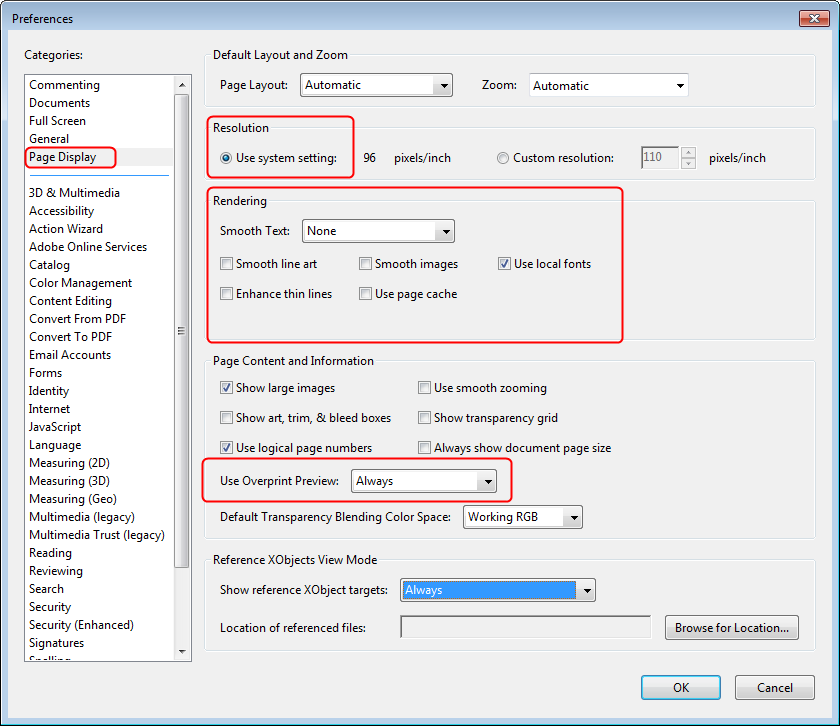
Versioning means that you create several versions of one print product. More precisely, you have a large part with similar components and smaller parts with differing components.
Examples:
•A brochure will be printed in a number of languages. The images are the same in all the languages, but the text is different for each language.
•Customer information will be produced for different customers. The content is identical but different addresses must be printed.
These files can be split up into a base (background with images) and versions (different languages or addresses) to save print costs. For example, if the versions are confined to the black separation, it is not necessary to replace the plates for cyan, magenta and yellow. Naturally, this requires that the bases are identical and there are no unwanted effects caused, for example, by knockout elements.
The Versioning Assistant helps you to break down files into their base and version elements, check and, if necessary, correct them.
You select a master version, with which all other second versions are compared and whose base is selected for the print job. Using the Versioning Assistant, you can compare the base elements of the second versions with the base of the master version and, by doing so, determine whether printing will be error-free or not.
Even if the files are already divided into base and version, issues can still occur; for example, knockout elements in the version that can impact the base. The Versioning Assistant lets you localize and remedy these issues.
To get the best results from an automatic comparison with the help of the Versioning Assistant, you should set the following basics in Acrobat:
1.Open "Edit > Preferences > Page Display".
2.Select "Use system setting" in "Resolution".
3.Select "None" in the "Smooth Text" list box in Rendering" and remove all checkmarks except for "Use local fonts".
4.Select "Always" in the "Use Overprint Preview" list box in "Page Content and Information".
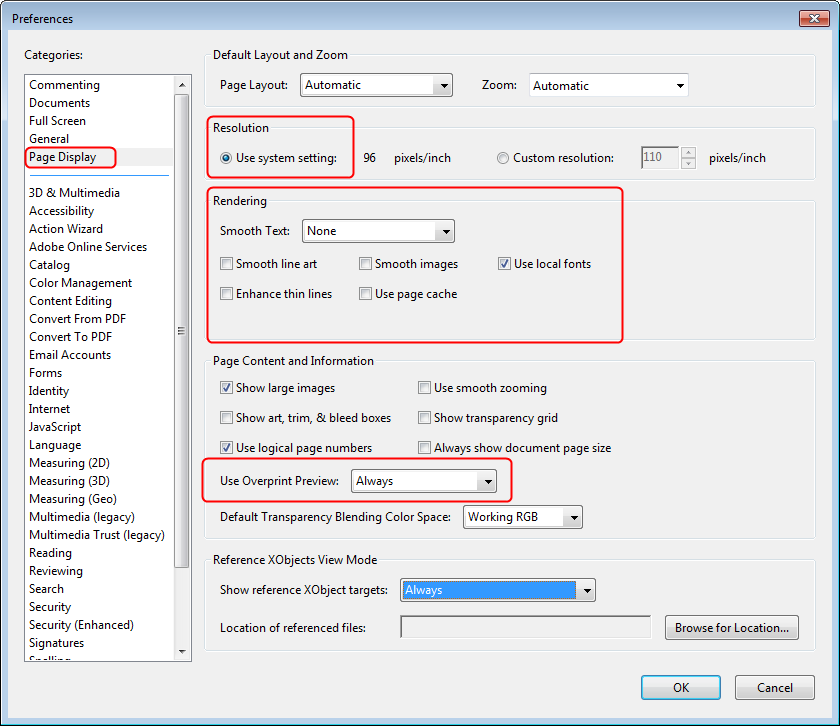
HD Privacy Statement | Imprint | Prinect Know How