Video Tutorial: There is also a video tutorial on this topic. See Split base and version.
|
|
Video Tutorial: There is also a video tutorial on this topic. See Split base and version. |
a) If no PDF document is open:
The Prinect PDF Toolbox first demands that you look for and select a folder in which the PDF files to be checked are located. This means that all the files you will compare with each other must be in the same folder.
b) If a PDF document is open:
If the Assistant launches on an open PDF, the folder containing this file is presented. You must then select the PDF files that you will check together from the list of all PDF files.
The following requirements must be met:
1.All the files have the same number of pages.
2.All the files have the same size.
3.All the files have the same colors and/or the same number of separations.
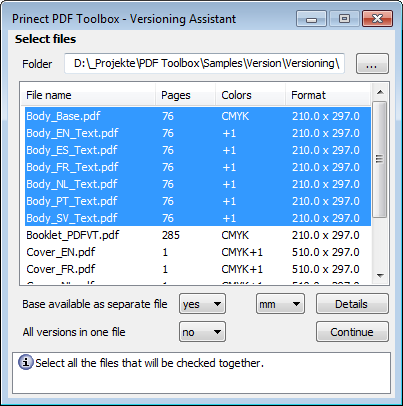
Folder:
Click the button with the three dots, then choose the folder containing the files you want to version.
File name:
The names of the open PDF files are listed below "File name". Hold down the Ctrl key to select several files.
Pages/Colors/Format:
No items display below these parameters when you launch the Versioning Assistant.
Only after you click "Details" can you view details about the page total, colors and sizes of the open PDF files.
cm, pt, inch, mm:
This is where you select the unit of measure for the size indicated.
Details:
You can view the number of pages, page size and used colors for each file if you click "Details". In addition, you can view a message informing you whether a file has a transparency element or device-independent colors. In general, transparency elements are not allowed in the version. Device-independent colors usually must be converted beforehand.
Base and version are together or separate...

|
Caution: Make sure that you choose the correct options whether the base and version of the PDF files will be together or separate. Different functions are available depending on the way the files are supplied. To make good use of the functions offered below, in the case of separated data you must have selected just one base file and any number of version files. |
Answer the next two queries about how your data will be available. The editing options in the next step differ, depending on the combination you selected.
•Base exists as separate file
Answer this query with "Yes" if the base is in a separate file without the version elements.
•All versions are in one file
Answer this query with "Yes" if all the versions are in one single file. It does not matter whether the base is also located in this file. Answer the query with "No" if a separate file exists for each version.
There are the following cases:
•Case 1: Base and version elements are available together in a single file
Answer the first query with "No" and the second with "Yes". Then select the file.
The master version is determined in the next step through the number of pages. The number of pages in the document must be an integral multiple of this number.
•Case 2: The base is in a separate PDF. The version elements are together in a multiple-page PDF.
Answer both queries with "Yes". Then select exactly two files. The page count of the version file must be an integral multiple of the page count of the base file.
•Case 3: Several version files, each of which containing the base.
Answer both queries with "No".
Then select the files whose base is to be compared in the next step. If you select just one file, you cannot make a comparison but can split base and version in the next step.
•Case 4: Base and version are located in separate files.
Answer the first query with "Yes" and the second with "No". Then select the base PDF and at least one version file.
The "Continue" button is enabled as soon as you selected the files you want.
|
|
Video Tutorial: There is also a video tutorial on this topic. See Split base and version. |
HD Privacy Statement | Imprint | Prinect Know How