
Prerequisite: The "Assemble Pages" license is needed for CFF2 processing.

|
Prerequisite: The "Assemble Pages" license is needed for CFF2 processing. |
You can open cutting die files with the extensions ".cf2" and ".cff" simply by dragging-and-dropping them in Acrobat, edit and save them as PDFs. In addition, you can import the files also using the "Assemble Pages" tool. See Assemble Pages.
You can also export as a cf2 file using the "Spot Colors" tool. See CFF2....
In "Plug-Ins > Prinect > CFF2 Defaults", you can set the parameters for the import of CFF2 files. The following dialog displays:
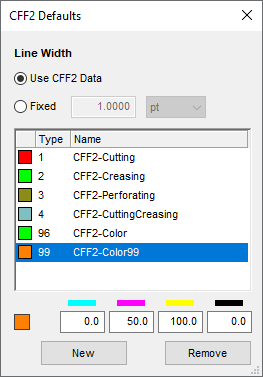
Line Width
When you import CFF2 cutting die outlines, the preset line width can sometimes be too thick, making it difficult to distinguish between contents and cutting die outline. In this case, you can reduce the line width accordingly.
1.Choose the "Fixed" option and specify the desired value (units: mm, cm, pt, inch).
2.Confirm your settings by clicking "OK".
3.To position the CFF2 file with changed line width, use the "Assemble Pages" tool or directly with drag-and-drop in Acrobat.
When you import a cutting die file, the line types in the PDF then become separate spot color separations.
In this table, you define which spot color in the PDF document will be assigned to which line types.
Types 1 thru 4 for "Cutting", "Creasing", "Perforating" and "Cutting and Creasing" are predefined. You cannot delete these types or give them other type numbers but you can customize the color and the name.
Use the "New" button to add any number of line types.