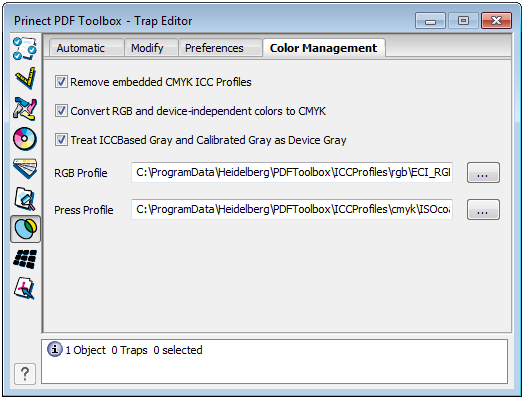
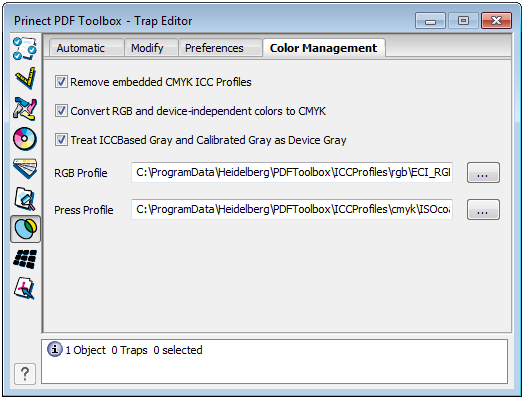
PDF Toolbox can only trap objects that are created in one of the following color spaces: DeviceCMYK, DeviceGray, Separation (single spot color) or DeviceN (multiple spot color). All other color spaces (e.g. DeviceRGB, Lab, etc.) must be converted to the press color space to DeviceCMYK with Color Management. The Color Editor is the ideal tool for this conversion.
If the colors were not converted to the press color space, PDF Toolbox automatically checks the colors of the page that will be trapped and, if necessary, runs Color Management. You can set some parameters that are required for this in the Preferences. The Color Editor, however, has a much wider and more flexible range of options.
Remove embedded CMYK ICC Profiles
|
|
All embedded ICC profiles that are part of the "DeviceCMYK" color space are removed. This setting prevents unwanted "CMYK" to "CMYK" conversions. |
|
|
The embedded ICC profiles are used for conversion to the target color space. |
Convert RGB and Device Independent Colors to CMYK
|
|
PDF Toolbox checks the colors in the document and, if necessary, runs Color Management. |
|
|
The colors in the document are not checked and no Color Management is run. You should only select this option if you are sure that there are no RGB or device-independent colors in the document. Any objects with such colors in the document are excluded from trapping. |
Treat ICCBased Gray and Calibrated Gray as Device Gray
|
|
Colors from the "CalGray" color space are converted to the "DeviceGray" color space without Color Management. The color is used in the K separation. This setting prevents a "chromatic" gray. |
|
|
Colors from the "CalGray" color space are converted to the target color space using the internal parameters. Remember that the color is made up of CMY. |
Profile selection
RGB profile:
To convert the DeviceRGB colors (images, text) in the PDF document, select an ICC profile that is defined by the "DeviceRGB" color space.
|
|
|
Press Profile (CMYK):
This is where you select the output profile that describes the properties of the output device you want. It must be a DeviceCMYK profile.