
| You can enable/disable the display of low-res images by clicking the icon shown to the left or selecting "Plug-Ins > Prinect > Alternate Images..." in the menu. |
Prerequisite: Low-res alternate images must already have been calculated for this function. This may have been done in applications such as Prinect Integration Manager, PitStop, or Prinergy. |
The "Alternate Images" function lets you view high-res images in the PDF file at a low resolution (provided the PDF already contains low-res images) or generate and embed such alternate low-res images.
With low-res images, the speed with which PDF files display on the screen can be quickened significantly.
Note: "Alternate Images" does not work if the PitStop fast view is enabled. |
You can also use "Calculate" below "Alternate Images" to generate low-res images if these are not yet available.
Note: Alternate images created with "Fast View" are written to a HEIDELBERG-specific area of the PDF file and thus are technically compatible with PDF/X-1a. |
1.Select "Plug-Ins >Prinect > Fast View..." in the menu if you wish to calculate low-res images for a PDF document.
The "Fast View" window displays:
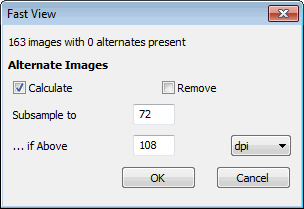
It provides information on the number of images in the document and the number of available alternate images.
2.Already existing alternate images can be removed prior to a recalculation. In this case, check the "Remove" option.
Note: Alternate images created by PitStop will also be removed. |
3.Enable the "Calculate" option.
4.Type a value (in dpi or lcm) for the alternate image resolution in the "Subsample to" box. Use the list box to choose between two units.
5.Type a value (in dpi or lcm) in the "... if Above" box starting from which an alternate image is to be created from a high-res image.
No alternate image will be created for those images that already feature a resolution below this value.
6.Click "OK".
The alternate images are calculated and can now be viewed using the "Fast View On/Off" icon.
Note: The images are calculated without opening the dialog if you press Ctrl+Shift (Apple+Shift on a Macintosh) or Alt+Shift and click the icon. |
1.Select "Plug-Ins > Prinect > Fast View..." to remove all low-res alternate images in a PDF document (e.g. to comply with the PDF/X-1 standard).
The "Fast View" window displays.
2.Verify whether alternate images are present.
3.Enable the "Remove" option and disable the "Calculate" option.
Note: Alternate images created by PitStop will also be removed. |
4.Click "OK".
Privacy Policy | Imprint | Prinect Know How | Prinect Release Notes