"Trim"
"Extend"
"Trim/Extend the Pointed Objects to Cross Point"
"Break"
Mode "Trim, Extend, Shorten and Break Objects"
|
|
"Trim" |
|
|
"Extend" |
|
|
"Trim/Extend the Pointed Objects to Cross Point" |
|
|
"Break" |
You can use any of the following four modes to change the length of objects: Trim , Extend , Extend/Shorten to Cross and Break.
To toggle between the modes, keep the mouse button pressed over the button currently displayed in the toolbar. Then release the mouse button when the pointer is on the desired button.
|
|
|
"Trim" |
With this mode, you can trim all geometric objects to the nearest intersection with another object. The selected segment is then deleted.
Click the "Trim" button. An edit bar with the following control appears:
|
Controls in the "Trim" Mode |
|
|---|---|
|
|
"Use selected objects only" If you click this button, only the objects previously marked in the Mode "Select" will be considered. Intersections with other objects are ignored. |
Trimming a Line/Curve Segment
1.Click the "Trim" button.
2.Hover with the mouse over the line or curve segment you want to trim. The segment is automatically selected to the nearest intersections with other objects.
3.Click on the highlighted segment to remove it.
Note: If the line/curve segment you are hovering over has no intersection points with other objects, trimming it would delete the whole object.
Note: "Trim the rest" mode: The trim is reversed if you press the "Ctrl" key while trimming an object. The selected segment is retained. Instead, the remainder of the object is deleted completely.
Back to Mode "Trim, Extend, Shorten and Break Objects".
Back to Tool Bar in the "1up" Tab.
|
|
|
"Extend" |
With this mode, you can extend a line or an arc either by a custom value or to the nearest intersection. An arc is completed to a full circle if no length is defined and no other object is present in the potential extension area of the arc.
The following edit bar belongs to the mode:
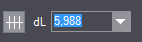
|
Controls in the "Extend" Mode |
|
|---|---|
|
|
"Use selected objects only" If you click this button, only the objects previously marked in the Mode "Select" will be considered. Intersections with other objects are ignored. |
|
dL |
This is where you specify a length or arc length by which the object is to be extended. The object will be extended to the nearest intersection if the box is empty or contains a value of 0.00. |
Extending a line/an arc
1.Click the "Extend" button.
2.Hover with the mouse over the half of the object, depending on the direction you want to extend the object to.
·If there is at least one object lying in the potential extension path, the system automatically extends and displays the line in the respective direction as far as the first intersection point in the extension path.
·The object will be extended by the value that you entered for "dL" provided a value is present.
·You can also use the mouse to drag the line to shorten or lengthen it if there is no object in the extension path (only possible for lines) and no value was specified for "dL".
Click on the line half, release the mouse button and move the mouse in the desired direction. A preview of the extended line following the motion of the mouse is displayed. Click to confirm the extension of the line up to the current position of the mouse pointer.
3.Click on the preview. Extension takes place now.
Back to Mode "Trim, Extend, Shorten and Break Objects".
Back to Tool Bar in the "1up" Tab.
|
|
|
"Extend/Trim" |
With the mode, you can extend or trim lines and arcs so they can be connected. You can also delete projecting segments in this way.
Merge Object Properties
1.Click the "Extend/Trim" button.
2.Select the first object to be connected. It will turn yellow.
3.Now hover the mouse over the second object. A preview displays if there is a chance of connecting both objects by extending or shortening the objects.
4.Click the preview to confirm the connection.
Example:
Extends two selected line objects to their intersecting point. This option is automatically active on selection of two non-parallel and non-intersecting objects in the drawing.
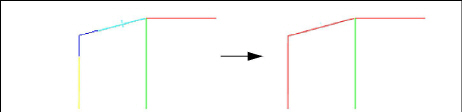
Trimming segments
1.Click the "Extend/Trim" button.
2.Select the projecting part of the first object to be trimmed. It will turn yellow. Make sure to select the part you want to keep.
3.Now choose the second object intersecting with the first object.
4.The segments that will be retained will turn blue.
5.Click to confirm the preview. All segments of both objects not colored blue are deleted.
Example:
Trims the unnecessary parts of two intersecting lines. This option is automatically active on selection of two intersecting objects in the drawing.
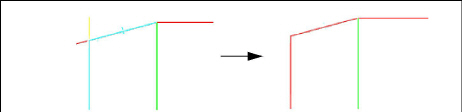
Back to Mode "Trim, Extend, Shorten and Break Objects".
Back to Tool Bar in the "1up" Tab.
|
|
|
"Break" |
Breaking an object means transforming sections of it to new, standalone objects. You can break all kinds of geometric objects drawn. For example, you can break a line intersected by another line into two shorter lines.
Click the "Break" button. An edit bar with the following control appears:
|
Controls in the "Break" Mode |
|
|---|---|
|
|
"Use selected objects only" If you click this button, only the objects previously marked in the Mode "Select" will be considered. Intersections with other objects are ignored. |
Breaking a Geometric Object
1.Click the "Break" button.
2.Hover with the mouse over the object section you want to break. The section is highlighted in color. If needed, you can assign a different style to the newly created object.
3.Click the highlighted section to make it a separate object.
Note: When breaking an object, the system transforms sections of it to new objects without duplicating them over their "parent", i.e. the original object no longer exists and is replaced by the segments into which it is split.
Note: You can restore an object created with the "Break" mode using the "Merge" mode.
Note: When breaking an object, the currently valid style will be assigned to it. The broken object will not inherit the style of the original object but the currently valid one.
Back to Mode "Trim, Extend, Shorten and Break Objects".
Back to Tool Bar in the "1up" Tab.