"Export"
Export Dialog for CFF2 and DDES Files
|
|
|
"Export" |
Click the button "Export" and choose one of the following file types in the Export dialog:
•Files of type: Common File Format CFF2 (*.cf2,*.cff)
•Files of type: DDES (*.dde,*.dds,*.ds2)
There are the following controls in the lower part of the dialog:
|
Controls in the Dialog "Export" - Type: CFF2, DDES |
||
|---|---|---|
|
Export dimensions |
This is where you can choose whether or not to export dimensions as well along with the drawing. |
|
|
Numeric values only |
With this option enabled, only the values of the dimension lines without characters will be exported. |
|
|
Export rules |
Defines rules (filters) determining how styles are converted in the exported file format. |
|
|
|
Line types |
Opens the Dialog "Export Associations" where you can assign line types and styles. |
|
Decompose composites |
When the drawing is exported, objects in composite styles are decomposed into individual elements. These elements are given the properties of the style defined for the original composite format in the "Structure" tab. IMPORTANT: Without this option being enabled, the line width of the objects after exporting is the one defined in the "Production" tab of the original composite style; color and pattern match the settings of the "Visual" tab. |
|
|
Decompose perforatings |
When the drawing is exported, objects in the "CutCrease" and "Perforating" styles will be decomposed into individual objects according to the criteria chosen. |
|
|
|
Whole object |
All the objects remain in the state they had before the export. |
|
|
Break cut only |
For objects in the "CutCrease" style only: Objects in the "Perforating" style: |
|
|
Break all |
All the objects are decomposed into separate line segments. |
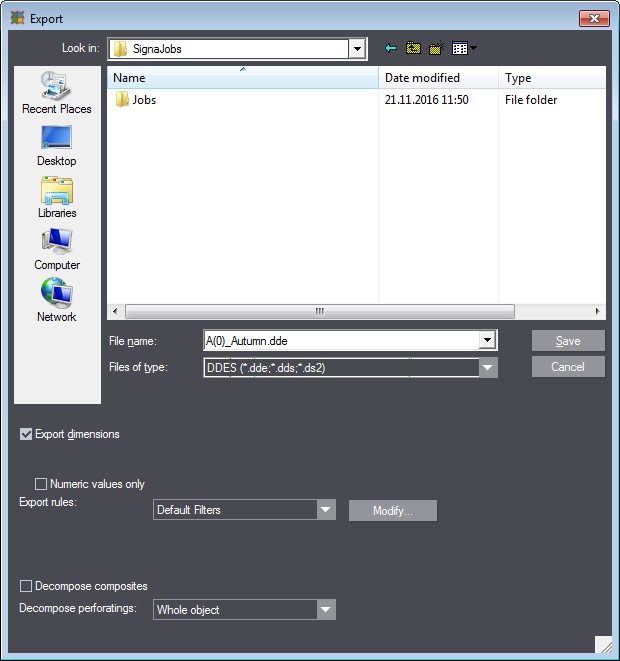
This dialog associates and displays the styles and the line types in columns. You can add, edit, or remove each association.
Click the "Export" button to open the "Export Associations" dialog.
|
|
|
"Export" |
In "File type", select CFF2 or DDES. Then click the "Line Types" button.
The following dialog displays:
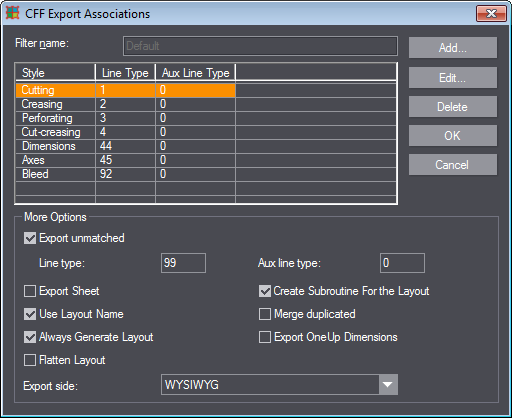
|
Controls in the Dialog "Export Associations" |
||
|---|---|---|
|
Filter name |
Filter explanation |
|
|
"Style" column |
This column contains a list with the styles that are mapped to the corresponding line type identification numbers in the Line Type column. |
|
|
"Line Type" column |
This column contains the line type identification numbers (IDs), corresponding to the styles in the "Style" column. |
|
|
"Aux Line Type" column |
(Only for CFF2) Where applicable, this column contains the auxiliary line type identification IDs, corresponding to the styles in the "Style" column. |
|
|
This lets you create a new association. The dialog "Create Association" displays where you can set the following data. When done, confirm with "OK". |
||
|
Dialog "Create Association" |
||
|
Style |
Selects the style for which this association is valid. The list box is available only in the "Create Association" dialog. The selected style is preset in the "Edit Association" dialog |
|
|
Line Type |
Defines the ID of the line type which is associated with the appointed style. |
|
|
Aux Line Type |
Defines the ID of the auxiliary line type which is associated with the appointed style. |
|
|
Edit... |
This is where you can edit the selected association. The dialog "Edit Association" opens; it contains the same elements as the "Create Association" dialog. See Add.... |
|
|
Delete |
Opens an alert message |
|
|
More options |
||
|
Export unmatched |
When this option is checked, all objects whose style is not in the list are exported with the set line type and auxiliary line type, if applicable. |
|
|
Export Sheet |
|
|
|
Create Subroutine For the Layout |
(Only for CFF2) |
|
|
Use Layout Name |
When this option is checked, a standard name is used for the layout tab of the exported file. For CFF files, this is "Layout", and for DDES files this is "Placement". Select this option if you do not wish renaming to occur. |
|
|
Delete duplicated objects |
|
|
|
Always Generate Layout |
(Only for CFF2)
|
|
|
Export OneUp Dimensions |
|
|
|
Flatten Layout |
Exporting creates a file that contains the original layout as well as a flattened layout. All 1ups in the layout were deconstructed into their individual objects (lines, curves). |
|
|
Export nicks from bridges drawing |
|
|
|
In separate SUB |
|
|
|
Export side |
•WYSIWYG •All on front •All on back •All on DieSide |
|
Back to Save and/or Export.