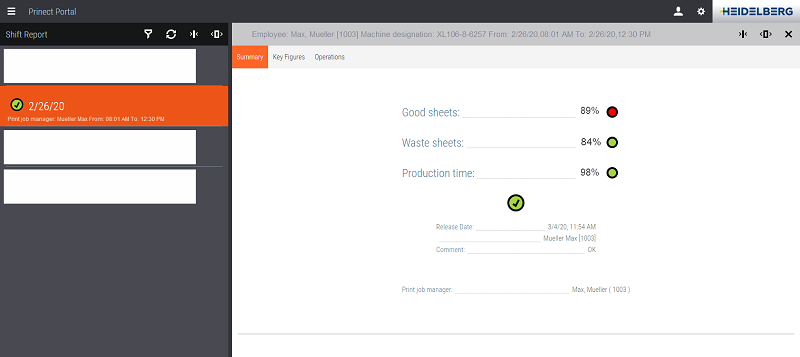Shift Approval (Print Job Manager)
To approve the recorded times and quantities at the end of a shift, proceed as follows:
1.Log out of the Prinect Press Center.
Only then is the shift considered to be finished.
2.Open the Prinect Portal (either directly on the Wallscreen via "myWallscreen > myPrinect" or in any Internet browser).
3.Go to the dashboard with the "Shift Report" widget.
You can recognize the widget by the machine name.

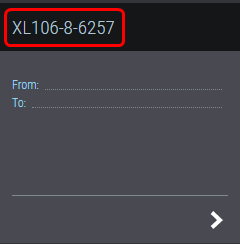
4.Click the widget.
Log in with your user data:

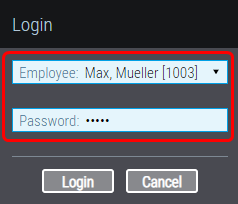
The "Shift Report" widget displays:

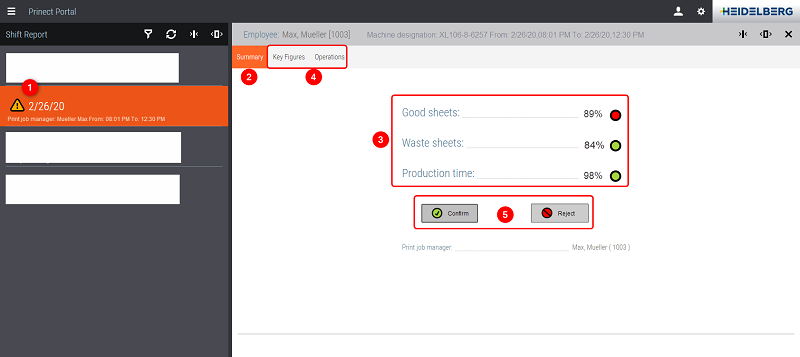
5.Select your shift from the list (1).
The yellow warning triangle tells you that the shift is not yet approved.
6.Go to the "Summary" tab (2).
This is where you will see the key figures for approval (3).
7.If you want to check a value more closely, you can find detailed information in the "Key Figures" and "Operations" tabs (4).
See also "Key Figures" Tab and "Operations" Tab.
8.To approve the shift, click "Confirm" or "Reject" (5).
In both cases, you can pass on a comment to the pressroom manager:

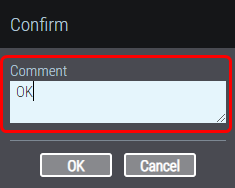
9.If necessary, type in a comment.
The pressroom manager sees this comment when he/she opens the shift report.
10.Click "OK" to approve the shift.
The dialog closes. You have approved the shift.
This is indicated by the status icon in the "Summary" tab and in the "Shift Report" list: