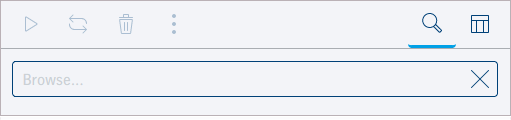
The Search button is located at the top right of all job lists (magnifying glass symbol). The search function lets you filter single jobs fast.
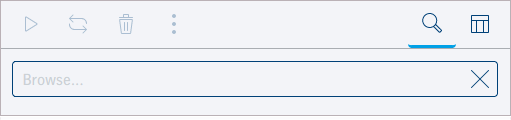
In principle, the search function acts as a full text search for the ID, the job name, and the job number. For that reason, it is generally enough to enter a part of a search term to filter all jobs with this wording. If you do not enter enough information in the search term, too many jobs may be filtered out. You can also enter special characters.
Click the Search box. If you have searched before and the search words you entered are stored in the browser cache, a list offering previous search words will open.
Enter the desired search word or click one of the items in the list.
All the jobs containing the ID, job name or job number display immediately. The magnifying glass icon for the filtered list is identified with a cyan bar.
Click the Search button again to apply the search. The magnifying glass icon turns cyan without a bar, indicating that the current job list is filtered.
All the functions presented in the unfiltered lists are also available for the jobs shown.
Note: You cannot use wildcards such as "*" or "?" for your search.
To clear the filter, open the Search box by clicking the cyan Search button. All the jobs display again when you delete all the characters in the Search box (or click "X").