
Ways of Working with Gang Jobs
Basically, the kinds of gang jobs differ only in the following items:
•In the handling of the input data (move ("Ganging" button)/don't move (combi button)). As a result, all of the input data (single jobs) that are imported with the combi button can still be changed.
•In the type of input data that will be imported (single jobs). Possible formats are PDF, CAD and the "CSV/XML" reference file.
•With or without content. CAD is always without content.
"Ganging" button
In the "Optimization" step, you can import component jobs (input data) to a temporary gang job using the "Ganging" button. After you click the "Optimize" button, the component jobs are placed on the ganging sheets as set by the default and the data are moved after output.

Further details can be found in Ganging....
"Import PDF" combi button
A new button was added in the "Optimization" step. The following features are available:
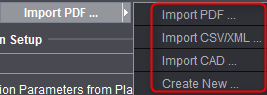
In contrast to the predecessor version, the documents are imported using the "Optimization" step and selecting the combi button for the relevant data format. If you import using the combi button, you can modify a gang job at any time and import and/or delete documents. You can place mixed data on the sheets and then save the gang job afterwards.
Single jobs are gathered in a set folder until you decide to output them. After the import of the single jobs, you can start an optimization run by clicking the "Optimize" button. After that, you can output the gang sheets.
A gang job as meant originally is usually only a temporary job. In other words, single jobs are gathered in a hotfolder and moved, copied or deleted after they are automatically output once (workflow: "Web to Print"). In the "Optimization" step, you can find this type using the "Ganging" button.
As a result of customer requests, there is a gang job also as a "normal" job. In the "Optimization" step, you can find this type using the new combi button. You can modify and save the gang job. This makes this workflow suitable for daily job processing.
The complex algorithms in optimization are integrated for both workflows ("Ganging" and "Combi button") and often find the more cost-effective and better placement on the ganging sheets.
After you define the structures and create a gang job, you can edit it further in the workflow bar.
Prinect Signa Station automatically detects an open gang job and, depending on the optimization selected, automatically adds the following tabs to the workflow bar:
•"Optimization"
•"Results"
•"Packaging" and "Marks"
The feature is described in the Optimization (Gang Job) .
Note on Jobs with Single Sheet Optimization from Predecessor Versions
•The separate single sheet optimization was dropped with Version 2018. Jobs from predecessor versions that were created with single sheet optimization can be opened and converted with Prinect Signa Station. You can decide whether you want to open the job as a Montage job without single sheet optimization or as a new optimization job with multiple sheet optimization.
·In the first case, the old layout stays as it is. It is not possible, to rerun optimization.
·Optimization must be rerun when converting to a new optimization job with multiple sheet optimization. During conversion, it is assumed that it is a Montage job with single sheet optimization and one product part. Any other product parts are ignored. The converted assembly blocks are added to the input list of multiple sheet optimization in the priority set in the single sheet optimization job.