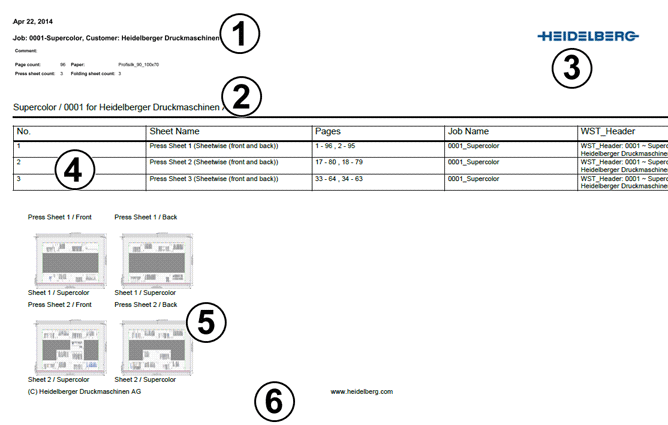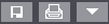
"Save", "Print", Other functions:
You can save and print the currently selected job. You can use other job functions with the "down arrow" button:

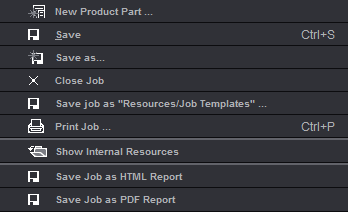
"Save job as "Resources/Job Templates"..."
The active job in the Browser window is saved as the default template in "Resources/Job Templates".
"Save Job as HTML Report"
Generates a HTML report of the whole job as set in "File > Preferences > Reports".
"Save Job as PDF Report"
Generates a PDF report of the whole job as set in "File > Preferences > Reports". See "Save Job as PDF Report".


Arrow buttons:
You can use the down arrows to expand the folder structure of a job or selected product part and the right arrows to collapse it again.
This lets you make the structure of your window much more transparent with just a "click".
Display context-sensitive menu in a neutral part of the window:
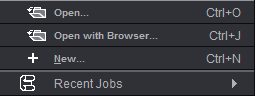
To open an existing job or create a new one.
To change the active job:
If several jobs are open, activate a different job by clicking the job name in the "Jobs & Resources" menu or using the shortcut "command key + Shift + number". The job then displays in all the windows and can be edited.