
The expandable "Internal Resources" window shows all existing resources in the active job.
You trigger the functions with the Context-sensitive Menu.
•The "Internal Resources" window gives you at a glance an overview of all resources used in the job.
•You can copy these internal resources to the clipboard by displaying the context-sensitive menu on them. This lets you add any resources in the job to the global resources.
•You can open all internal resources with the relevant editor and then edit them.


•When you select the "Marks" folder and display the context-sensitive menu, you can create a "new internal mark" with the following editors:

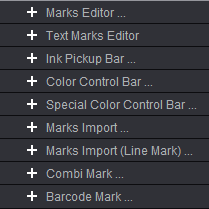
Note: A user-defined internal mark is designed only for the current job and is not available later in the marks resources. More details can be found in Internal Marks.
•The following functions are found in the context-sensitive menu when an internal mark is selected:
·"Edit Job Internal Mark..."
Displays the editor for the marks. More details can be found in Marks Editor .
·"Replace Internal Mark"
The selected mark is replaced by a new one that you will select.
·"Refresh Internal Mark"
After a refresh, the selected mark shows the present status of the mark.
·"Copy Internal Mark to Clipboard"
The selected mark is copied to the clipboard and can be pasted to the marks resources in "Jobs & Resources > Marks" by selecting a folder and displaying the context-sensitive menu.
·"Delete Internal Mark"
The selected mark is removed from the job. If the internal mark is available as a marks resource, it continues to be available for later jobs.