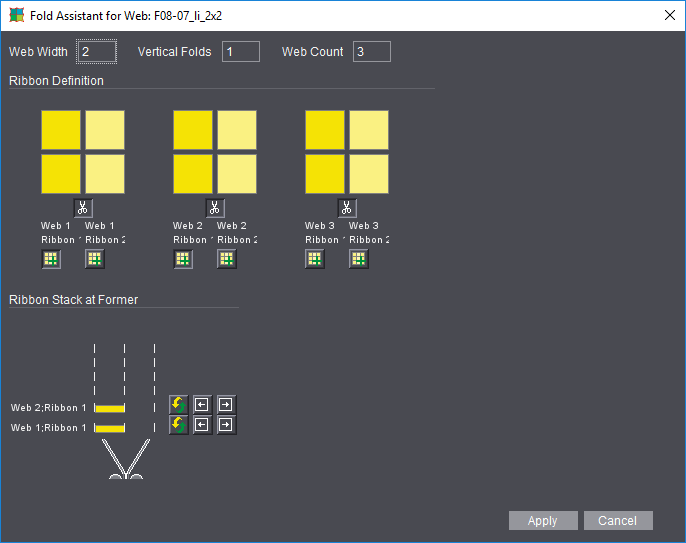
You start the Fold Assistant for Web after you set web in the list box in "Matrix" and by clicking the button to the right of the "Folding Rule" text box
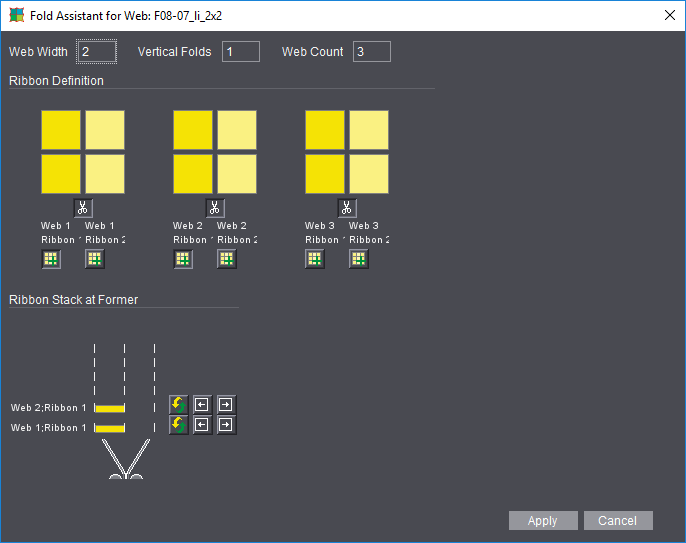
How web offset works
After you set web in "Matrix", you will see a simplified graphic of the scheme with the number of possible ribbons (web width), number of webs and number of possible vertical rows.
In the Fold Assistant, you define how the webs will be cut and how the resulting ribbons will be positioned at the former.
We will now describe the tools in this window:


|
Cut: The web is cut into ribbons in the grain direction of the web. The ribbons are yellow and light-yellow. |


|
Stack: The webs with the various ribbons are placed in the former with the "Stack" button. |


|
Turn: You can turn the ribbons in the former. Ribbons that are turned are green. |


|
Position: This tool lets you reposition the ribbons at the former. |
Parts of a web: If you have webs that do not go across the full width of the paper, do not stack ribbons that don't match the web at the former.
•"Apply": The Fold Assistant displays to define the horizontal and parallel folds. See Fold Assistant / Fold Animation.
•"Cancel": The Fold Assistant for Web is exited.