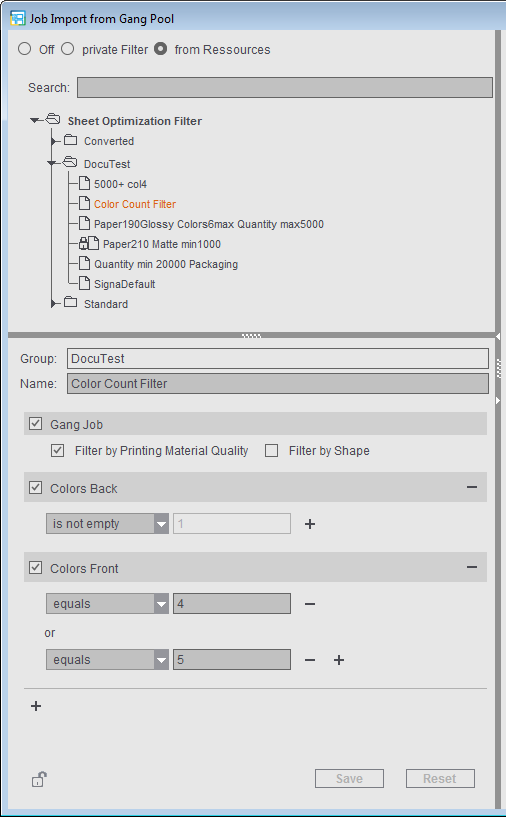You can start the Filter Editor with "Create Resource > New Filters".
You can define filters to confine the view to the possibly large number of gang parts and to give the "Job Import from Gang Pool" dialog a clearer structure.
You can create several filters with different filter criteria. When filtering is enabled, the list of the gang parts is confined to the criteria of the currently selected filter. When you disable filtering, all the jobs of the gang job pool display again.
Note: In automatic ganging optimization via the Prinect Signa Station Gang Server, these filters are needed for controlling the tasks, for example, to single out all the jobs for a certain paper grade and use them for the optimization run (see Planned Gang Jobs ).
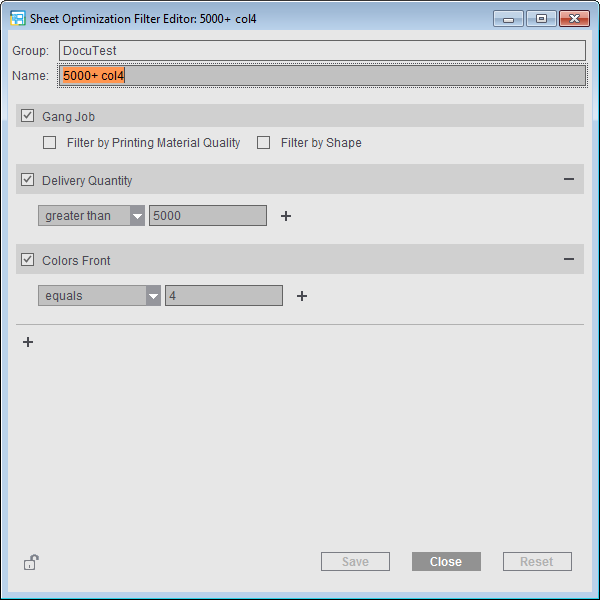
"Gang Job" filter
When you create a new filter, the criteria "Gang Job > Filter by Printing Material Quality" or "Filter by Shape" are available by default but not active.
The compare value in "Gang Job" is determined from the gang job. This means, for example, if you filter by printing material quality and gang job A has "Glossy" paper quality, then only jobs with "Glossy" paper quality will be selected. If the paper quality of gang job B is "Coated", then only jobs with a "Coated" paper quality are selected with the same filter. The same behavior is also applicable for the shape.
If a shape is loaded for gang jobs in the "Montage" or "Packaging" mode, you can facilitate the search for suitable jobs by enabling "Filter by Shape". In this case, only jobs that match one of the loaded shapes display.
Edit filter
You can add additional filter criteria by clicking the plus sign below the last filter criterion. The "Filter Rules" window opens where you can select one or more filter criteria and add them to the filter.
Note: There are columns showing a number of attributes. Each attributes is separated by a "/". Each attribute is filtered individually in this process.
Example: A filter "Article > Begins with > Pola" on the article "Polar bears / Bears EZ01 3447" would work the same as "Article > Begins with > Bears".
Note on the "Product Code" filter criterion: If you use the product code as a filter criterion, you can define suitable filter rules about which components will be in them and which excluded. Creating this is analog to operation of the Product Code Editor (see Product Code Filter Editor).
Note on the "Target Date" filter criterion: If "Within..." is selected, a difference is made whether "Hours" or "Days/Weeks/Months/Years" is set.
- If "Hours" is set, this refers to the current time accurate to the second. Only jobs that are in the future as of this time display.
- If "Days/Weeks/Months/Years" is selected, this refers to the current date beginning at 0:00 hrs.
This means: A filter "Within the next 1 days" shows all jobs with the target date of today's date, irrespective of what time it currently is.
Example: The current time is 11:30 on 03.04.2020.
In the case of "Within the next 1 days", all jobs display whose target date is between "03.04.2020 0:00" and "03.04.2020 23:59".
In the case of "Within the next 24 hours", all jobs display whose target date is between "03.04.2020 11:30" and "04.04.2020 11:29".
Note: When deleting filters, you must make sure that no check is running to see whether the filter may be used somewhere else in the software, e.g. in "Planned Gang Jobs > Tasks > Gang Pool Filter".
The filters created in the resources for filtering jobs display in the "Job Import from Gang Pool" window. You can create other filters there and save them to the resources. Not only that, it is also possible to create a "private" filter that is not saved for general use in the resources.
You can also edit the filters stored in the resources directly in the "Job Import from Gang Pool" window.