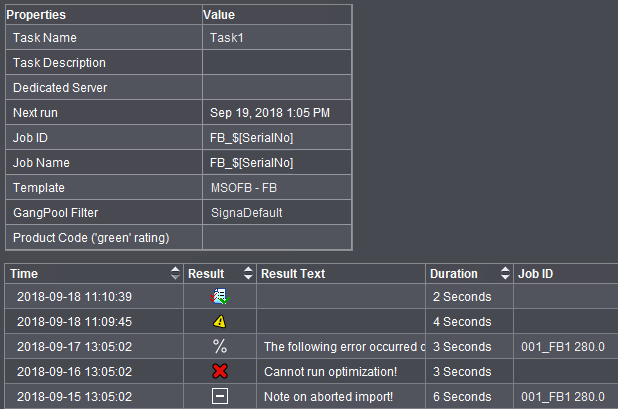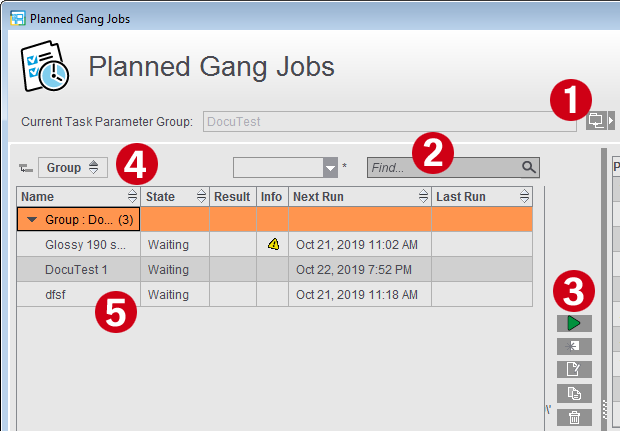
This is where you check the tasks for automated processing of gang jobs with the Prinect Signa Station Server. This requires the "Gang & Sheet Optimizer" license in addition to the Prinect Signa Station Server.
In time-controlled automated processing, the set gang pool is scanned for certain criteria (e.g. paper, delivery date) and if paper utilization is satisfactory and production costs are low, the Prinect Signa Station Gang Server automatically creates a gang run form.
The defined tasks (5) are started either automatically at the set time or manually using the "Start" button (3).
The list shows all the defined tasks that are stored in the active resource group (4). Using the folder button (1), you can select a different task setup group from the resources, if needed. After the group is changed, you must save this change so that the parameters of the new group will be applied.
In the "Status" column, you can see whether a planned task is currently being processed, waiting to be started, disabled or was started manually.
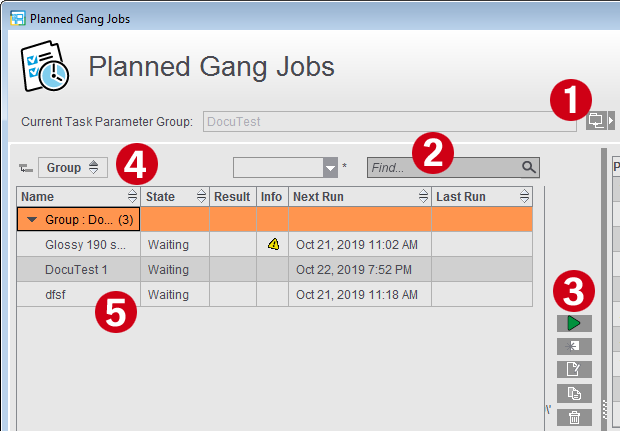
Using the search box (2), you can confine the tasks displayed to those whose name is found in the text entered.
These buttons (3) let you create a new task, manually start a selected task, open a task for editing, duplicate or delete a task. Changes are applied only after you save them to the resources.
If an output parameter set is locked in the resources, you can modify the parameters in the "Planned Gang Jobs" dialog or delete it from the list but the changes will not be applied to the resources.
Normally, new tasks are created or existing tasks are edited centrally with the Task Parameter Editor in the resources.
When you are creating a new parameter set, you must first select the resource group where the new task data will be stored. You will see a warning if this is not the active group in "Planned Gang Jobs". The new parameter set then does not display in the "Planned Gang Jobs" dialog.
Note: The data for job number and name as well as the product codes are always set in the product part in "Create Prinect Job" but it is also possible to set them directly in the gang task.
More details can be found in Create Prinect Job.
You can find details about the settings in Task Setup Editor.
Note: To prevent unwanted changes to the task data, you can lock tasks or groups and protect the locking/unlocking of resources with a password.
You will find details about the currently selected task on the right. Below that, attributes for the last runs are listed in a table. For example, you can view the date of the run, the gang pool used and the results of ganging optimization. If the run is successful, an icon for opening the PDF report displays.
A warning or error icon also displays if there were issues when the gang job was being created. The icons also display if the gang job folder was empty or the result rejected because of bad rating. Click one of the icons to display the error message.