In this tab, you configure the way Prinect Signa Station will display on your screen. In addition, a preview of PDF files can be displayed automatically when they are being loaded.
Use Global Settings (are filed in current workspace)
Preferences can be filed "centrally" like resources and used jointly by all users.
When this option is enabled, the structure set in "Preferences > Paths > Workspace" in Prinect Signa Station is applicable. A preferences file that is already in this workspace, for example, from a previously installed Prinect Signa Station will be used. A restart of Prinect Signa Station is necessary if different preferences are detected in order for the most recent one to be used.
If the workspace does not yet have any preferences, the local settings are copied to the workspace and are then applicable as global settings that other users can also access.
The preferences (if there are any) of the local user who is logged in are used if the option is disabled. A message describes the preferences that are then used.
Note: You must enable this option above all if you are working with the Prinect Signa Station Server and other connected Prinect Signa Station systems are to access the same settings and data. In this case, the "default folders" must also be set to the same network directories (usually on the Prinect server) in "Paths". You will find basic information about the Prinect Signa Station Server in the section Notes on the Prinect Signa Station Server Option.
Units in text boxes
The selected unit is shown in boxes where dimensions are specified.
You can change the name of the paper in the "Plates" step.
This function should not be enabled in the Prepress Manager workflow and with the MDS (Master Data Store).
This is a global setting that is not applied immediately to an open job. The function is applied only when you reopen the job.
Tooltips
A tooltip appears or is always hidden.
If you let the pointer hover over an element, e.g. a button, for a moment, a tooltip appears explaining what this element is for. Refer also to Tooltip and HTML5 Help.
The unit selected in the list box is used as the default unit of measure for your work with the Prinect Signa Station application.
Existing values are immediately converted to the new unit if you change the unit of measure in the list box (e.g. from centimeter to inch).
The following units of measure with their equivalents in millimeters are available:
|
Unit of measure |
Conversion to millimeters |
|---|---|
|
1 millimeter |
1 mm |
|
1 inch |
25.4 mm |
|
1 centimeter |
10 mm |
|
1 meter |
1000 mm |
|
1 point |
0.353 mm |
|
1 Pica |
4.21 mm |
|
1 Cicero |
4.51 mm |
|
1 Didot |
0.376 mm |
Note: Numbers that have more than three zeros after "0." are shown as exponential numbers.
An example is given below:
After changing the unit of measure to meter, the value of 0.06 millimeter would have to be displayed as 0.000006 meter. However, since the boxes cannot show an infinite number of digits, the value in our example is shown as an exponential number, 6E-5 meter.
The first digit '6' describes the real value, the second digit '5' after the 'E' the number of zeros after the decimal point.
This is where you configure the background color for the
Graphic Functionality .
You can give the various areas different colors to be able to clearly tell them apart, e.g. the plate and paper you use. "Folding Sheet/Assembly Block", "Paper", "Plate", "Page without Content", "Page with Content", "Page with Index 0", "Blank Page", "Critical Section", "Template", "Proof Color" and "Dimensioning" can be highlighted by different colors.
The default setting already highlights these areas accordingly.
1.In the list box in "Display color", select the area whose color you wish to change.
2.Then click the button beside the list box and change the colors, using the sliders, to the setting you want in the "RGB" color space.
3.Confirm the "Color Selection" dialog with "OK".
4.Then save your setting with "Save" in the "Preferences" dialog.
Confines the number of jobs displayed in "File > Recent Jobs" and the number of folders listed with the quick selection function always to the set value.
By default, Prinect Signa Station appears in the language that is set for the computer's operating system.
However, you can also set the dialog language of Prinect Signa Station, irrespective of the operating system. Select one of the languages offered in the "Language" list box and save your change.
The language change will take effect the next time that Prinect Signa Station starts.
The user interface can be viewed in three different designs. You must restart Prinect Signa Station after you make your changes. See also Concept of the User Interface .
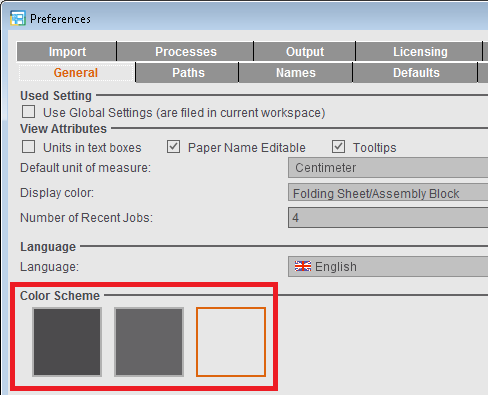
Use Command Key + Spacebar for Zoom
When the option is enabled, the "command key + spacebar" shortcut known from old versions is used again for zooming and the "command key + E" shortcut for operation of the workflow bar.
The new default is applicable if the option is not enabled:
•"command key + spacebar" -> operation of the workflow bar
•"command key + E" -> operation of the zoom tool
You will find more keyboard shortcuts in Keyboard Shortcuts.
Password for editing the Preferences
You can assign a password to prevent unwanted changes to the Preferences. Users who open the Preferences without entering a correct password cannot save their changes. In this case, the "Save" and "Reset" buttons are dimmed.
Enable "Password". The dialog for assigning a password opens automatically where you have to enter your password twice for security reasons.
While the Preferences are open, you can edit the password without entering the password already assigned. After you save and close the Preferences, the password is requested the next time you open the Preferences and it is not possible to save changes to the Preferences without entering this password.
The prompt when opening the Preferences also appears even if only the option was enabled and no password entered. The password box then stays empty.
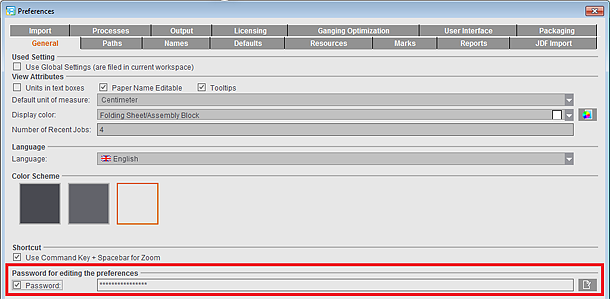
To edit an existing password, click the Edit button to the right of the text box. Then you must first enter the password to date and the new password twice in the other boxes.
During a PDF import (page assignment) a check is run on the values entered in this box. A message displays if the difference between the PDF layout page that will be imported and the defined trim box is out of the tolerance range.
You can enter the maximum differential values in x and y direction that are tolerable.
The differential values are checked when the pages are being assigned, and a warning is issued if the values are exceeded or if they fall below the set amount. You can cancel page assignment or continue with it nevertheless, depending on how you reply to the message.
Note: The values are used also for the import of gang jobs with sheet optimization to check whether a job fits into the layout default. As a result, sheet optimization with a layout may no longer be possible if "0" is entered as the value in "Maximal Difference". For that reason, the smallest permissible value is entered automatically if "0" is entered.
To optimize processes, you can suppress many message boxes from displaying again by manually enabling "Do not show this window again". These suppressed message boxes now appear in this list. If necessary, you can reactivate these message boxes again with the following buttons:
Remove Selected
All selected message boxes display again.
Remove All
All the message boxes in the list display again.