This is where you can set the default for the product part template, especially for JDF import. This lets you choose a template for JDF import that is different to the one specified in "Product Part Template" in the "Resources" tab.
Use Template in Extended Mode
Checks various parameters and prioritizes the settings in the template if the parameters match the JDF data.
If the parameters match, only "Administrative Data" like "Customer", "Job Number", etc. are taken from the JDF, all other parameters do not change. The product part extends the page count automatically.
Prerequisite: The "Match Folding Sheet Count to Page Total" option must be enabled in the template.
Default for Product Codes Search
Use this feature to set the basic group for looking for product part templates for JDF import. This folder is used for gang run jobs and Web to Print.
Resources Default for JDFs with Job Prep Data
The output parameter set defined in this box is used automatically if the "Complete Layout" function was used in the Prepress Manager. When this function is set, the layout is generated automatically after the JDFs are imported from the Prepress Manager and is sent back to the Prepress Manager without any manual intervention.
Resource Group Default for Search
Note: When importing JDFs, only these resource groups are searched, not all the other resource groups in the system if no match is found in the first place. An error message is issued if a matching item is not found in the groups specified here.
Plate templates
This is where you define the folder where Prinect Signa Station looks for a suitable plate template during a JDF or Signa 9 Template import. The plate templates in this folder are scanned in the listed order. The following JDF items are supported in this process:
•"FriendlyName"
•"DescriptiveName"
•"DeviceType"
•"DeviceID"
A comparison is made to see
1.whether the name in the JDF exactly matches the name of the plate template resource or the name of the machine set in the resource or
2.whether these names are part of the string in the JDF.
Whenever a matching item is found, this plate template is used and the list is not scanned further.
If a matching item is not found in the whole list, the smallest possible plate template matching the set paper size is used.
Example:
In the JDF, "XL106" is set as the "DescriptiveName" and "DeviceType". "Docu Test" is set as the folder for the search for suitable plate templates.
In the first example, an "XL106" item is found in the list whose "name" exactly matches the requirement from the JDF. The "XL106" plate template is used; the "XL106-2" that possibly might also be suitable is not checked because it is further down in the list.
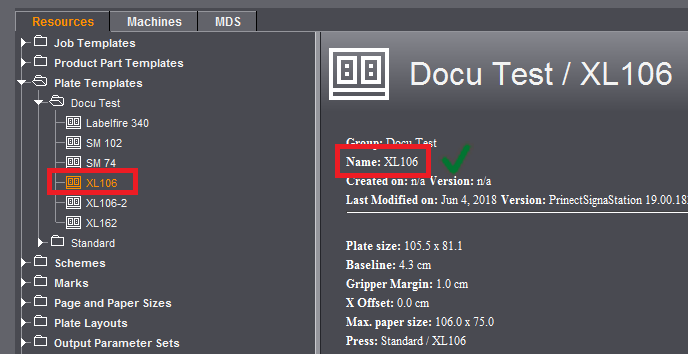
In the second example, an "XL105" item is found in the list whose "name" "XL105" does not match the requirement from the JDF. This requirement is met only with the next item "XL106". In the "XL105" plate template, however, the information for the "press" matches with "XL106". This means the "XL105" plate template is used because "XL106" that matches by name is further down in the list and is not checked.
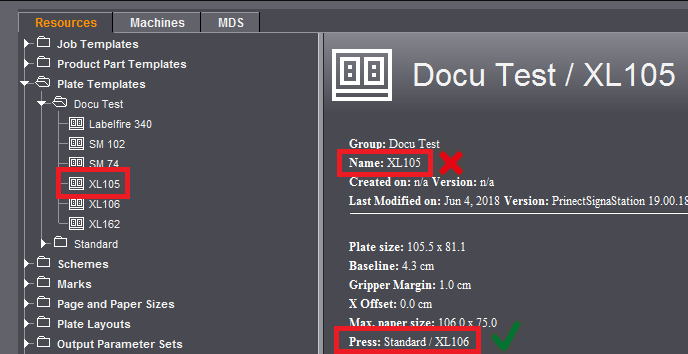
In other words, you must make sure that the names of the plate template or the press in your MIS system matches the names in the resource group. If you do not use custom plate template resources but the standard folder included in the shipment, single resources might no longer exist under the same name following a program update.
We recommend that you create a custom folder for the resources you use and define custom plate templates there or save copies of the plate templates from the standard folder there.
Click the folder button on the right and select the folder you want. The "Standard" folder is set by default.
Scheme
This is where you define the folder where Prinect Signa Station looks for a suitable scheme during a JDF or Signa 9 Template import.
Click the folder button on the right and select the folder you want. The "Standard" folder is set by default.
Calculate Automatic Gaps
If this option is checked, Prinect Signa Station uses product-specific algorithms to check the JDF data and correct any errors.
The data from the JDF are used as they are if this option is disabled when you import JDFs with internal "stripping params" (from job preparation).
Default: The option is enabled to correct any errors in the JDF.
The positions of the folding sheets are calculated automatically by Prinect Signa Station when JDF files with gang run forms are imported.
Special Interpretation of Folding Sheet Orientation
It can be wise to enable this option when importing JDF files from third-party MIS systems. The folding sheets are then oriented automatically by Prinect Signa Station.
Constant Press Sheet Order for JDF Import (recommended: On)
This option is similar to the one in "Preferences > Defaults" but can be set independently from this, i.e. you can make different settings for the creation of jobs with or without prior JDF import. The option automatically selects the appropriate procedure when importing from an MIS system. For an explanation of this function, see Constant Press Sheet Order .
Show warnings if plausibility check fails during output
During the output of imported MIS JDF files, messages are issued, indicating the changes to the imported JDF after processing by Prinect Signa Station (e.g. change of press, modified sheet name).
Automatic Page Assignment for New Jobs
When this function is enabled and a new layout is to be created from the Prinect system, the Prinect Signa Station will assign the pages automatically if the following conditions are met:
•a new layout must be created
•when the layout was created, the PPM did not provide a page list
•the PPM job must come with content data
•there must be only one content PDF (for each version in case of versioning), and the number of content pages must equal the number of possible layout pages.
Any warnings will also be displayed (e.g. when the page geometries differ).
Default setting: Option is disabled.
Ignore Cover of Product Part Template if No Cover in JDF
In an automated workflow, product part templates are used to define the layout that will be generated. One of the things that the product part templates offer is the option of defining a folding sheet for the cover. If products are to be created that only differ in whether they have a cover or not, you do not have to create two separate product part templates for this.
If this setting is enabled, the first scheme will be ignored if no cover is specified in the JDF when you are processing a JDF with a product part template where "First Folding Sheet is Cover" is enabled.
This setting affects only product part templates where "Match Folding Sheet Count to Page Total" is enabled.
You can define machines, separated by commas, where there will be no automatic gap computation.
The "JDF Import" option must be licensed in "Licensing" before you can create and use any rules.
Use Rules
This enables the functionality globally.
When you enable the option, the rules defined in the Rules Editor are applied.
Note:
In the field, disabling this option can be a good idea, though, to allow JDF imports without using rules.
Path to rules
Displays the name of the path where the set rules file of the Rules Editor is located.
The folder button lets you not only edit the "default folder" but also select a different one.
Start the JDF Import Rules Editor
Clicking this button closes the Preferences and then starts the Rules Editor; for more details see the description in JDF Import Rules Editor... .