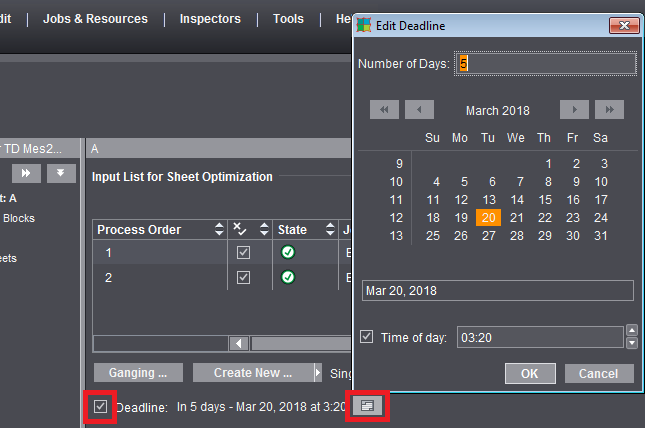
The deadline is included in optimization if the "Deadline" option is enabled. When the option is enabled, the currently used deadline is indicated beside it.
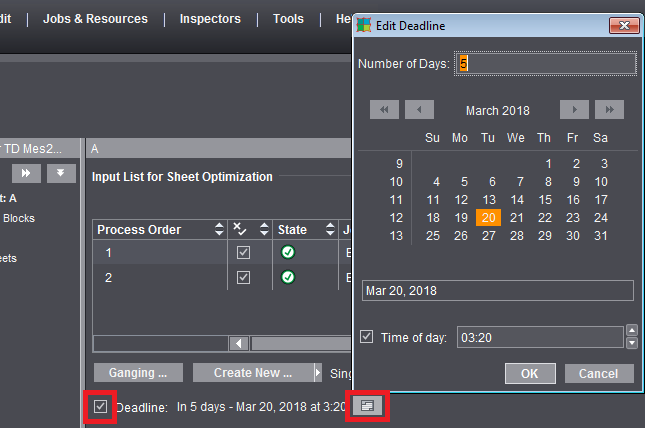
When the option is enabled, you can open the "Edit Deadline" dialog with the "Edit" button. Your input can be relative or absolute:
•In the "Number of Days" box, your input is relative to the current date. Positive values are for days in the future, negative values for days in the past.
•Use the calendar to select a specific data for an absolute input.
Both input variants influence each other mutually, with one variant always matched according to the input of the other variant.
The greatest value possible for days is 99 days or -99 days.
The set deadline is persistent relative to the current date. This means that when you enter a deadline of "in 2 days", for example, "2" is saved as the value. As a result, the deadline is pushed back accordingly if the job is used again at a later date.
If you enable "Time of day", you can specify a set time using the arrows or by entering the data directly. If "Time of day" is disabled, the last possible period in the selected day is set, this means 23:59:59 hrs.
The preliminary results of optimization display without having to go to another step. Go to the "Results" step if you wish to view the full results.
Optimizes the press sheet(s) taking into account the assigned folding sheets/assembly blocks and the data set in the "Optimization" step.
Display of the results of optimization. The optimization result is output as text in your default browser when you click "Report".