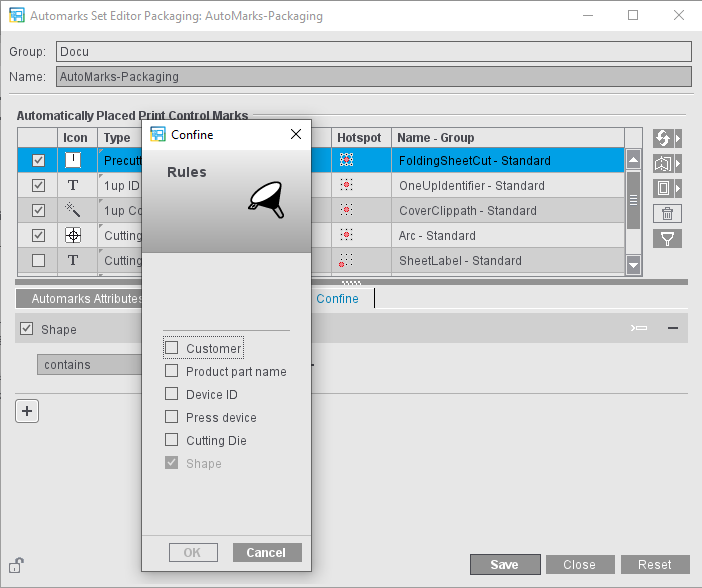
As with the other automarks types, you can also control the use of "Automarks Packaging" with rules.
As a general rule:
•You can insert each rule type only once per selected automark.
•If there are several rules for an automark, this configuration is used if all the rules are applicable (And operation).
•In the case of several criteria within a rule, this rule is applicable if one of the criteria is met (Or operation).
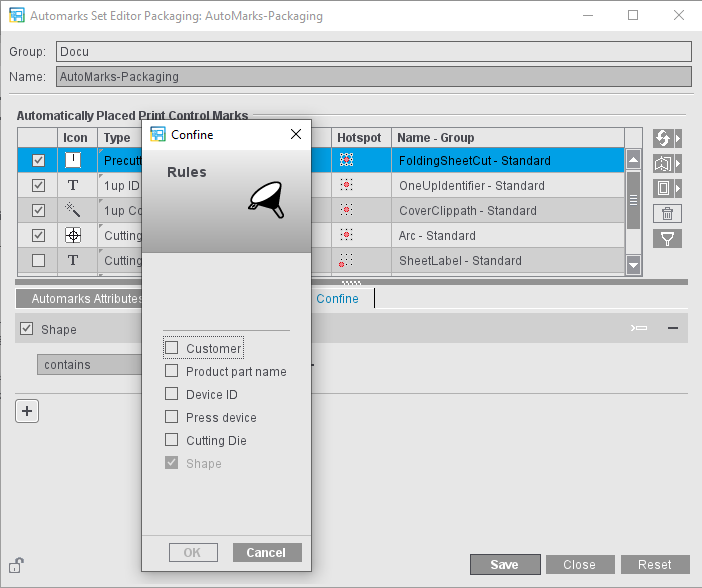
1.By clicking the Plus button, you open the rules dialog to add a new rule.
2.Select the rule you want and click "OK" in the dialog.
3.Define the restrictions that you want:
•Customer: Enter the customer name. All suitable items display for selection in a list. Typing errors can be avoided in this way. Then you select whether the currently selected mark is to be placed for this customer or not. You can use the plus sign to the right of the name box to add other customers for whom this mark will be placed.
•Press/Product Part Name: You can confine placement of the mark to certain presses or product parts by entering the name of a press or product part. You can use an exact name or part of the name depending on the selection in the list. The list displays all items defined in the system that match the input part.
•Device ID
Special marks are needed for certain finishing steps. You can use the "Device ID" rule to control the folding sheet-specific and device-specific placement of such marks.
With Device ID, you can define not only a text string but also a device category. This means that the marks are placed only as follows:
·The mark is set if any device category is contained in the JDF: "Device Category exists" and "No Selection"
·The mark is set only if a certain device category is contained in the JDF: "Device Category exists" and, for example, "Folding machines"
·Vice versa, if "Device Category does not exist" and "Folding machines" are selected, the mark is set for all other device categories or if no device category is contained in the JDF.
You can also enter several device IDs by separating the items by commas.
Note: If a device ID changes or if finishing machines are to be added, it is important to make this change for all marks that have the "Device ID" rule. Within an automarks set, you can customize this fast and reliably using synchronization. Use the Simulation to test the Device ID (see Device ID/Product Code - Simulation of Automarks Rules).
•Cutting Die/Shape: Enter the name or part of the name of the cutting die or shape where the mark is to be placed or not placed.
All cutting dies and shapes must be identical (homogeneous) on the press sheet if cutting die and shape rules are evaluated in relation to a press sheet. All cutting die shapes must be identical if the shape rule is evaluated in relation to a cutting die (if a cutting die label is used, for example).