Administration - Hotfolder
In the Prinect workflow, a "hotfolder" refers to a template job for which a specific folder in the file system is set up as the hotfolder. This folder is monitored for incoming documents. This means that a new print job is created automatically whenever one or more documents are filed in this folder.
For this purpose, a hotfolder must have a Qualify sequence that is used as the template for all print jobs created automatically. In other words, all the documents processed by the jobs must run through this Qualify sequence. For this to be done, a suitably configured Qualify sequence or a group template containing such a Qualify sequence must have been assigned to the hotfolder template job.
Administration of the hotfolder template jobs defined in this section is also confined solely to this section. This means that they do not appear in the "normal" job list. This prevents these template jobs from being mistaken for normal print jobs and from being deleted inadvertently.
Create a Hotfolder Template Job
When you open "Administration -> Hotfolder", you can define a new hotfolder with the "New" button.
Prerequisite: To be able to create a hotfolder, you must have defined an "external hotfolder location" beforehand in "Administration > Settings > System". You can go to this option by marking "System", the top item in the tree structure, in the "System" window (you may have to click the "Hide Clusters" button) (see External Hotfolders Location:). Then click "Browse..." on the right in "External Hotfolders Location" and select this folder or create a new one. Confirm afterwards with "Save". You can also define an "External Hotfolders Location" on another computer than the Prinect server.
In addition, you need a previously defined Qualify sequence template where "Hotfolder" is set up and enabled as well as other preferences that are to be applied to the new jobs created. Using the parameters of the "Hotfolder" option, one of the things you define is which parameters the new jobs will take from the document file names (see "Qualify" Sequence Template). Optionally, you can also assign a group template with at least one suitable Qualify sequence template to the hotfolder (see Group Templates).
The settings for the new hotfolder job can be seen on the right of the window. This is where you must define the following settings:
Name
You must enter a unique name for each hotfolder template job. Unique means that the name must not already exist in the Prinect neighborhood (jobs and hotfolder jobs).
The path to the location of the new template folder displays below the name. This is made up of the "external hotfolder location" and the name of the hotfolder job.
Job group for new job
In this box, you set the job group where the new jobs created by a hotfolder will be filed. In this group, the new jobs created by this hotfolder display in the job list of the Prinect Cockpit. You can choose between the following options:
•with current date
A separate job group with the current date as the group name is generated for all the new jobs created on this day.
•with name
When you enable this option, the standard name for job groups "PRJOBS" first displays. All new jobs generated will be filed to "PRJOBS" if you leave this setting as it is. Click "Change" to open the "Select Group" window.

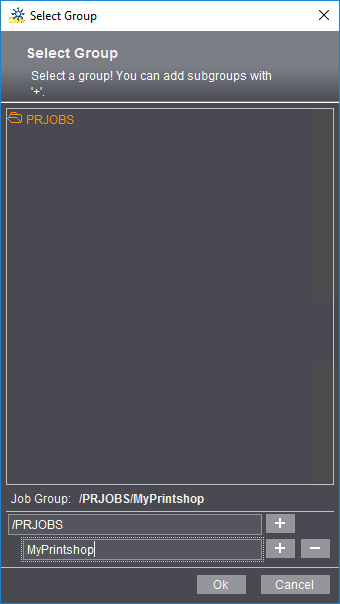
This is where you can select an existing job group or click the plus sign beside the box with the folder name. A new text box then displays. You can type in a group name, e.g. "MyPrintshop", in this box. Then all the new jobs created by this hotfolder are set up in the "PRJOBS/MyPrintshop" job group. Once again you can click the plus sign to create more subfolders. You remove a folder by clicking the minus sign. Click "OK" to confirm your settings. The "Select Group" dialog closes.
Processing
This is where you define the Qualify or group sequence that will be assigned to the hotfolder template job. Click "Import" to open the "Select Templates to Add" dialog. This is where you can select a suitable group template or Qualify template, if available. The group template or the sequence is assigned to the template job when you click "OK".
Working with Hotfolder Template Jobs
All available hotfolder template jobs are listed on the left of the "Hotfolder" window. When you mark a job, its settings display on the right part of the window. This is where you can assign a different Qualify sequence or a different group template in the "Running" box. The template job opens in "Jobs" in the Prinect Cockpit when you click "Edit Hotfolder Job". This is where you can assign other or additional sequence templates or group templates in "Processing".
Note: Although hotfolder template jobs open, they do not display in the job list in "Jobs". You can open a template job only in "Administration -> Hotfolder" using the "Edit Hotfolder Job" button.
Start and Stop Hotfolder Template Jobs
You can start or stop template jobs using the "Start" and "Stop" buttons or these commands in the context-sensitive menu. Only when a template job is started are new jobs created from documents filed in the hotfolder. If documents are filed in the hotfolder while the template job is stopped, new jobs are created whenever the template job starts.
Delete Hotfolder Template Jobs
Use the "Delete" button or this command in the context-sensitive menu to delete the selected template job(s). Multiple selection is possible.