JDF import via JMF SubmitQueueEntry messages
Note: When using a JDF-PPF workflow, the attribute "Job attachment from PPF" must be deactivated in the PPF import configuration. Please read the section Configuration of the job list for this purpose.
In this case, a JDF document is extracted from a JMF message. In other words, a Management Information System generates a JMF message and sends it via a JMF sender to the JMF receiver of the Prinect Pressroom Manager/Prinect Integration Manager. You must configure the JMF sender and the JMF receiver. First define the JMF receiver of the Prinect Pressroom Manager/Prinect Integration Manager.
Prinect Pressroom Manager/Prinect Integration Manager - Define the JMF receiver
1.Go to "Administration > System".
2.Mark the Prinect Pressroom Manager/Prinect Integration Manager server (computer name of the server) on the left in "System".
3.Scroll to the "JDF Connector Service" section.


4.Click the "Properties" button beside "JDF Import".
The "Properties" dialog opens:

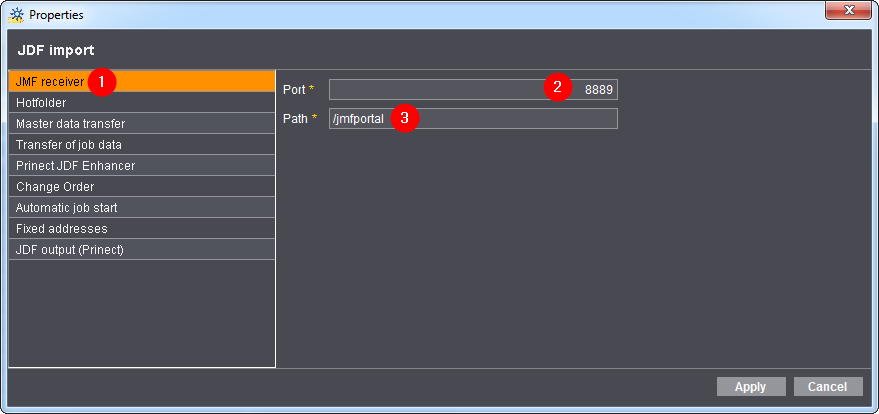
5.Mark "JMF receiver" (1).
The "Port" (2) and the "Path" (3) of the JMF receiver are defined as follows by default: "Port" = 8889 and "Path" = /jmfportal
Do not change the settings.
6.Click "Apply".
You have now defined the JMF receiver for the JMF message generated by the Management Information System. However, you must later define additional attributes that are described in detail in Configuration of job-relevant attributes.
If the JMF sender of your Management Information System has a different "Port" and "Path", you must change them on your Management Information System.
Define JMF sender in the Management Information System
The Management Information System (MIS) must be configured appropriately so that the Prinect Integration Manager can communicate with it. Contact your local Prinect Service team for this.