
1.Go to "Administration > Device configuration > Modules".
2.Click "Create".

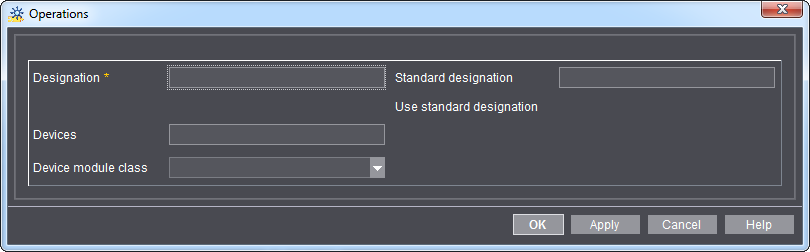
3.Enter the designation of the new module in the "Designation" input field.
4.The "Standard designation" entry field
5.The "Use standard designation" option
If you activate this option, the designation that you have entered will not be applied, but rather an internal designation.
6.In the "Devices" section, select the desired device to which you wish to assign this module.
Only devices already set up appear here. If you do not wish to assign this module to a special device, select the "empty" entry here.
7.In the "DeviceModule class" section, select the appropriate class for the selected device.
8.Click "OK".
The dialog window is closed and the newly created module is displayed in the list.
You can modify the attributes of a module at any time.
1.Select the module that you wish to modify from the list.
2.Then click the "Edit" button.
3.Make your changes and then click "OK".
If you no longer need a module, you can delete it.
1.Select the module that you wish to delete from the list.
2.Click "Delete".
An alert message appears which you have to confirm with "Yes".
So that the calculation of the production costs is based on the respective machine configuration (variant), a separate cost center is needed for each individual variant. These cost centers are defined here and are then allocated to the device when the device itself is being defined. Please note that you need to synchronize these cost centers with the connected Management Information System.
1.Go to "Administration > Device configuration > Cost centers".
2.Click "Create".

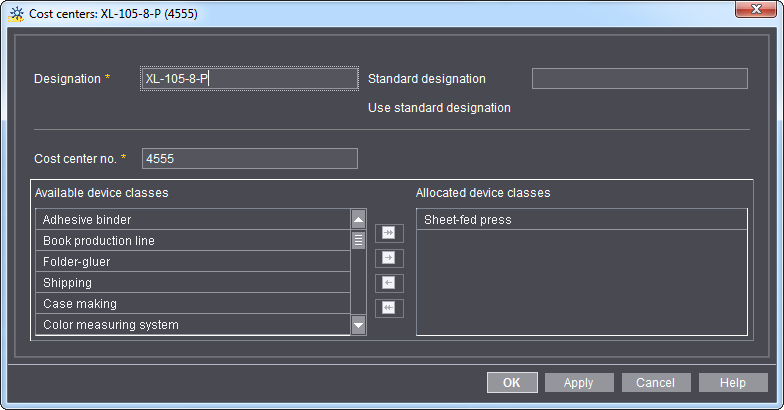
3.Enter the cost center designation in the "Designation" field.
You should enter the same designation that you defined in your Management Information System (MIS) in this box.
4.Enter the job costing cost center number you defined in your Management Information System (MIS) in the "Cost center no." input field.
Note: Standard designation: You need not/cannot edit this text box.
Use standard designation: If you enable this option, the cost center will not be assigned the designation that you entered, but rather an internal designation. This setting is possible only with default cost centers.
5.Assign one or more of the predefined device classes to this cost center. The cost center can then only be selected for devices of this device class.
To do so, highlight the device class in the "Available device classes" section and then click on the right arrow. The device class has been assigned to the cost center and can now be found in the "Assigned device classes" section.
6.Click "Apply".
The entries are applied. The dialog box remains open.
7.Click "OK".
The dialog closes and the new cost center appears in the list.
You can edit an existing cost center. This can become necessary, for example, if you have changed the cost center in your Management Information System.
1.Mark the cost center you wish to edit in the list.
2.Click "Edit".
3.Enter a new designation and/or a new cost center number.
4.Click "OK".
The changes are applied and the dialog closes.
You can delete defined cost centers that you no longer need.
1.Highlight the cost center to be deleted from the list.
2.Click "Delete".
An alert message displays.
3.Click "OK".
The cost center is deleted.
•When do I have to set up actions?
When do I have to set up actions?
Actions are successive intervals without gaps representing the actions at a workplace. Contrary to operations, actions describe a period of time. Operations describe actions instead.
For some workflows, it is enough to define only operations (PDC messages) that will be sent by the machine.
You must create additional actions for the following functions:
•If you are using the "Time Sheet" function (see Employees).

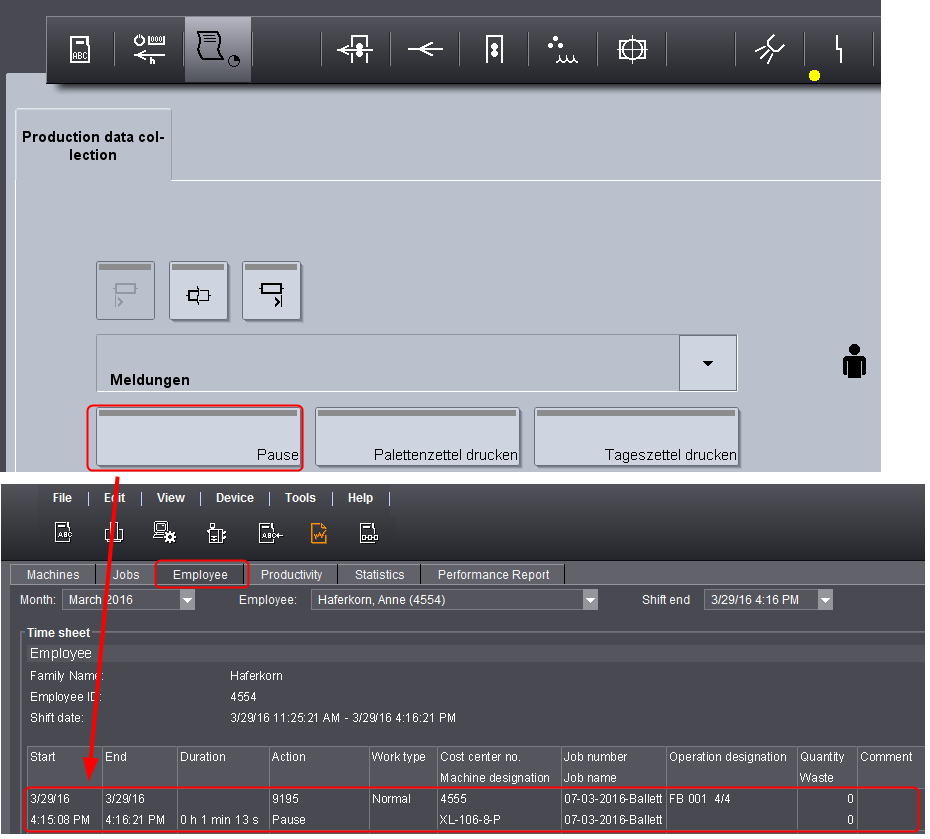
The time sheet in Analyze Point only recognizes actions but not operations (PDC messages) sent by a machine. If a machine operator reports an operation (e.g. "Pause") at Prinect Press Center like in the screenshot above, this operation is translated into an operation and displayed in the time sheet (screenshot to the right).
For details about the time sheet, see Employees
•If you are using Prinect Business Manager
If a Prinect Business Manager is connected to the Prinect Integration Manager, operations ("activities" in the Prinect Business Manager) are used for job costing.
Like the time sheet, the Prinect Business Manager recognizes only actions but not operations (PDC messages). Operations (PDC messages) sent by the machine are converted by the Prinect Integration Manager into actions and sent to the MIS.
You have to create actions only if you need one of these functions. Generally, actions and operations should be named identically.
After you create actions, you must link them to the operations. See Optional Settings.