
Configure the corresponding data storage unit on the Prinect CP2000 Center
1.Firstly you have to carry out the following steps on the printing press (Prinect CP2000 Center) according to the software version:
Open the "DataControl" software module as of version V37.6 and above.


Open the "DataControl" data storage unit as of version V41.6 and above.


Open the "Workplace Interface" data storage unit as of version V44.0 and above.


The following window appears in all three cases.

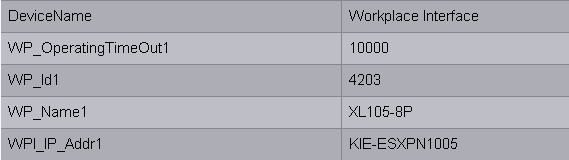
|
CDM devices |
Prinect CP2000 Center |
|---|---|
|
Workplace ID |
"WP_Id1" |
|
Device name |
"WP_Name1" |
|
Name of the Prinect server |
"WPI_IP_Addr1" |
Overview of the attribute assignments:
2.Under the attribute "WP_Id1", enter the number that you entered previously in the Prinect Integration Manager/Prinect Pressroom Manager. In our example this is "4203".
The attribute "WP_Id1" uniquely identifies the press in the Prinect Integration Manager/Prinect Pressroom Manager at a later time.
3.Enter the desired device designation for the attribute "WP_Name1". In our example this is "XL105-8P".
You have already specified this device name in the Prinect Integration Manager/Prinect Pressroom Manager under "Device name".
4.Enter the designation of the Prinect server for the attribute "WPI_IP_Addr1". In our example this is "KIE-ESXPN1005". The connection to the Prinect Integration Manager/Prinect Pressroom Manager should now be established.
Synchronization of the PDC configuration with the press
After having set up the press, you must perform a synchronization between the PDC configuration and the Prinect CP2000 Center (see Synchronization of the PDC configuration with the press).
Configure the color measurement directory on the Prinect CP2000 Center (only if Prinect Axis Control I is connected)
Configuration of the color data folder is described in detail in Configuring color data export on the Prinect Press Center.
Synchronization of the PDC configuration with the press
When you set up a new press in Prinect Integration Manager/Prinect Pressroom Manager as a CDM device (Direct connection of the press), you must establish the connection at Prinect Press Center/Prinect CP2000 Center. This is the only way to load job data at the press and send back operations (SFDC messages).
In a first step, configure the "Workplace Interface" data storage device. If this is not yet done, for Prinect Press Center proceed as described in Configuring the "Workplace Interface" data storage device on the Prinect Press Center. See Configure the corresponding data storage unit on the Prinect CP2000 Center for details on how to configure the CP2000 Center.
Then perform a synchronization of the SFDC configuration. As a rule, this is done by our Service Team.
Automated import is possible as of Prinect Integration Manager/Prinect Pressroom Manager version 2011 and Prinect Press Center version V11B and later. For details, see
Why is a synchronization necessary?
The figure shows why synchronization of the SFDC configuration and Prinect Press Center/Prinect CP2000 Center is required. The user data and operations (SFDC messages) available in both systems are not identical. In this example, the user data and operations of an SM 102 and an SM 74 are not synchronized with the master data store (MDS). Every press also has one or several cost centers that are always transferred during synchronization. This is vital for subsequent cost accounting when an MIS is connected.
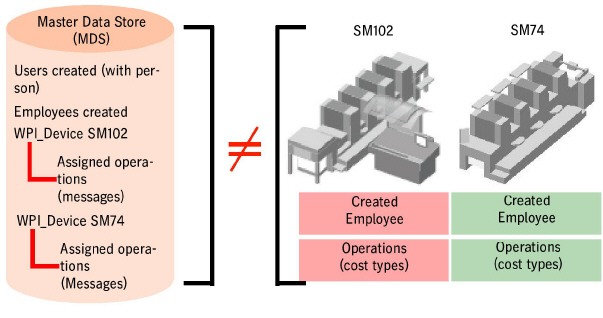
•What happens without synchronization?
•What needs to be taken into account in a workflow with an MIS?
·Importing the XML file in Prinect Press Center
·Importing the XML file in Prinect CP2000 Center