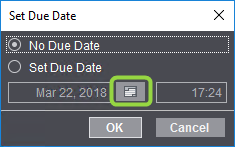
Due Dates for Steps (Milestones)
You can set a due date for some steps, one in each case. In this connection, steps are also referred to as "milestones". If an MIS is connected to the Prinect Manager, these milestones are synchronized between the Prinect Manager and the MIS. This means that the milestones display for each job in the MIS and you can assign due dates to the milestones there. The due dates are transmitted immediately to the Cockpit and can be seen there (see below).
•In the case of the Prinect Business Manager, this synchronization is done on both sides. In other words, the due dates of the milestones or the processing status of the milestone can be changed both on the Business Manager and in the Prinect Cockpit. These changes are seen immediately in the other system. However, the view may have to be refreshed manually in the Business Manager to display the changes made in the Cockpit.
•If a third-party MIS is connected, it is only possible to transmit the data from the MIS to the Cockpit.
Define a due date in the Cockpit
Position the mouse pointer over the step you want and select "Set Due Date" in the context menu. The following window displays:
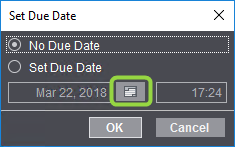
Click the calendar icon and you can then set the due date you want in a calendar view.
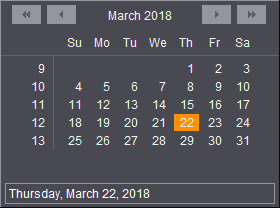
After you entered or selected a due date and confirmed the dialog with "OK", the step is flagged by a small clock. This also displays if a due date was set in the MIS.
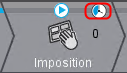
The icon turns red if the due date is already exceeded. The icon is blue if the due date is still in the future.
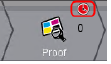
The due date displays in a tooltip if you let the mouse pointer hover over the clock.
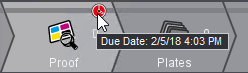
Processing status of the steps
The clock icon disappears when a step is completed. Now the next due date in the subsequent steps is relevant. A step can be given "completed" as its status either after all processes in the step were completely finished or after the step was set manually to "Completed" (with "Work Step Status - Completed" or "Work Step Status and Precursors - Completed" in the context menu). See also Set Work Step Status.
Show due date in the job list
You can show the "Workflow Step Due Date" column in the job list.
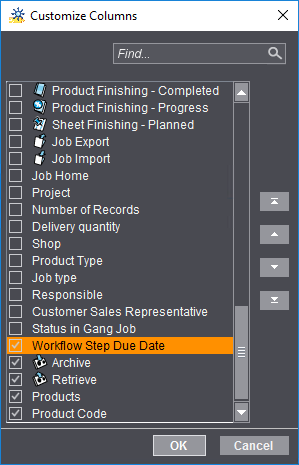
This column displays the next workflow step due date of the job concerned. The icon of the current step displays to the right.
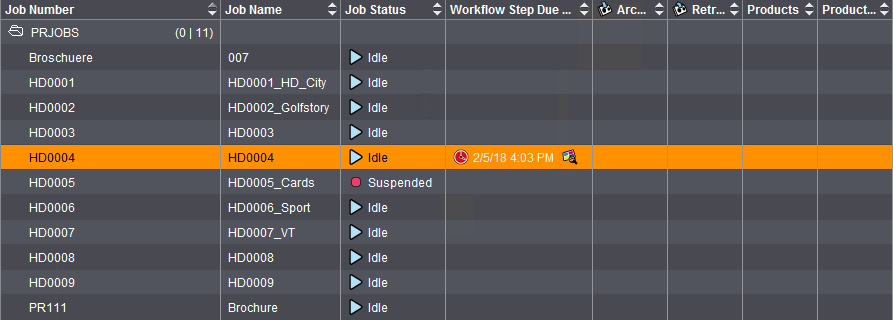
The next due date displays when this step is completed.
Note: You can use the "Due Date" filter rule to filter the job list by jobs with different milestone states. See Example: Due Date.