
"Status" tab

In the "Status" tab (1) you can check at a glance whether the defined processes (input directories) can process imported files or whether a process "Error" is pending.
•The status of the input directory ("Hotfolder", 3) is indicated by a symbol in the "Status" column (2).
|
Process status |
Explanation |
|---|---|
|
green |
Green symbol: Everything is OK in this process (input directory). Imported files can be processed. |
|
yellow |
Yellow symbol: This process (input directory) is currently not available. For example, when the computer, on which the input directory is "located" is rebooted or if the network is briefly down. If the computer is rebooted or if the network connection is restored, the files that have been imported in the meantime are then processed. You do not need to manually intervene in this instance. |
|
red |
Red symbol: A fault has occurred in this process (input directory). For example, when a device was deleted. Imported files can no longer be processed. In this case, check the process configuration. |
•The total memory capacity and the free memory capacity on the hard disk is displayed. The "Used" column has a bar chart that indicates the used disk space in color (green, yellow, red). Next to the bar chart the used disk space also displays as a percentage (4).
If the bar is shown in red, you must delete files that are no longer needed from the hard disk. Otherwise if there is too little disk space, the prepress cannot store any more files in the target directories.
The different working methods of the connected prepress systems can be customized using the combiner. For example, some prepress systems output the separations of a sheet individually for imaging (one PPF file for each separation). With the Combiner, these individual separations can be combined to form one sheet.
A detailed description of how to work with the Combiner can be found in the section Working in the "Job Combiner".
You can change the following sheet data manually for each sheet:
•Job Number
•Job designation
•Sheet name
•Customer Name
•Creation Date
•Color code allocation
1.In the "PPF Input List" highlight the sheet you wish to make changes to.
2.Right-click to display the context-sensitive menu and select "Edit sheet data".
3.Make the desired changes in the "Change sheet data" dialog window which appears.
4.Click on the "OK" button.
The changes are applied and the dialog closes.
Depending on your configuration, you may have to process the sheet again.
Manual printing unit/color allocation (color code allocation)
With older printing press control systems, the area coverage values calculated by Prinect Pressroom Manager/Prinect Manager can only be allocated to the standard printing units (B, C, M, Y).
This problem mainly occurs when processing jobs comprising more than two special colors. Until now, Prinect Pressroom Manager/Prinect Manager has always reserved the first four items of a job for the area coverage values of the four standard colors (B, C, M, Y) and then added the spot colors on afterwards.
However, some older printing presses with CPC 1-02/03 control systems only support six printing units. As a consequence, these presses cannot process any jobs with more than two special colors. Print jobs with one standard color and one special color also could not be processed on a four-color press.
This is why the option of a printing unit/color code allocation has been integrated.
Changing the color code allocation
1.Highlight the sheet you want in the "PPF Input List" section.
2.Right-click to display the context-sensitive menu and select "Edit sheet data".

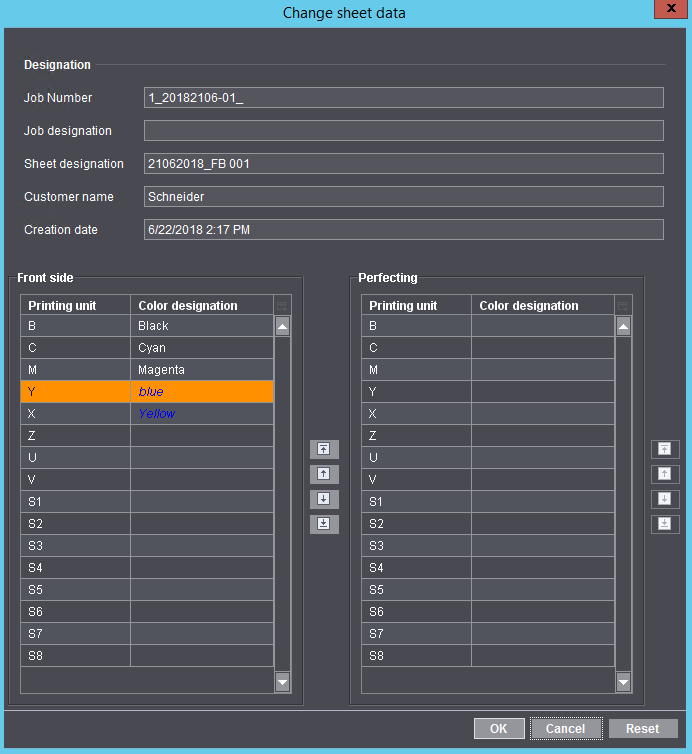
3.Click on the color to be assigned to another printing unit and drag it onto the desired printing unit. If the selected color is dragged onto a printing unit that is already assigned to a color, the two printing unit allocations are exchanged.
4.If the sheet was already edited and made available to the press, you have to process the sheet again. To do so, highlight the sheet and right-click. Select "Process the sheet again" from the menu that displays and confirm the alert message.
You can use the "Reset" button (default color sequence) to restore the original printing unit/color code allocation. This button is only activated if the color code allocation has been altered.
Note: The printing unit allocation of a color from the front side to the reverse side is not possible.
How can I process a new sheet again?
If you changed the sheet data for a sheet which was already converted (see How can I change sheet data?), you have to process the sheet again. Only then do the changes take effect on the press.
Exception:
On offline presses, changes to a sheet which was already converted are not applied. As a result, reprocessing of the sheet does not lead to any alteration of the sheet data.
1.Go to "Job Combiner".
2.In the "PPF Input List", highlight the sheet that is to be processed again.
3.Right-click to display the context-sensitive menu and select "Process the sheet again".
An alert message displays which you have to confirm with "Yes". Following confirmation, the sheet is processed again.
How do I delete a sheet which is no longer required?
Many jobs are processed during a working day, which can cause things to become confusing over time. You can automatically prevent this by using the deletion rule. With the help of this deletion rule, you can make sure that only jobs/sheets that have not yet been processed are listed in "Job Combiner". Of course, you can always delete the jobs/sheets manually in the relevant section.
You will find details about how to define deletion rules in the section Deletion rules.
What happens with the process data (of the sheet) of the job in the case of manual allocation?
Note: The automatic processes in a PPF workflow or JDF-PPF workflow are already described in detail in the section Define the general process setting and in the section Process.
We shall now describe how to manually allocate a sheet to a job. It is now no longer relevant whether the actual job has been generated via a PPF file or a JDF file.
Variant 1: The sheet names in the job are identical to the sheet names of the PPF files to be assigned.
In this case the process data of the sheet is replaced by the process data of the PPF file. However, this requires that the "Replace existing sheets" option is already enabled (see Define the general process setting).
Variant 2: The sheet names in the job are not identical to the sheet names of the PPF files
In this case, a new sheet is added to the job. However, this requires that the "Define new sheets" option is already enabled (see Define the general process setting). The existing sheets in the job are retained. The added sheet only contains the attributes "supplied" by the PPF file.
In the course of the allocation procedure you can define the sheet names of the PPF file(s) so that they are identical with the sheet names of the job.
Note: The sheet names of the PPF files can only be changed if the PPF files are assigned one by one.
Can I change the sheet name of the PPF files in the course of the allocation procedure?
Yes, but only if you assign the PPF files individually (one after the other) to the job.
If you mark several PPF files at the same time and then assign them to one job, you cannot change the sheet name of the PPF files. The effects of this are described in detail in What happens with the process data (of the sheet) of the job in the case of manual allocation?.