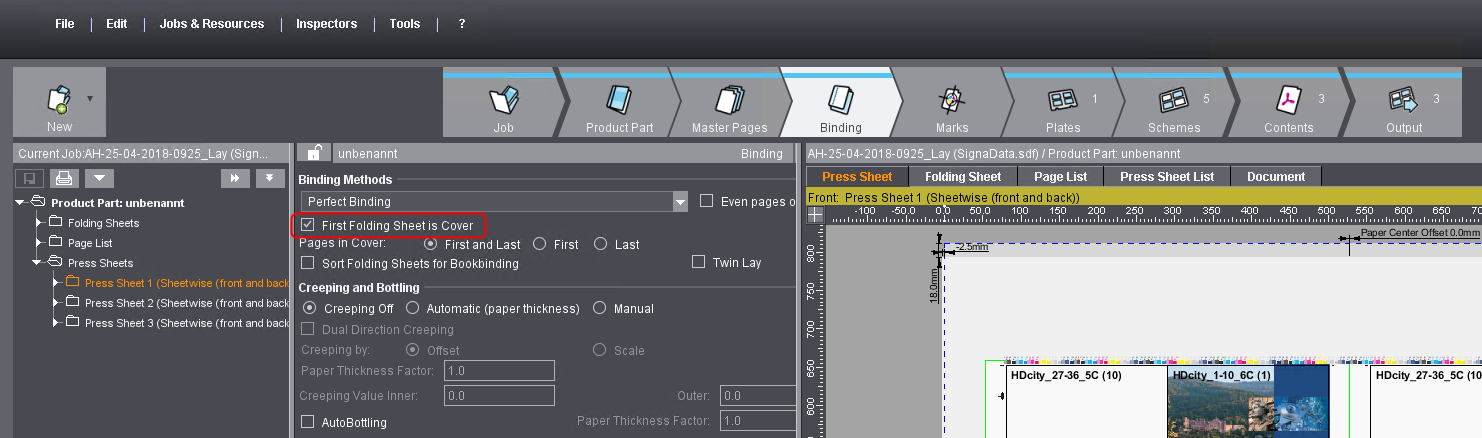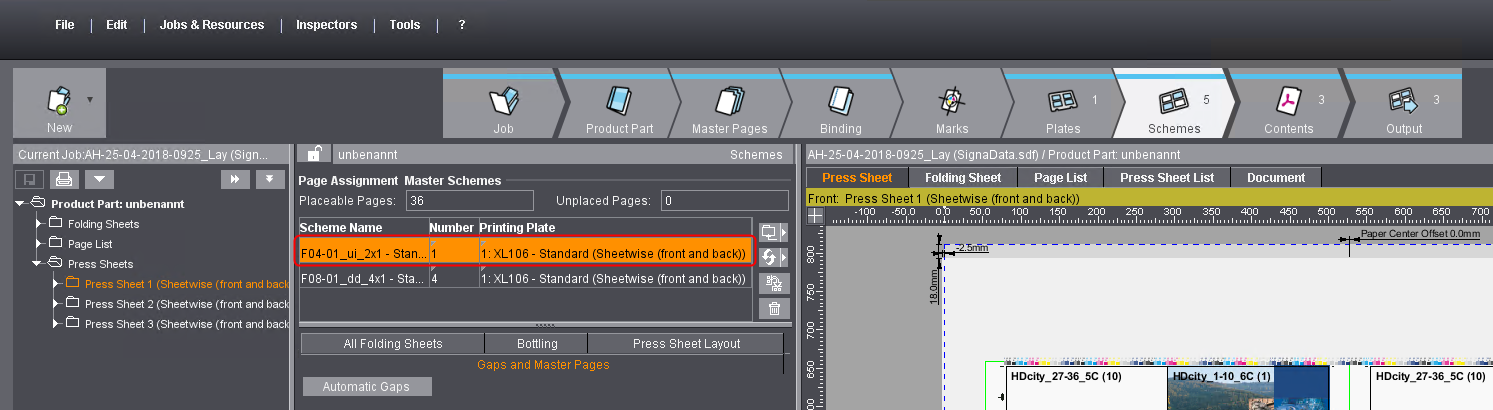Binding, Gluing folding cartons, Sheet finishing
The operations shown are sorted by sheets (in binding, sorted by product or product part). Within a sheet, the operations shown are sorted by their order in the production run. In the "Folding" and "Cutting" planning steps, each folding sheet is listed at least once, even if it is not assigned an operation.
You can add and delete operations.
Functions in the "Binding", "Gluing folding cartons" and "Sheet finishing" planning steps
|
Context Menu/Button/Option |
Description |
|---|---|
|
Show planned operations only |
When this option is enabled, all suppressed operations are hidden (e.g. a suppressed folding operation for the cover). |
|
New Operation Before |
The inserted operation is processed before the currently selected operation during the production run. At the same time, a predecessor operation can also be created for several operations (select all related operations for this). |
|
New Operation After |
The inserted operation is processed after the currently selected operation during the production run. At the same time, a subsequent operation can also be created for several operations (select all related operations for this). |
|
Split Amounts |
The selected operation is split into two equal operations. As a result, the total amount can be split and produced in parallel on several machines. Note: Be sure to make several plate sets if you want to print on several machines at the same time. |
|
Merge Amounts |
Select several operations whose amounts you split in an earlier step and combine them together again with this button. |
|
Add Stock Quantity |
This function lets you create a new operation for adding a production volume to stock. As a result, you can use available capacities, for example, and produce in advance for a later repeat job. See Remove Quantities from Stock. Remember there is no automatic feedback to stock management. |
|
Remove Quantities from Stock |
This function lets you create a new operation for a stock withdrawal. This gives you the option of removing a quantity for a product part from a predecessor job (e.g. the cover of a booklet). |
|
Production |
•delegate •execute |
|
Delete |
The selected operation is deleted irrevocably. |
|
View Properties |
This lets you set how the thumbnails will display. See "View Properties" (Thumbnails) Window. |
"Details" window in the "Sheet finishing" planning step
You have a sheet preview in the "Sheet finishing" planning step to make it easier to identify the sheet parts. For a fast overview, only those sheet components that relate to the selected operation are highlighted visually. You can set up the display (e.g. size of the previews) using "View Properties" in the context menu. See "View Properties Layouts (Thumbnails)" Window
"Machine" / "Variant" list boxes
Select the machine you want and the variant of this machine you want. If allowance, setup time and production time are set up for the selected machine, then these data are set by default in the input boxes. (You can view the setup of the machine in the device assistant in "Administration > System > <name of Prinect server> > CDM > selected machine > Edit" context-sensitive menu.) The "SheetFinishing" and "StitchFinishing" sequences are set up automatically based on the selected machines and variants.
In the Planning Assistant, you can set that part of the produced quantity is to be taken from another job. This part is then not planned for the current job (e.g. a booklet cover that was already produced on a different paper). To define a quantity, you can either plan a quantity you need or select a quantity in stock from a predecessor job.
Prerequisite: To be able to enter the quantity you want, you must have enabled "Stock withdrawal: Allow manual input of quantities". This is necessary because there is no feedback about the quantity withdrawn. To enable the option, go to "Administration > Preferences > All Users > Planning Assistant".
Prerequisite: A quantity for adding to stock must have been defined for the predecessor job so that you can select a quantity in stock from a predecessor job. In addition, the operation names of the predecessor job and the current job (repeat job) must be identical. In this case, the job must be a "real" repeat job. You will find details about how to create a repeat job in Repeat Jobs.
Example for stock withdrawal
In the example below, we will describe how you withdraw stock from a predecessor job.
A booklet with a cover and body will be produced in a master job for this. The cover of the booklet is to be pre-produced for a later repeat job. In the master job, 1000 copies of the cover will be added to stock for this.
Note: We will not describe manual stock withdrawal in this example.
Proceed as follows for stock withdrawal from a predecessor job:
1.Open the master job where you will pre-produce a certain quantity of a product part (in this example, the cover) for a later job.
2.Go to the Planning Assistant with "Edit > Scheduling".
3.Go to the "Cutting" step.

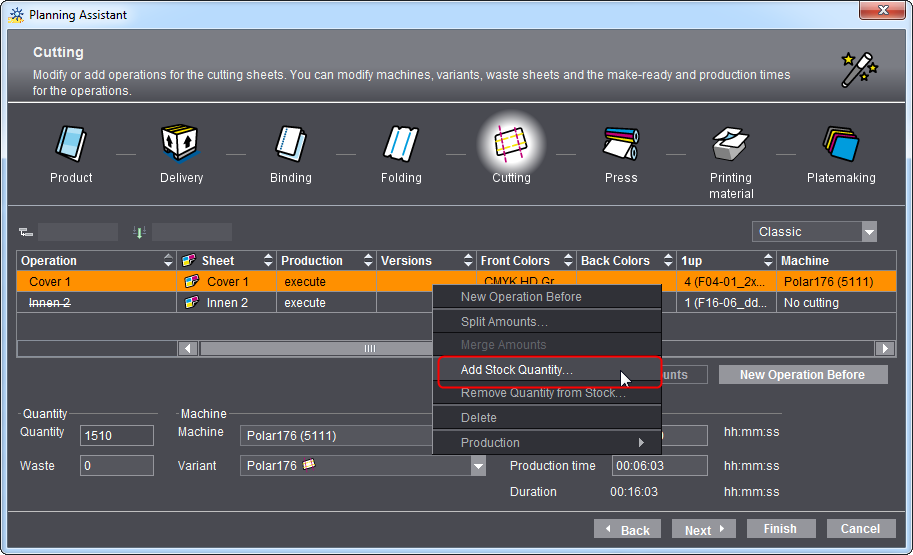
4.Select the operation for the cover and click "Add Stock Quantity" in the context-sensitive menu.
The "Stock Quantity" dialog displays.

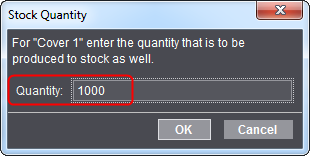
5.Enter the quantity you want to produce to stock. In this example, 1000 copies.
6.Click "OK".
A new operation for adding to stock is created automatically.

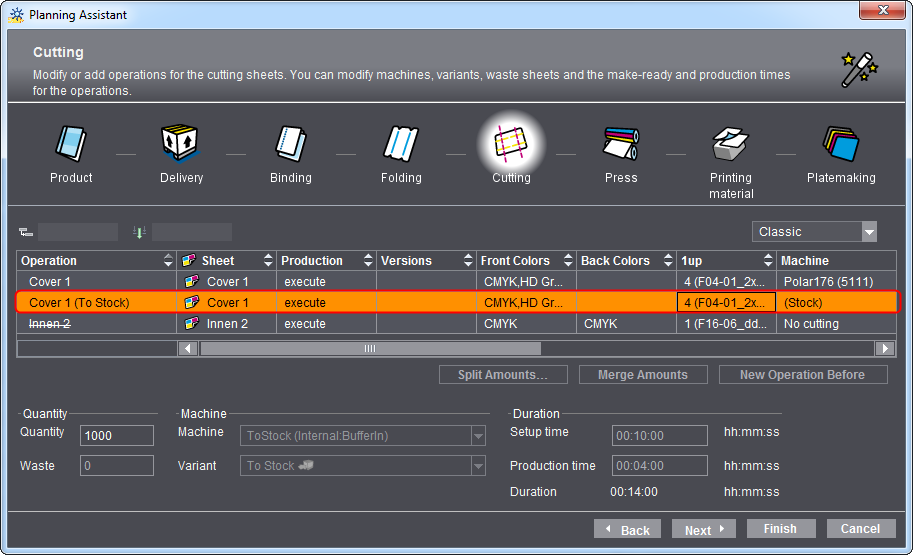
This operation also displays in the process chain in "Processing" as "Stock_ToStock".
This concludes all steps for adding to stock.
In the next step, we will describe how you can remove the quantity in the repeat job from the stock of the master job.
7.To do this, create a repeat job of the master job.
You will find details about how to create a repeat job in How do I create a repeat job and import the data from the previous job?.
8.In the open repeat job, go to the Planning Assistant with "Edit > Scheduling".
9.Go to the "Press" step.
10.Select the operation for which you wish to remove a quantity from stock.

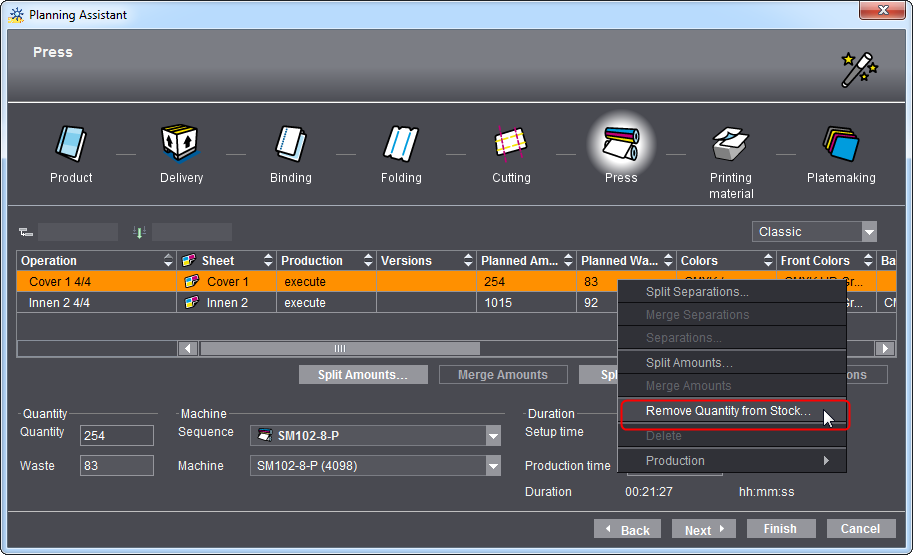
11.Select "Remove Quantity from Stock" in the context-sensitive menu.
The "Add Quantity from Stock" dialog opens.

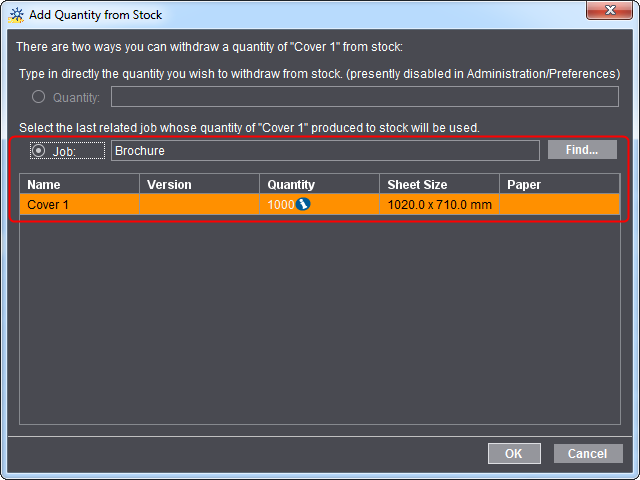
12.Select the "Job" option.
The "Quantity" option is designed solely for manual stock withdrawal.
In our example, we only need the "Job" option because this is a repeat job.
In the "Job" option, the predecessor job with its quantity of 1000 copies added to stock is detected automatically. An "i" indicates that only a subset of the stock quantity is needed and that an operation for producing to stock again will be created automatically.
13.Click "OK".
A new operation for stock withdrawal is created automatically. This operation also displays in the process chain in "Processing" as "Stock_FromStock".
In addition, a new operation for adding the residual quantity to stock will be created in our example.
This concludes stock withdrawal.
Suppressed folding operation for cover
Covers with a "F4-1" folding scheme are generally folded automatically around the print product at the end of finishing. This means that a separate folding operation is not necessary. The Planning Assistant automatically suppresses the folding operation for covers (operation crossed out).
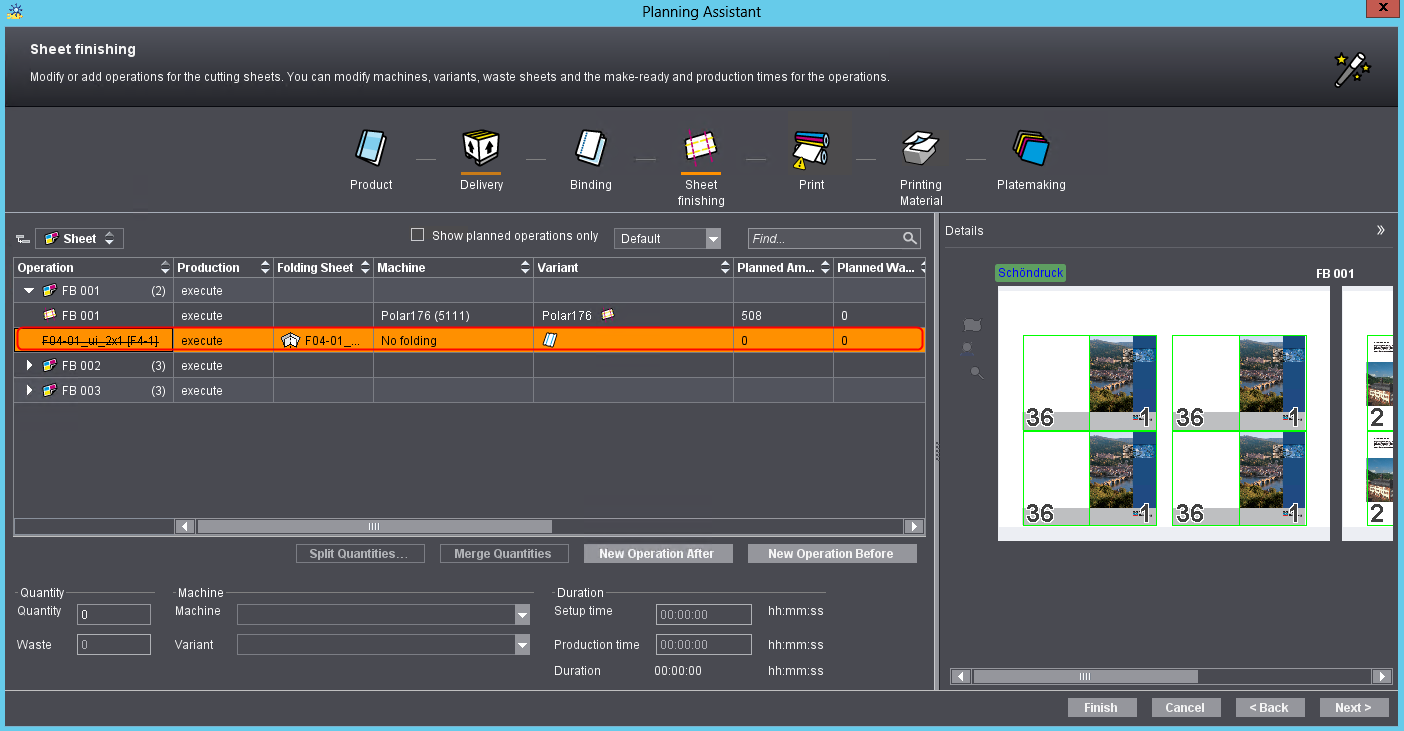
Prerequisite: The "First Folding Sheet is Cover" option in Prinect Signa Station must be enabled in order for the Planning Assistant to suppress the folding operation for the cover (figure 1). In addition, folding scheme "F4-1" must be at the top of the list (figure 2).