"Plate Reuse Simulation" Option
In jobs that reuse plates, errors in the data may not be seen in the normal proof. These errors can be seen by proofing using the "Plate Reuse Simulation" option. Jobs that are to be produced with versions, for example, can have data that are not suitable for a versioned output. Errors in the print run can occur if such issues are not detected despite preflighting and are not seen in the proof. This is to be avoided by proofing using the "Plate Reuse Simulation" option.
Prerequisite: The "Plate Reuse Simulation" option is available only if a PDF export device with "Color space: CMYK + Spotcolors" and "Multiple pages: Multiple files" is set up in the Proofing Engine Manager.

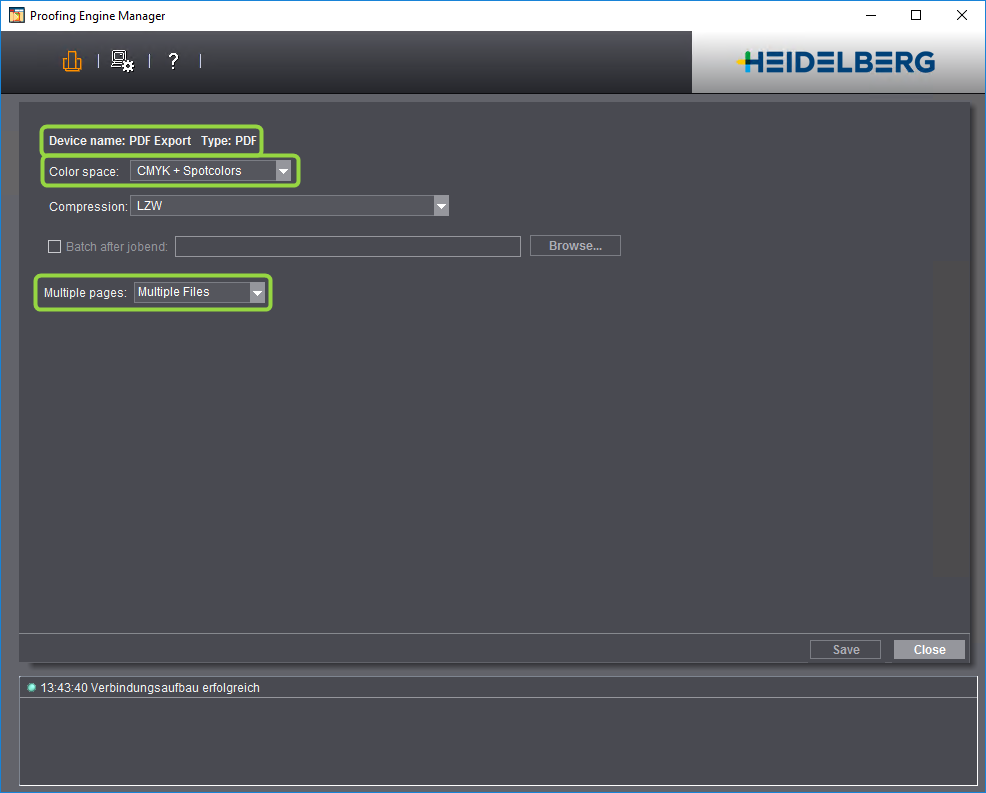
Basic procedure of plate reuse simulation
Plate reuse simulation runs in two steps:
•First, an imposed sheet is calculated for the "PDF Export" device. Special "Marks Replacement", "Imposition" and "Rendering" steps are used for calculation of this sheet. These steps also display when you enable "Plate Reuse Simulation". The "Rendering" option is needed to calculate all the separations of the sheet. A sheet PDF file with all the separations is the result.
•In the next step, the single pages with all the separations are cut out of the sheet and merged to one booklet. The booklet is then output to the selected proofer like a "normal" booklet proof. In this proof, you can detect in advance errors that would only be visible during the print run.
Setup of plate reuse simulation
The options available in the BookletProof sequence change when you enable "Plate Reuse Simulation".
Options available without "Plate Reuse Simulation":
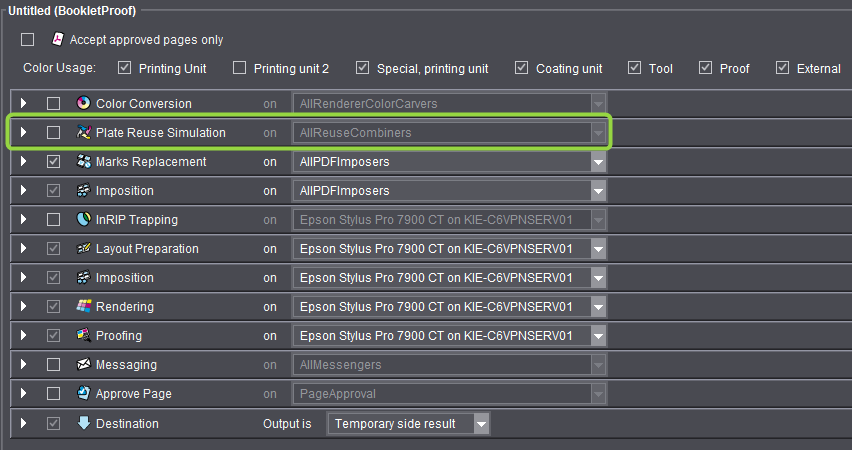
Options available with "Plate Reuse Simulation":
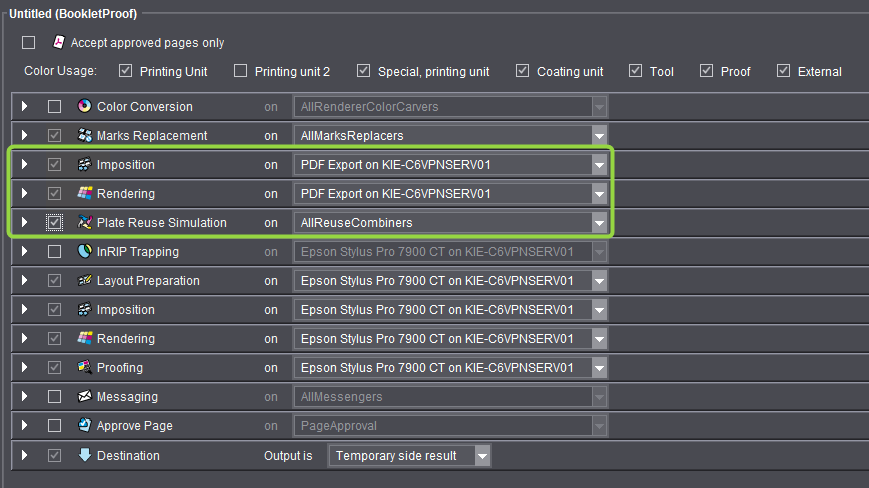
The "Imposition" and "Rendering" options now also display. These options are needed to generate the sheets out of which the pages for the booklet proof will be cut. The "Marks Replacement" option also impacts sheet calculation. The options above "Plate Reuse Simulation" are used for generating the sheet PDF documents.
Setup of the options highlighted by a frame in the illustration is described in the following pages:
The options below "Plate Reuse Simulation" are used for proofing.
Proceed as follows to set up plate reuse simulation:
1.Enable "Plate Reuse Simulation". The system automatically switches over to "PDF Export" output for "Imposition" and "Rendering" (upper variant). In addition, additional options for sheet calculation display or are resorted.
2.Open "Plate Reuse Simulation". This is where you set up how the pages for the booklet proof will be taken from the sheet and compiled together.
·The upper part has parameters for marks replacement. See "Marks Replacement" Option.
·The lower part has options for the "Imposition" option. See "Imposition" option.
3.Now select the proofer that will be used for BookletProof in the "on" list box for "Layout Preparation". The "Imposition", "Rendering" and "Proofing" options below automatically switch over to this device.
4.Now set up "Marks Replacement", "Imposition" and "Rendering" above "Plate Reuse Simulation". This setup affects generation of the sheet out of which the pages for the booklet proof will be taken.
5.Now set up the following options that are below "Plate Reuse Simulation": "InRIP Trapping", "Layout Preparation", "Imposition", "Rendering", "Proofing" (or "File Output" if you wish to output to a soft proofer later), if required "Messaging" and "Page Approval".
6.Save the BookletProof sequence, preferably using a descriptive name (e.g. by adding "_Simulation").
What happens when you use this sequence in a job?
•The sheets are generated with all the separations and versions and filed internally as a PDF file (you define the file location in the "Destination" option).
•The sheets are output as a booklet proof to the connected proofer.