The job view gives you a quick overview of your jobs as well as a job evaluation for each job.
The "Job evaluation" tab offers you a time and material evaluation for the entire job. Different information is displayed, depending on the operation steps completed for the job and their respective integration depth in the configuration.
The Job evaluation can contain the following information:
Time (bar chart)
The bar chart shows the percentage ratios of the production times. Here, the individual production times (percentages) always refer to the effective working time.
•Effective processing time = sum of all times in which an operation in the job was loaded on a machine.
Effective processing time must always be 100%. The absolute and percentage production times display again separately below the bar chart.
The classification and capture of times depend on how you have configured the time categories and time types in the Device Configuration. See Time Category.
Time (per operation)
List of the times per operation. All the times are itemized per time type.
Impressions
List of impressions (good sheets, waste sheets and total amount) per operation.
Impressions (ColorImpressions and BlackImpressions)
"Impressions" designates the number of pages in digital printing. One "Impression" is one printed surface of a sheet. A distinction is made between ColorImpressions and BlackImpressions: ColorImpressions are all impressions that contain at least one color. BlackImpressions are Impressions that contain only black.
The material consumption listed depends on the job. This includes:
•Plates used
Shows the number of imaged plates.
•Paper Consumption
Paper consumption is recorded through the material consumption message on the machine. In this process, the material number entered on the machine must match the article number of the planned paper. You can follow which paper is planned for an operation in the "Press" step (see "Materials" Tab). Paper is recorded as "Other Material Consumption" if a different article number is entered.
•Other Material Consumption
Shows all other material recorded that cannot be assigned to plates, paper or clicks. This also includes paper that is known in the MDS but not assigned to the job.
Prerequisite: The tab is visible only if the selected job contains a print operation.
Job quality offers a fast overview of the print quality of all print operations of the selected job in relation to the preset print standard. You can use this report to present your customer a comprehensive evaluation of the color quality.
Job quality shows you the following evaluations:
•The OK sheet is compared with the wet ink set of the measuring device and assessed with regard to the deviations to the print standard.
•The production run sheets are compared with the OK sheet and assessed with regard to the deviations to the print standard.
•The job is given a comprehensive quality evaluation based on the OK sheet and production run sheet evaluation.
The "Operation Quality - Summary" report provides more detailed evaluations of all operations. See Operation Quality "Summary".
Note: You can change the preset print standard in the Presettings of Analyze Point. See Globally Changing the Print Standard.
To display the job quality, the following software prerequisites for the measuring devices apply:
•Prinect Image Control I:
Not supported
•Prinect Image Control II:
I13A and later
•Prinect Axis Control I:
Not supported.
•Prinect Axis Control II:
S12B and later
•Prinect Inpress Control:
S12B and later
For how long are color reports stored?
If measured data should not display despite the latest software versions, it is possible that they were already deleted from Analyze Point. See Storage Period of Reports.
"Job Quality" report
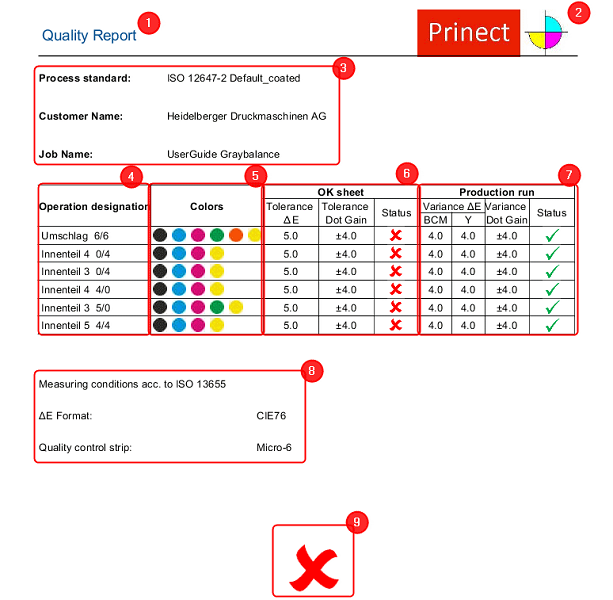
(1) Report title
(2) The logo you selected. See Logo.
(3) Header data:
•Print standard you selected. See Globally Changing the Print Standard.
•Customer Name
•Job Name
List of operations:
•(4) Operation designation:
lists all print operations
In case of separate front and back printing, two individual operations will be listed. "No data found!" appears in the "OK sheet" and "Production run" columns if there is no color data.
•(5) Colors:
Operation colors
•(6) OK sheet:
Note: Choose the OK sheet in the "Summary" report. See OK sheet
·Tolerance ΔE:
Delta E tolerance permitted for the OK sheet according to the print standard.
·Tolerance Dot Gain:
Dot gain tolerance permitted for the OK sheet according to the print standard.
·Status:
Evaluation of the OK sheet with the Status icon indicating whether or not the sheet complies with the tolerances. See Status icons.
•(7) Production run:
·Variance ΔE (BCM):
Delta E variance for Black, Cyan and Magenta the print standard allows for good production.
·Variance ΔE (Y):
Delta E Yellow variance permitted for the OK sheet according to the print standard.
·Status:
Evaluation of the production run with the Status icon indicating whether or not at least 68% of the good sheets are within the specified variance. See Status icons.
Note: The specified tolerance and variance values are not the real measured values but the deviations permitted by the print standard.
(8) Further information:
•Measuring conditions:
Used print standard
•Used ΔE format. The "CIE76" standard is used currently.
•Quality control strip:
lists all control strips used for color measurement during all print operations
(9) Overall assessment: Indicates the quality of the entire job. See "Overall assessment" in the table below.
|
Status icon |
Explanation |
|---|---|

|
OK sheet The quality of the operation is OK. The OK sheet does not exceed the tolerances specified in the preset print standard. Production run The quality of the production run is OK. At least 68% of the operation's good production is within the tolerance as compared to the OK sheet. Total results The quality of the job is OK. All operations of the job - the OK sheet result and also the production run result - are OK. |

|
OK sheet The quality of the operation is not OK. The OK sheet exceeds the tolerances specified in the preset print standard. Production run The quality of the production run is not OK. Less than 68% of the operation's good production is within the tolerance as compared to the OK sheet. Total results The quality of the job is not OK. At least one OK sheet or production run result of an operation is not OK. |

|
Total results At least one operation of the job has no suitable data, or at least one operation has not yet been printed. |
Globally Changing the Print Standard
The evaluation of color data in Analyze Point is based on a globally set print standard. This print standard is applied as soon as the quality data for an operation is received. The "ISO 12647-2 HDM_Default" standard is set in the factory. You can change this in the Preferences. See Presettings in Analyze Point.
Changing the Print Standard for Each Individual Operation
First, the color data are evaluated for all operations based on the globally set print standard. Sometimes, however, the color data of an operation are to be evaluated based on another print standard (for example, if the customer has his/her own print standard). In this case, you can change the print standard for this operation in Analyze Point.
Proceed as follows to change the print standard for an individual operation:
1.Select the operation for which you want to change the print standard (1).
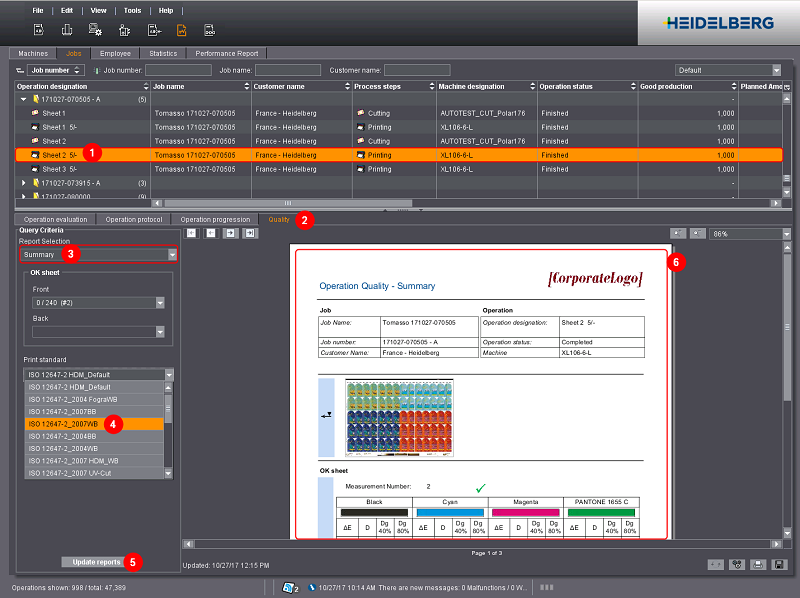
2.Go to the "Quality" tab (2).
3.Select the "Summary" report (3).
4.Select the print standard you wish to use for the operation in the "Print standard" list (4).
5.Click "Update reports" (5).
The report is being updated (6). The color data is now evaluated on the basis of the new print standard you selected.