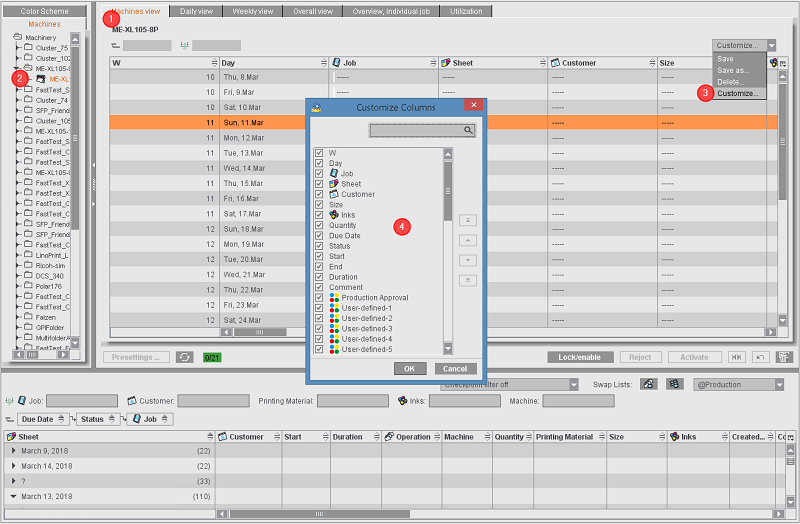
The machine view shows you an overview of all operations scheduled for a selected machine, covering several days. You can also use this view, for example, as a basis for scheduling meetings or as an additional hard copy for machine operators.
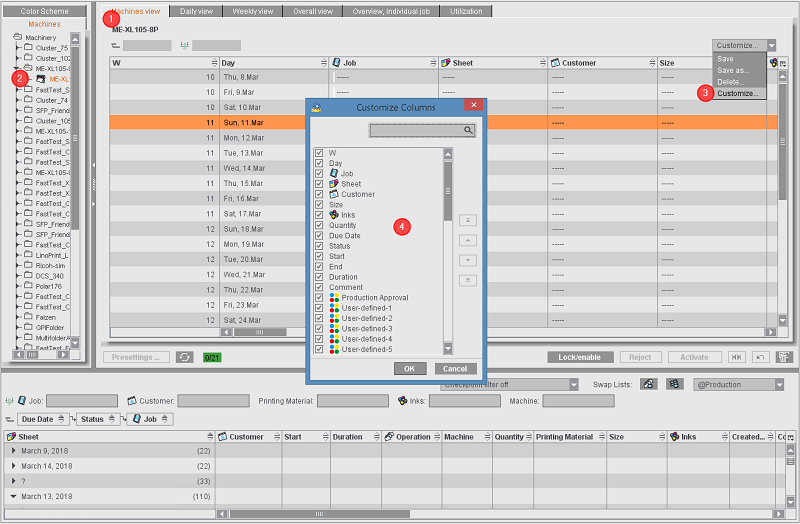
There are two ways to open the view:
•Double-click a machine name in the "Overall view" tab. This works even if the name is grayed.
•Go to the "Machines view" tab (1) and click the machine you want (2) in the "Machines" tab in "Machines & Color Schemes" (see "Machines" and "Color Schemes" (1) Section).
The selected machine is highlighted in the "Machines" tab (2).
You can clear up the table view, especially if you wish to print it, by confining the number of columns shown. To do this, in the "Column set" list box (3) you can select a predefined column set or you can select "Customize" to open the "Customize Columns" dialog where you can disable single columns and change their order. You can save the columns you selected as a new column set with "Save as".
The settings in this tab impact each device class, in other words:
•a view modified and saved for one press applies to all presses
•a view modified and saved for one folding machine applies to all folding machines
•a view modified and saved for one saddlestitcher applies to all saddlestitchers
•The same is applicable for die-cutters, perfect binders, folder-gluers, postpress devices, etc.
An additional Gantt chart displays below the scheduling table if "Section of overview in Machines view" is enabled in the Presettings (see Parameter "Section of overview in Machines view"). This chart displays the current scheduling status of the machine, like in the "Overall view" tab.
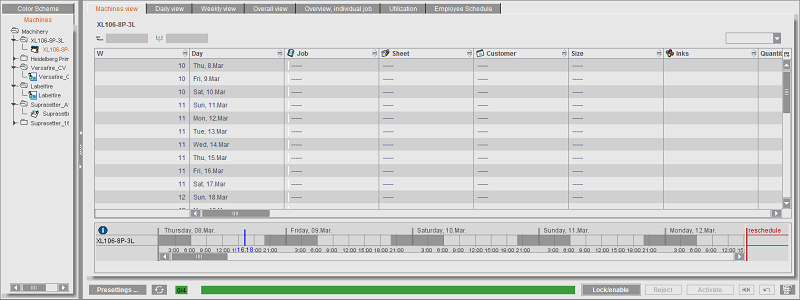
You can view this chart in different zoom factors. You can use drag-and-drop to schedule operations for the selected machine. Mark the operations in the list of operations and then drag-and-drop them to the desired execution date in this chart (see also Manual Scheduling with Drag-and-Drop).
Long items display as tooltips
Long texts display as tooltips if the column is too narrow to display all of the text. A tooltip being present in the column is indicated by dots (...).
Printing the machines view
You can print the "Machines view" list to a connected page printer (system printer):
1.In the "Machines view" list, mark an element and then select "Print" in the context-sensitive menu.
The "Print" dialog opens:

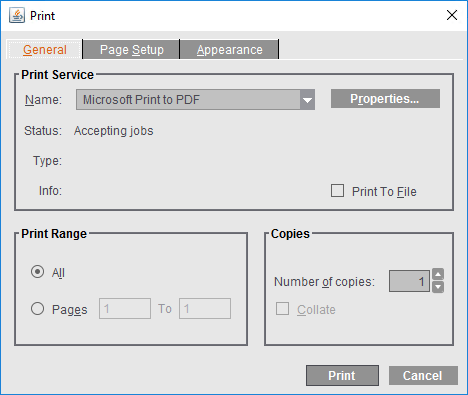
2.Define your print settings and start printing with "Print".