Manual Scheduling with Drag-and-Drop
In addition to dialog-guided methods, you can do scheduling manually with drag-and-drop. This method is very easy-to-follow and intuitive.
Proceed as follows:
1.Open the "Overall view" tab in the planning board and zoom in the section you can see until the period you wish to schedule is very clear.
Note: You can also use drag-and-drop to schedule machine operations in the "Machines view" tab (see Display of scheduling status).
2.In the operation list, mark the operation you wish to schedule and, holding down the left mouse button, drag the item to the position (machine row, time column) in the planning board where you wish to schedule the operation and let go of the mouse button.
While you drag the item, the mouse cursor displays as a box, showing the time currently indicated in the planning board. The box has a blue background if the time in the planning board is suitable for scheduling. The box has a red background if the time cannot be scheduled (e.g. on a public holiday or in a period without any shifts).

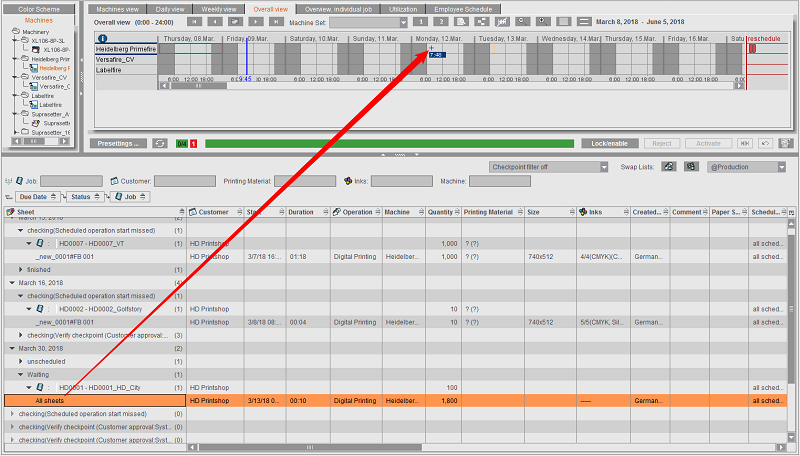
3.When you let go of the mouse button above the time you want in the planning board, all the operations in the job are scheduled automatically, i.e. entered in the planning board.

In this process, the operations are assigned automatically to the related machines. The lead and follow-up times assigned to the operations are also included (see "Handling Time Sets" Section).