Prerequisite: The "Employee schedule is active" option must have been enabled in the Presettings (see Employee Schedule) to be able to use the employee schedule. Only then does the "Employee Schedule" tab display.
The employee schedule lets you schedule the work shifts of the operators for each machine enabled for scheduling.
You can use the context-sensitive menu to set up the employee schedule for a selected day and device. The day and machine are defined at one go for the item selected!
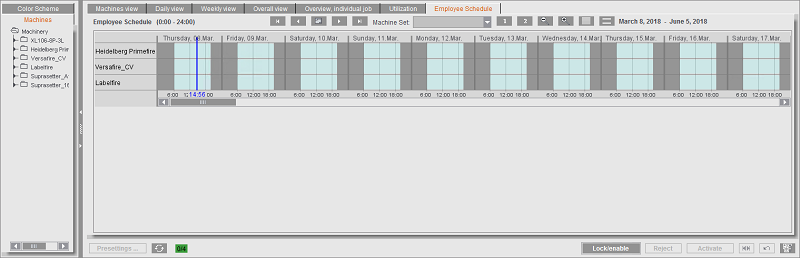
Information about the available employees is loaded (after each Cockpit start) when the Scheduler is first launched.
"Employee Schedule" in context-sensitive menu
The following functions are found in the context-sensitive menu:
•Change Personnel Schedule: You invoke the "Employee Schedule" dialog with this menu item (see "Employee Schedule" dialog).
•Change shift schedule.
The "Change shift schedule" dialog opens: This dialog is identical to the dialog in the "Overall view" tab (see "Change shift schedule" dialog).
•Show x days in panel.
You can toggle between 5, 6 or 7 days in the "Employee Schedule" view with this function.
•Print preview
The "Print preview" menu item displays the current view as a 1:1 print preview. You can print this view to a system printer.
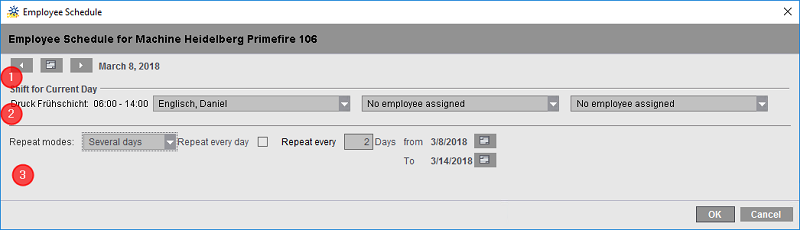
The "Employee Schedule" dialog ("Change Personnel Schedule" in the context-sensitive menu) has three sections:
•Section (1): This is where you can set a different day for scheduling for the selected machine.
•Section (2): This is where you schedule all the shifts on this machine on this day. You can define up to three persons for each employee shift. In the list box, you can select only employees who were assigned to the machine set up in the Central Device Manager (CDM) (see "Central Device Manager" section).
•Section (3): This is where you can set the employee schedule for one day or for repeats (several days, several months).
After you confirm the dialog with "OK", the information about the employee schedule is written to the Master Data Store of the Prinect Manager.
In this example, "This day only" is set in the "Repeat modes" list box in section (3).