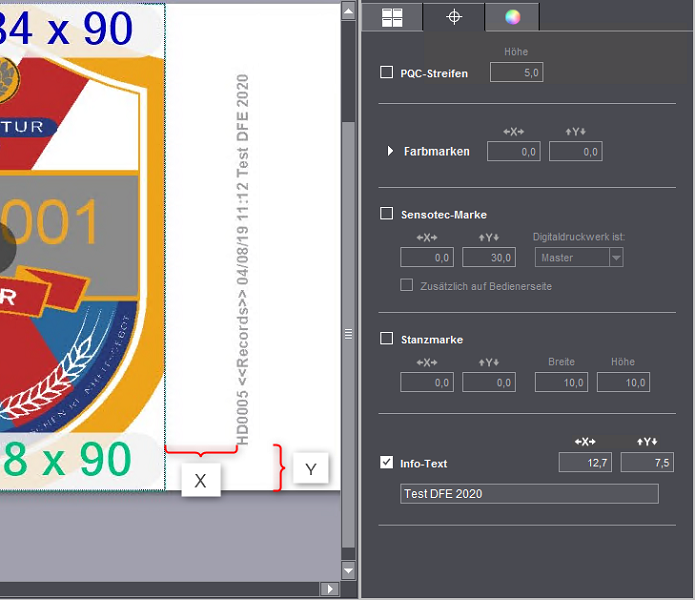"Print marks settings" tab for Labelfire 340 presses
Note: The print mark settings differ, depending on the press that the PagePrint sequence is set up for. See also:
·"Print mark settings" tab for toner-based digital presses (Hei-delberg Versafire) and CTP devices and
·"Print marks settings" tab for Primefire 106 presses.
The available marks options are matched to the Labelfire 340 press. This means that only "PQC Strip", "Punch Mark", "Sensotec Mark", "Register Mark" and "Info Text" types of marks are offered for selection.
"PQC Strip" mark type
PQC (Print Quality Control) strips are special quality control marks that are required for label printing. The height of the strip (in mm) is measured from the top margin of the web.
"Punch Mark" mark type
A special mark is needed for punch synchronization in the Labelfire 340 press. It is a box whose height, width and position can be set. By default, this mark is a square with an edge length of 1 cm at the position [0.0] (top left corner).
Use the "X" and "Y" values to set the offset of the punch marks to the subject in horizontal and vertical direction.
You define the size of the punch marks with "Height" and "Width".
Note: Sensotec marks and punch marks are always output in 100% black on the Labelfire, in other words, without color management.
"Sensotec Mark" mark type
Sensotec marks are special marks that are used for automatic register control.
Use the "X" and "Y" values to set the offset of the Sensotec marks to the subject in horizontal and vertical direction.
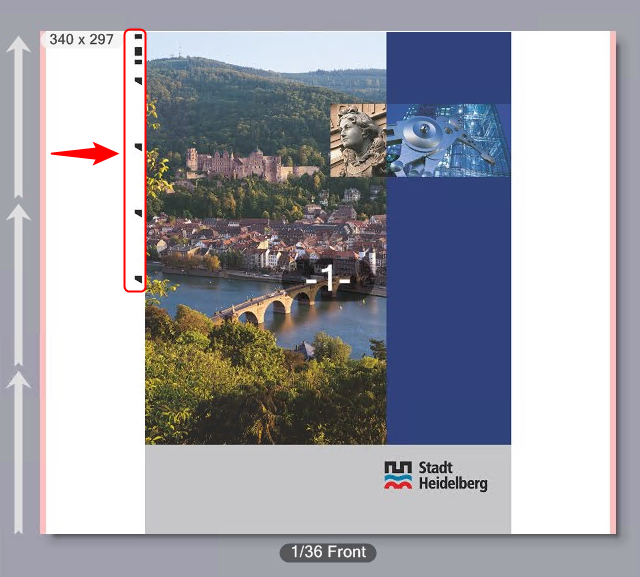
Note: Sensotec marks and punch marks are always output in 100% black on the Labelfire, in other words, without color management.
Digital printing unit is Master / Slave
If a print job has other colors to be output in addition to digital printing, for example, also in flexographic printing, it is important to set whether digital printing will be done first or after flexographic printing. A great amount of waste can be the result if the start code is also printed only with digital printing but the flexographic colors are printed first.
Printing is always in the order in which the printing units are set up. The following is valid for the Master/Slave setting:
•If you select "Master", the start code is output by digital printing. If the flexographic printing units come before digital printing, the flexographic colors are printed first (although they are the "Slave"), followed by digital printing.
•If you select "Slave", the start code is output by the first (flexographic) color to be printed. The digital printing unit is "Slave" and then outputs the last mark.
Register marks and spot color patches
This is where you can set that register marks and spot color patches will be printed.
Spot color patches are control strips made up of patches filled with spot colors. This makes it possible for spot colors to be measured on the substrate.
The register marks for Labelfire presses are designed so that a color depicted as a cross on a black bounding circle is corrected. The marks are placed on the side of the subject, either one at the top left and one at the bottom right or two marks each on the left and right.
Position
Use the "X" and "Y" values to set the offset of the register marks and/or the spot color strips to the subjects in horizontal and vertical direction. The position refers to the folding sheet.
In the "Marks per Side" box, you set the number of register marks on the left and on the right of the substrate. A maximum of two register marks per side can be output. In the example, two marks per side are enabled.
In the "Marks per Side" box, you set the number of register marks on the left and on the right of the substrate. In the example, two marks per side are enabled.
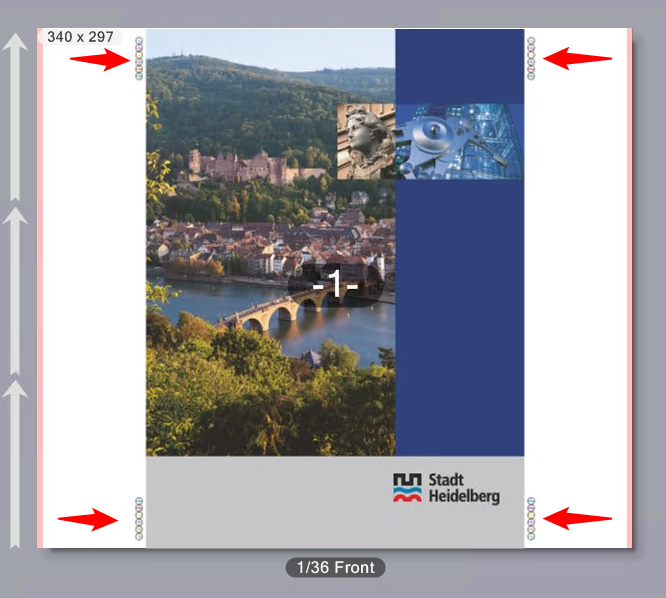
Spot Color Patches
When you enable this option, control strips made up of spot color patches are printed. You can print spot color strips together with register marks or on their own. You can set the offset of the spot color strip to the register marks if register marks and spot color patches are both enabled. This is the offset of the lower edge of the spot color strip to the top edge of the lower right register mark. In other words, the spot color strip lies above the lower right register mark.
Register marks and spot color strips are placed one below the other in a straight line. The size of a color patch is 6mm by 6mm.
Labeling
If wanted, you can enable labeling of the marks.
You can use this option to define special text marks by entering the appropriate text in the edit box. For example, you can enter information on specific output options, or comments on finishing.
Offsets X and Y
In the "X" and "Y" boxes define the position of the mark, starting from the reference point in the bottom left corner of the subject.
Note: The angle for info text marks is set by default to 90° (in anticlockwise direction) for Labelfire presses. This is to avoid the info text mark from inadvertently running across the 1up.
Mark components
An info text mark contains the following components:
•Job number
•Job type (in the example "Records" because it is a PDF/VT document)
•Date, time
•Output condition
•Text of the "Info Text" box
The marks are placed on the right margin of the subject. If color marks and Info Text are not arranged on a joint vertical line, the Info Text mark will be placed on the lower segment margin.
The font size is set automatically so that the text automatically utilizes the available space.