
In an action group, single actions (PDC messages) are combined to a group. For example, the "Makeready" and "Good production" actions are found by default in the "Production Time" group.
Grouping actions give you a clearer overview during production data collection on the machine.
Create new action group (Cost group) and new actions
While you are creating an action group in "Action Group" you can also create new actions for individual device classes. Proceed as follows:
1.Go to "Administration > Device configuration > Action Groups’" tab.
2.Click "Create".
The "Action Group" window opens.

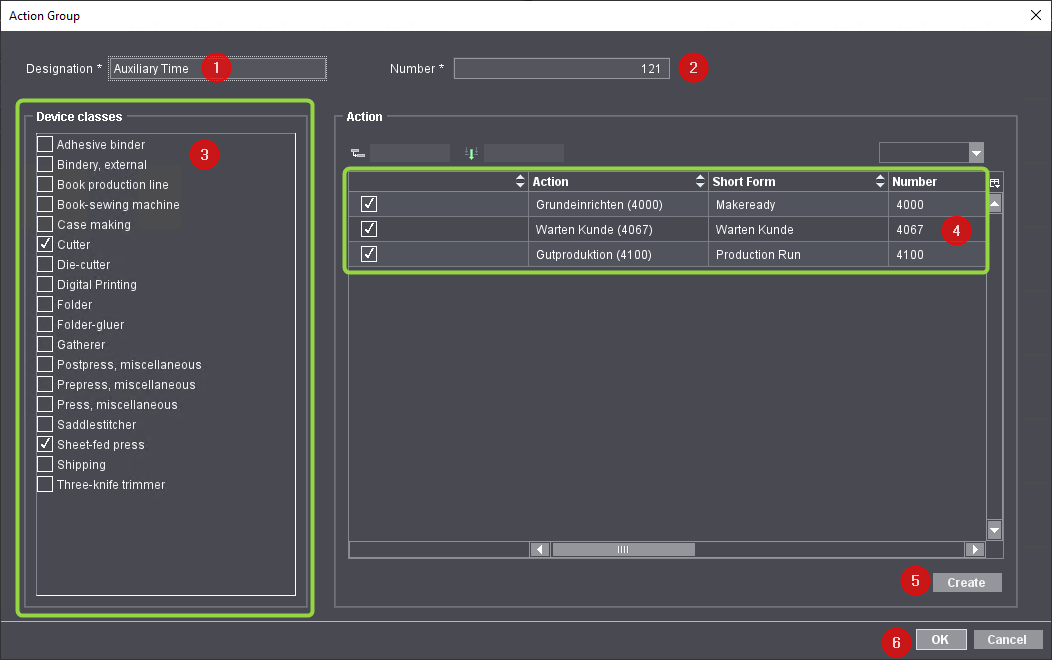
3.Give the action group a name (1).
(4)Type a new number if necessary (2).
The system suggest the next available number.
5.In "Device classes", enable one or more device class(es) the new action is to be assigned to. Do so by ticking the respective checkbox (3).
6.If action groups can be created for the selected device class(es), the available actions are displayed in the "Actions" field - initially without checkboxes (4) being ticked.
7.In the "Action" list, enable the checkboxes for the actions that are to be included in the new action group.
8.You can click "Create" (5) to create additional actions to include them in an Action Group. The "Actions" window opens.

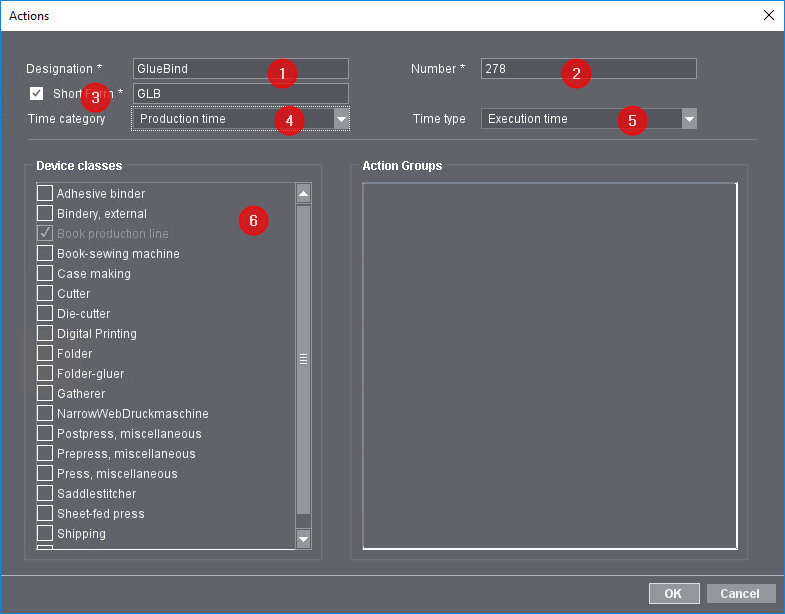
9.Type a name for the new action (1).
10.Type in a new number for the action (2) if necessary.
The system suggests the next available number.
11.Enable the "Short Form" option and type the short form for the action (3).
12.Select a time category (4) and a time type (5).
13.In "Device classes", enable the device class(es) the new action is to be assigned to. Do so by ticking the respective checkbox (6). You cannot enable devices already assigned to an action.
The action group can only be assigned to a device (of the assigned device class) in the Central Device Manager (CDM) if the new action group has been assigned the appropriate device/device classes.
14.Confirm with "OK". The "Actions" window closes.
15.The new action is added to the "Action" list of (1):

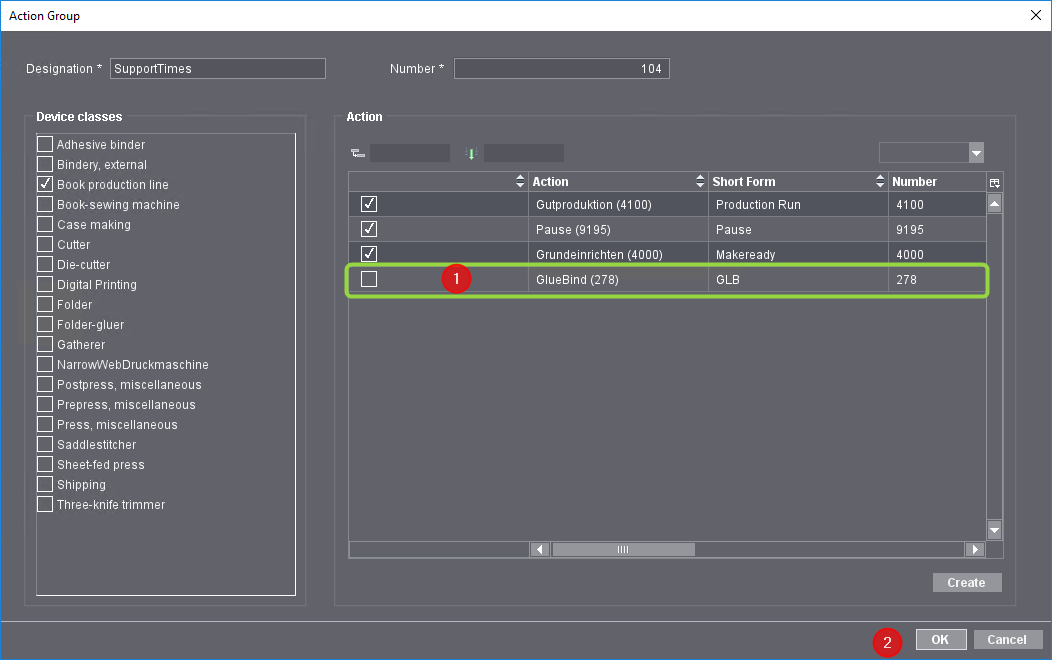
16.In the "Action" list, enable the checkboxes for the actions that are to be included in the action group.
These actions are later displayed on the machine for selecting the action group. See Actions and Action Groups on the Machines.
17.Confirm the settings with "OK" (2). The "Action Group" window closes and the new action group appears in the Action Group list.
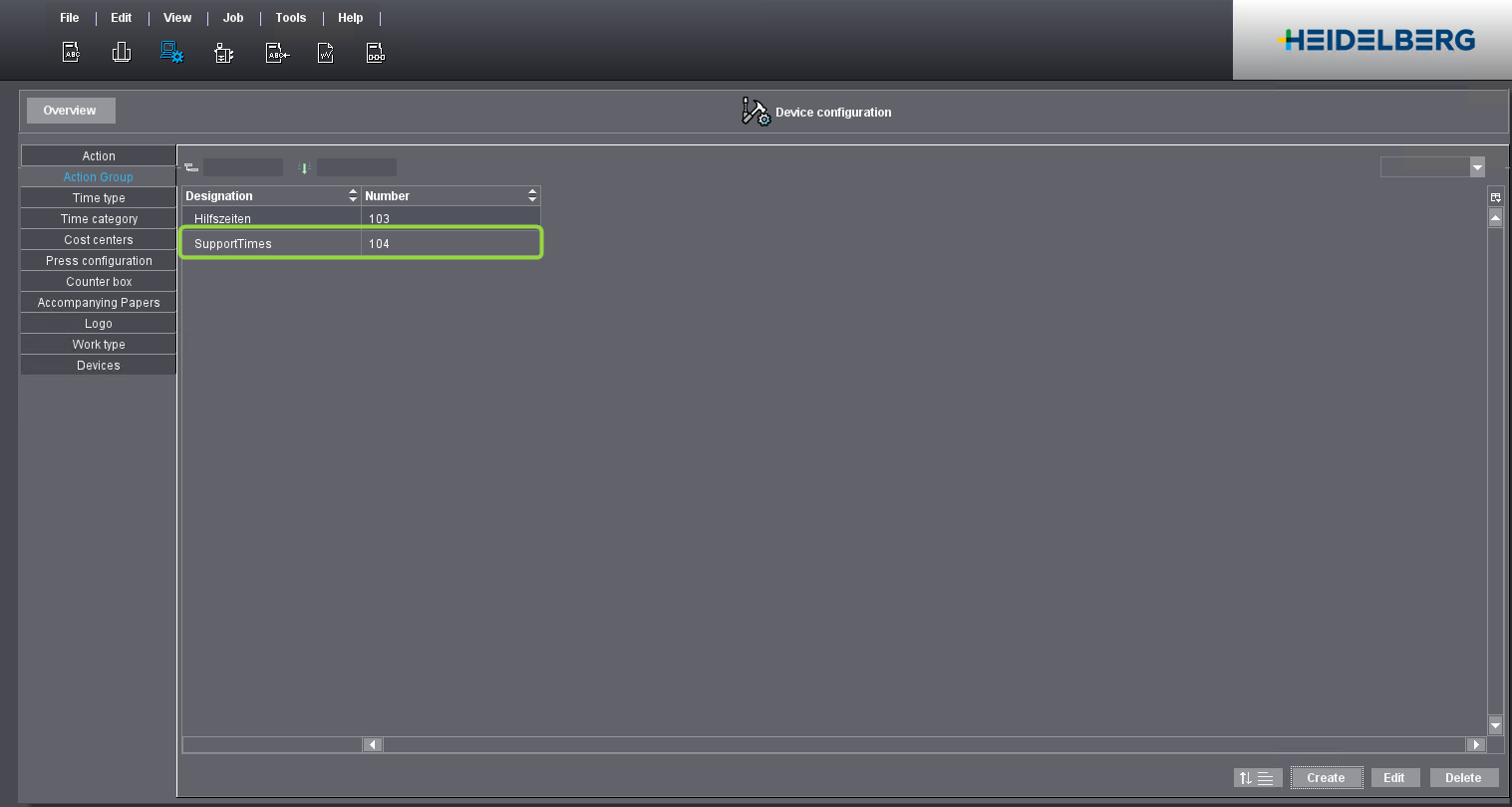
The new action group has been created. The action group must be assigned to the respective machine in the Central Device Manager. Otherwise, the action group is not displayed in the machine UI. See Setting Up and Configuring Machines with the Device Assistant.
Define Order of Actions in Device Setup
During the device setup on the Central Device Manager (CDM), appropriate actions must be assigned to each device. If there are many actions, it may be helpful to view the main actions at the top of the list.
You can define the order of actions globally.
1.Go to "Administration > Device configuration > Action Groups".

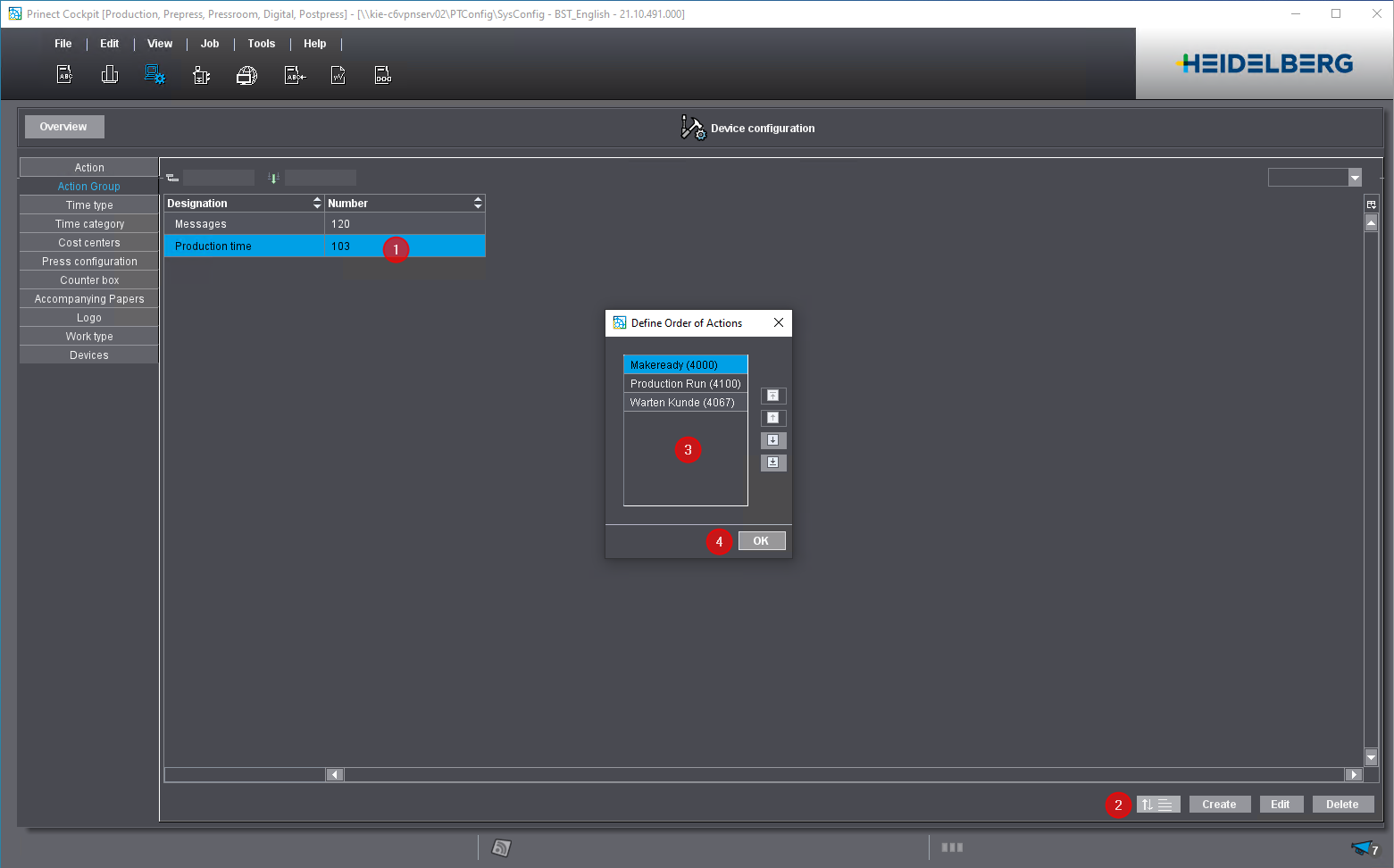
2.Select the action group (1).
3.Click the button for sorting (2).
4.To change the sort order, select an item and use the arrow buttons to move the item up or down or to the beginning or the end of the list (3).
5.Confirm the dialog with "OK" (4).
The actions now display in the new sort order in the Device Assistant during device setup.
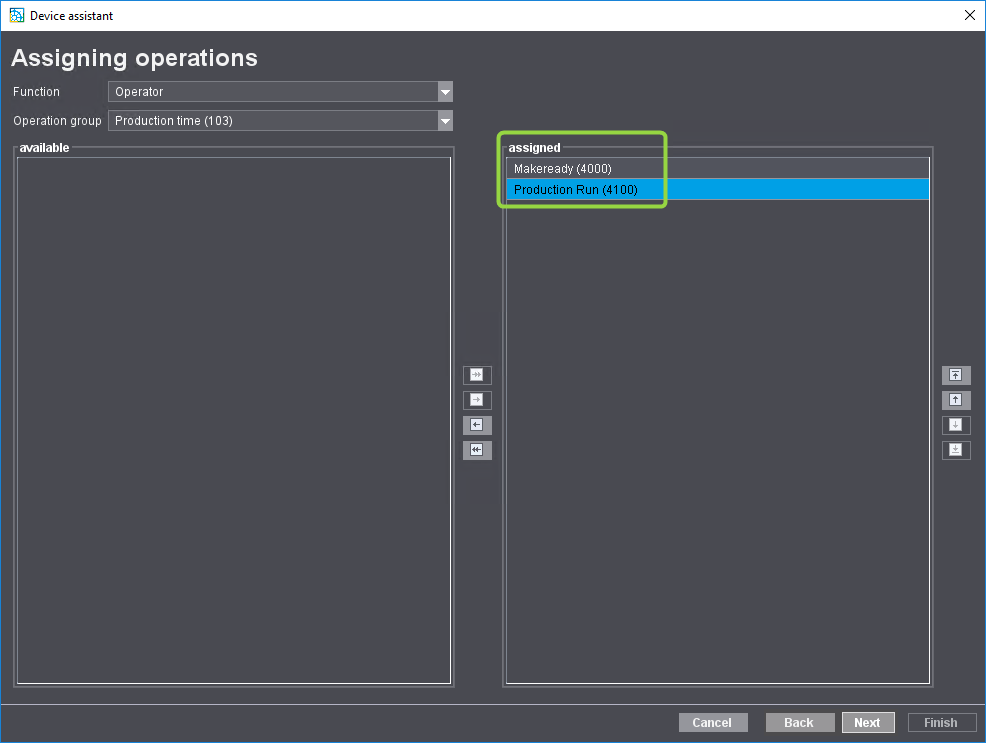
Privacy Policy | Imprint | Prinect Know How | Prinect Release Notes