
Create or edit a new action (PDC Message)
When connecting devices (presses, finishers, etc.) in Central Device Manager (CDM, the major actions (such as makeready and production run) are already present and assigned to the machines. See Overview.
To create new actions or to edit actions, go to the "Administration > Device Configuration > ’Action’" tab. As a rule, the procedure of creating a new action resembles that of editing an existing action. The only difference is how you invoke the "Actions" window:
•Click "Create" to create a new action.
•To edit an existing action, select the respective action and click "Edit".
In both cases, the "Actions" window displays.
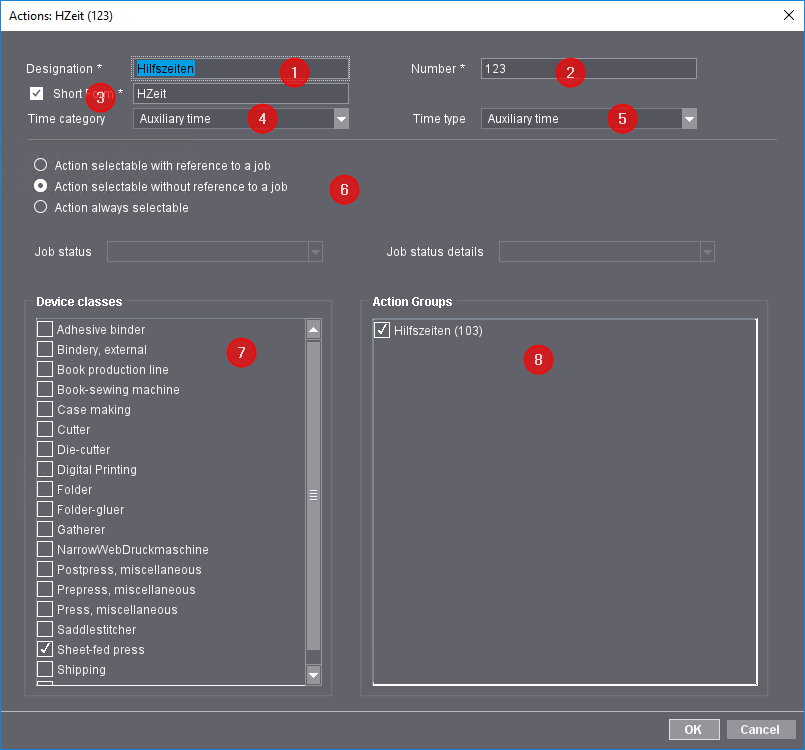
![]() Note: Boxes tagged with an asterisk (*) must be completed; otherwise, changes will not be saved. The designation for a short form must be entered if the "Short Form" option is enabled.
Note: Boxes tagged with an asterisk (*) must be completed; otherwise, changes will not be saved. The designation for a short form must be entered if the "Short Form" option is enabled.
Proceed as follows to continue editing:
1.Type a name for the new action, or leave the existing name unchanged (1).
This is where you define the name of the action. This name displays as a button name on the machine if the "Short Form" option is disabled.
2.Type in a new number for the action (2) if necessary.
The system suggests the next available number. The number identifies the action uniquely. If the action has already been set up in MIS, you must type the LegacyID here that was set up in MIS.
3.Option: Enable the "Short Form" option and type the short form for the action (3).
When enabled, the short form entered in this box displays as a button name on the machine.
4.Select a time category (4) and a time type (5).
Define the time category and time type for time evaluation in Analyze Point. Time evaluation is important to make a difference between productive times and non-productive times. See also Time Type and Time Category.
5.Click one of the following options (6):
•Action selectable with reference to a job
If this option is enabled, the action can only be selected on the machine with reference to the respective job, i.e. with reference to the start of processing the job.
•Action selectable without reference to a job
Recording of the action can be selected on the machine without reference to the jobs if this option is enabled.
•Action always selectable
Recording of the action can always be selected on the machine - regardless of whether there is a job reference or not.
6.Select the status information in the "Job status" and "Job status details" list boxes. This information is then included in the PDC.
Prerequisite: These two list boxes can be used only if the "Action selectable without reference to a job" option is not enabled.
The contents in this list can be as follows:
Job status:
Job status | Function |
|---|---|
In Progress | The action is currently in progress/running. |
Cleaning | Cleaning takes place |
DoNotCare | The status of the action does not change. |
Stopped | Execution of the action will be stopped but not yet canceled. The action can be continued at a later time. This status can occur, for example during a break or maintenance. |
Setup | The action is being prepared. |
Empty item | This status is relevant for actions without reference to a job (job info="Without"). This status can occur, for example, when the machine operator logs in or off. |
Job status details: (This information is relevant only for certain third-party MIS)
Job status details | Function |
|---|---|
Shutdown | The action is shut down. |
SizeChange | The dimensions of the processed products were changed in the MIS. |
WasteFull | The action produced nothing but waste. |
Breakdown | Execution of the action has been aborted. |
Waste | The action produced waste. |
Maintenance | Maintenance is being performed. |
ControlDeferred | Control has been deferred |
WaitForApproval | Waiting for approval |
Good | Status "Good" |
PaperJam | Paper jam |
Idling | Idle |
WarmingUp | Device is warming up |
Calibrating | Device is being calibrated |
Pause | The action has been paused |
Repair | Device is being repaired |
MissResource | (At least) one resource is missing |
Failure | Device failure |
Empty item | This status is relevant for actions without reference to a job (job info="Without"). This status can occur, for example, when the machine operator logs in or off. |
7.In "Device classes", enable the device class(es) the new action is to be assigned to. Do so by ticking the respective checkbox (7).
8.If you have enabled a device class that is already assigned to one or more action group(s), the corresponding job group(s) is/are displayed in the "Action Groups" panel (8). If you tick the respective checkbox here, the newly created action will be included in this Action Group(s).
9.Confirm with "OK" (9). The action is created and the "Actions" window closes.
10.The new action is added to the list of actions (1):

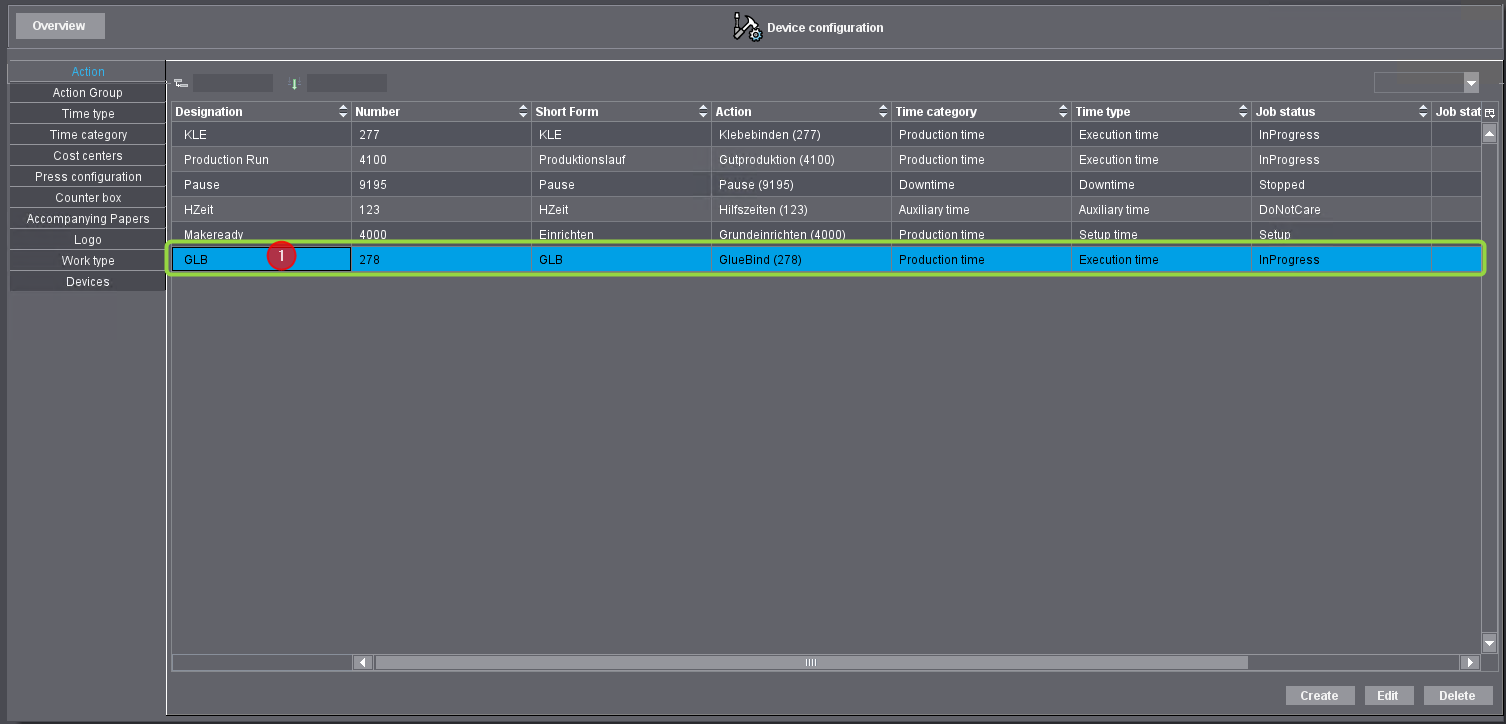
The new action is created. It must be assigned to the devices in CDM in order for it to display on the machine. See Setting Up and Configuring Machines with the Device Assistant.
Privacy Policy | Imprint | Prinect Know How | Prinect Release Notes