
You can place a custom logo at several points within the Prinect Production-Workflow. The logos are set up centrally in the device configuration.
You can place a logo at the following points:
•On accompanying papers (pallet sheet and plate set sheet).
A logo can be printed on the top right corner on pallet sheets and plate set sheets. You can define a custom logo for each accompanying paper template:
•Scheduler
In the Scheduler, a logo can be printed on the hard copy of the machine schedule.
•Analyze Point
In Analyze Point, a logo can be printed on the following reports:
•all Quality Reports
•all Productivity Reports except "P-N diagram" and "T-N diagram"
•the Performance Report
•On the wall screen
A splash screen can display on the wall screen. This can be used, for example, as a personal welcome for customers.
Set up logos for accompanying papers, for Scheduler forms, for AnalyzePoint reports for the wall screen
To define a logo for one of the purposes mentioned above, proceed as follows:
1.In Cockpit, go to "Administration > Device configuration > Logo".
2.Click the "Import" button.
The "Import Logo" dialog opens:

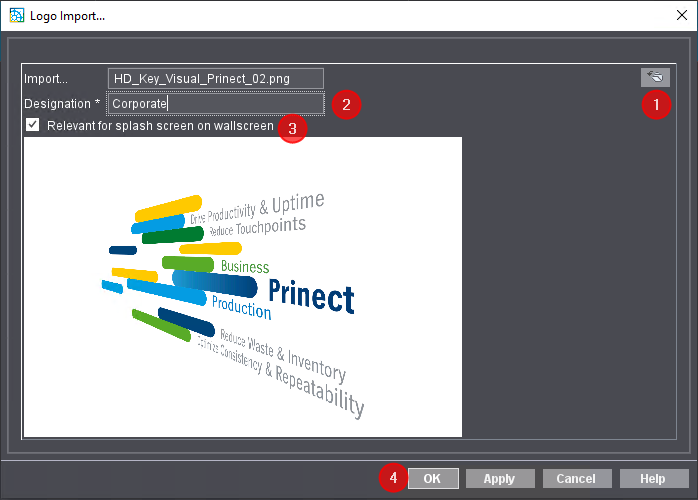
3.Select a Logo image file in the file system. To do this, click the "Browse" button (1).
The logo files must be in PNG format.
4.Enter a designation for the logo (2). Heed the following:
The system can see from the designation where the logo will be used.
•for Scheduler:
Enter "Scheduler" as the designation (note upper case!).
•for Analyze Point:
Enter "Corporate" as the designation (note upper case!).
•Accompanying papers and Wallscreen:
A special name is not needed for these areas.
(5)For use on the Wallscreen, enable "Relevant for splash screen on wallscreen" (3).
The logo can be selected later on the Wallscreen. See Select a logo on the Wallscreen.
6.Confirm with "OK" (4).
The logo is imported and is immediately available.
7.More steps are necessary to insert the logo into accompanying papers and the wallscreen:
Assign a logo to an accompanying paper template
The logo must be assigned to an accompanying paper template to place it on an accompanying paper. See Editing accompanying paper templates.
Select a logo on the Wallscreen
The logo must be selected on the Wallscreen for it to display as a splash screen on the Wallscreen:
1.On the wallscreen, go to "myWallscreen > myCustomer" (1).

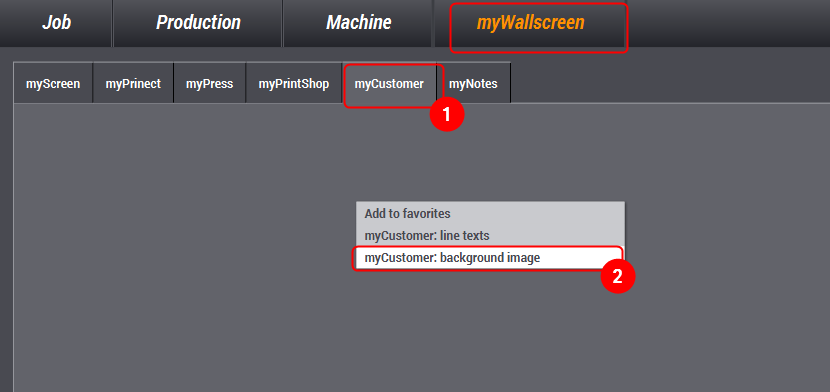
2.In the context menu, select "myCustomer: background image" (2).
The "Background image" dialog opens.


3.Select "Custom background".
4.Click "Select image file" (1).
A list with logo image files imported in Cockpit appears.
5.Select the logo image files you want (2).
6.Confirm your selection (3).
The selected image is used directly as the splash screen for the Wallscreen.
Privacy Policy | Imprint | Prinect Know How | Prinect Release Notes