
In this tab, the currently defined users and their respective permissions are listed. You can define new users and assign permissions to them here. See How do I create a new user account?.
After installation, the following users (without password!) are predefined in Prinect Production:
User Name | Permissions groups |
|---|---|
Administrator | PostPressAdministrators, PrePressAdministrators PressAdministrators |
CockpitServer | (Service account for CockpitServer) |
PostPressGuest | PostPressGuests |
PostPressPowerUser | PostPressPowerUsers |
PostPressUser | PostPressUsers |
PrePressGuest | PrePressGuests |
PrePressPowerUser | PrePressPowerUsers |
PrePressUser | PrePressUsers |
PressGuest | PressGuests |
PressPowerUser | PressPowerUsers |
PressUser | PressUsers |
UserDataUpgrade | (Service account for UserDataUpgrade) |
The special role of the "Administrator" user
By default, the user "Administrator" (without password) is created as a Cockpit user during the installation of the Prinect server. Following installation, you should assign a password for the "Administrator" user in Cockpit. Heed the following:
The "Administrator" user is primarily intended for setting up new Cockpit users immediately after installation. For security reasons, it is recommended to use a password for this Cockpit user that differs from that of the Windows "Administrator" user account. This means that the Cockpit user does not belong to the Windows user group "Prinect Operators" and therefore cannot perform any job-related tasks in Cockpit.
The special role of the "Prinect" user
The user defined during installation (for example "Prinect") is a Windows user whose authorizations are used to execute the Prinect Production processes running in the background on the server.
This user is added to the group of local Windows administrators during installation. This user should not be used to log on to Prinect Cockpit.
Interdependencies between Cockpit- user administration and Windows user administration.
The interdependencies between the Prinect user administration and the user administration of the operating system or the network integration (domain administration) are that it is necessary for access to the Prinect network folders "PTConfig", "PTJobs" and "PTDocs" with Prinect security enabled that the Prinect users are defined with the same user name and password as the operating system users. See also Notes on the configuration of user accounts in connection with the protection function in "Administration > Security". This applies to OS users in the following constellations:
•In domains as domain users
•In workgroups as local users on all computers to whose shared resources (folders) the users logged in to Prinect Cockpit must have access.
As a general rule, UNIX or Mac computers are case sensitive, even with user names. But the user names of Windows OSs are not case-sensitive. Passwords are case sensitive on all systems. This also applies to users who are set up in Prinect Production.
![]() Note: To avoid lower case/upper case issues, we recommend using only lower case for new user names throughout the entire system.
Note: To avoid lower case/upper case issues, we recommend using only lower case for new user names throughout the entire system.
How do I create a new user account?
![]() Prerequisite: To manage user permissions, you will need to be logged on to the Prinect Production server with administrator permissions. In particular, the "Administration - User" right must be assigned to the user account with which you logged in at Cockpit. The pre-installed Cockpit "Administrator" user account meets this requirement.
Prerequisite: To manage user permissions, you will need to be logged on to the Prinect Production server with administrator permissions. In particular, the "Administration - User" right must be assigned to the user account with which you logged in at Cockpit. The pre-installed Cockpit "Administrator" user account meets this requirement.
Notes on the configuration of user accounts in connection with the protection function in "Administration > Security"
If the “protection function” is enabled in the “Security” administration area, i.e. if the option "Allow write access to shared Prinect folders for Windows group" "Everyone" is disabled (this is the recommended setting), the following conditions must be met for the user accounts so that the logged-in users can perform actions in Cockpit:
•For each user who is to perform actions in Cockpit with access to the “PTConfig”, “PTJobs” and “PTDocs” folders, the "Password for OS Login" option must be enabled in the “Create User” dialog.
•This requires that a Windows user account with the same user name also exists on the Prinect server or in the domain that has the required access rights for the network folders used by Prinect Production. See also Access permissions to Prinect shares.
•These users must be members of the "Prinect Operators" group in the Windows user administration of the Prinect server computer.
•If a user logs on to Cockpit from computers (Windows or Mac computers) other than the Prinect Server and if these computers or the Windows users do not belong to the same domain as the Prinect Server (e.g. in a network environment with workgroups), a network connection (e.g. opening a shared network folder) to the Prinect Server must be established – e.g. in Windows Explorer or Mac Finder, before logging on to Cockpit.
If these conditions are not met when the protection function is enabled, a warning message is displayed when logging on to Cockpit:
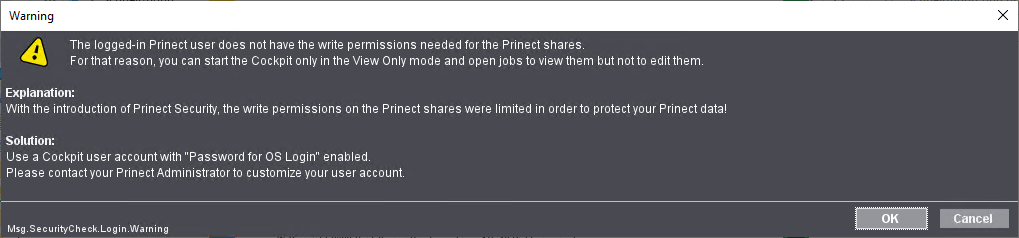
In this case, the user can only open Cockpit in view mode and cannot perform any actions with file access. This applies to all file access actions such as changing Prinect settings but also changing job files.
Create a customer account
1.In the "Administration > Settings > Users" view, open the "Users" tab.
2.Click the "New" button.
The "Create User" dialog displays:

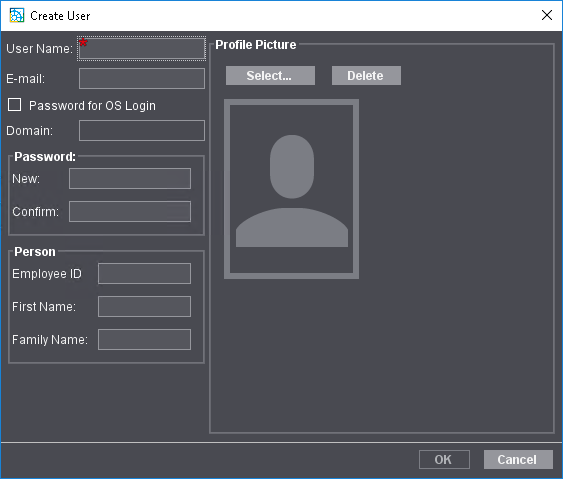
3.Enter the user name. The user name must not have any special characters.
4.In "E-mail", type in the email address of the new user. This e-mail address will be used as the communication channel for the user. See Set up user properties.
5.With Prinect protection enabled, enable the option "Password for OS Login" (default). In this context, you must type a user name that is also set up as Windows user on the Prinect Server. These "Prinect users" must be members of the "Prinect Operators" groups in the Windows user administration.
![]() Note: Note the following items:
Note: Note the following items:
•A local Windows user group, "Prinect Operators", with access permissions to the Prinect system is set up during installation of Prinect Production. If Prinect security is enabled, members of the "Prinect Operators" group of users still have write privileges in the "PTConfig", "PTJobs" and "PTDocs" folders. It may happen that Windows/Macintosh users do not have permissions to access important Prinect shares (e.g. PTJobs) with Prinect security enabled if a Prinect user is not a member of the "Prinect Operators" group of users. In these cases, an error message relating to this displays during the login to Prinect Cockpit.
•If a user logs on to Cockpit from another computer (Windows or Mac computers) other than the Prinect Server and if this computer does not belong to the same domain as the Prinect Server (e.g. in a network environment), a network connection to the Prinect Server computer must be established – e.g. in Windows Explorer or Mac Finder before logging on to Cockpit.
If possible, manage the Prinect users in a Windows domain and enable Prinect security by disabling the option "Allow write access to shared Prinect folders for Windows group 'Everyone'". See Security. Make sure that the Cockpit users on Windows or Mac computers are also set up as Windows users or domain users on the Prinect server computer and that they are members of the Windows user group "Prinect Operators" and authenticate themselves there.
In this case, we recommend using the password of the Windows user account for the Cockpit user. If the users are managed in a Windows domain, enter the name of the domain in which the Windows user in question is registered. In such a case, you must repeat the update.
6.If you disable the "Password for OS Login" option in "Administration > Security", you must enter a password that a user will use to authenticate himself/herself on Prinect Cockpit. Repeat the password in the "Confirm" box. In this case, if Windows security is enabled, the user in question does not have access rights to the Prinect folders "PTConfig", "PTJobs" and "PTDocs", i.e. the user only has the option of observing processes in Cockpit, but cannot perform any actions. In these cases, an error message relating to this displays when Cockpit starts.
7.To log on to a Data Terminal, you also have to enter an employee ID, a first name and a family name.
8.In "Profile Picture", you can set a profile image for the user that identifies the user visually. The profile image must be available as an image file in the system environment of the Prinect server. A selection dialog for the file system displays when you click "Select". You can delete a set profile image with "Delete".
9.Click "OK".
The user is created and appears highlighted in the list.
How do I assign a user the permissions of a certain permissions group?
No permissions have yet been assigned to a new user You must assign user permissions now individually.

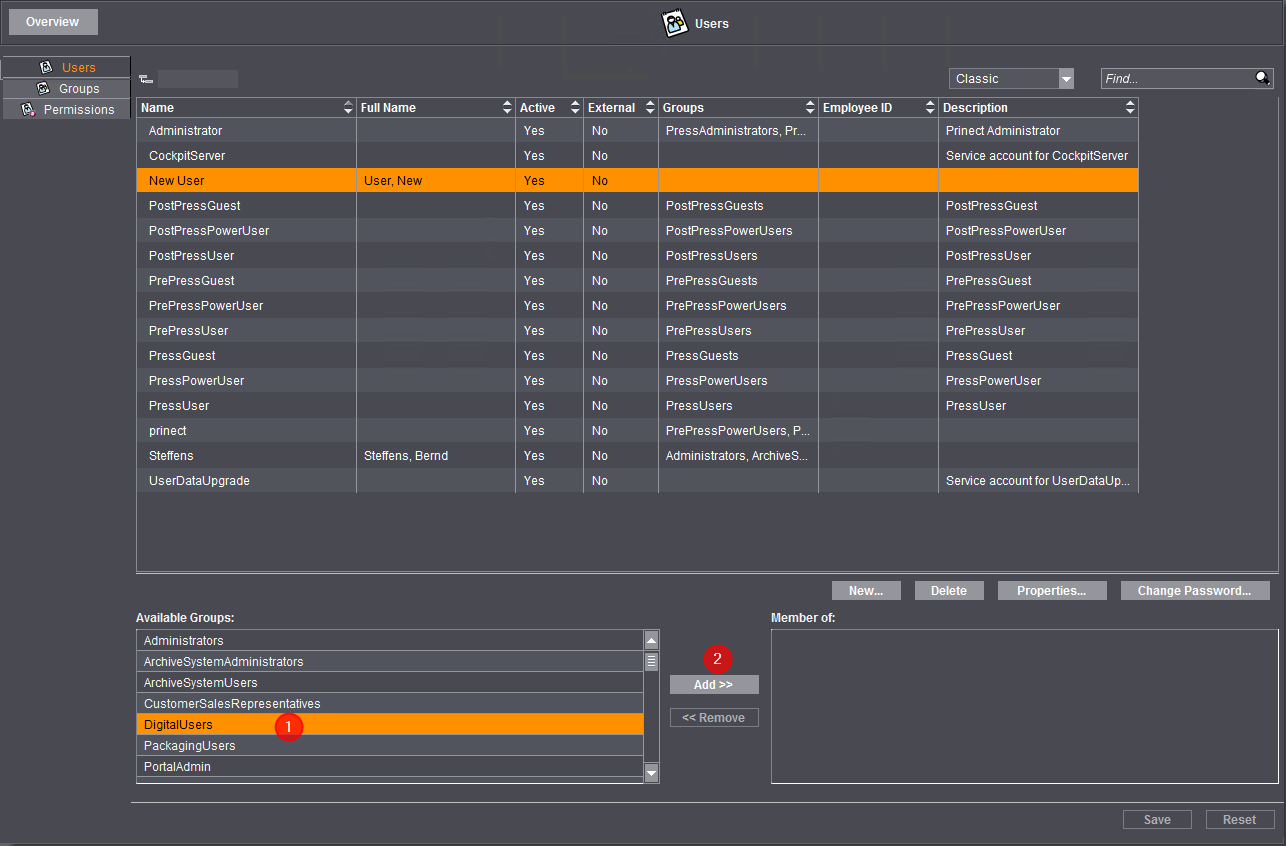
1.Highlight the permission group(s) you wish to assign to the user in the "Available Groups" section (1).
You can select several permission groups at the same time.
2.Click "Add" (2). As an alternative, you can also double click a permissions group to assign this permissions group to the user.

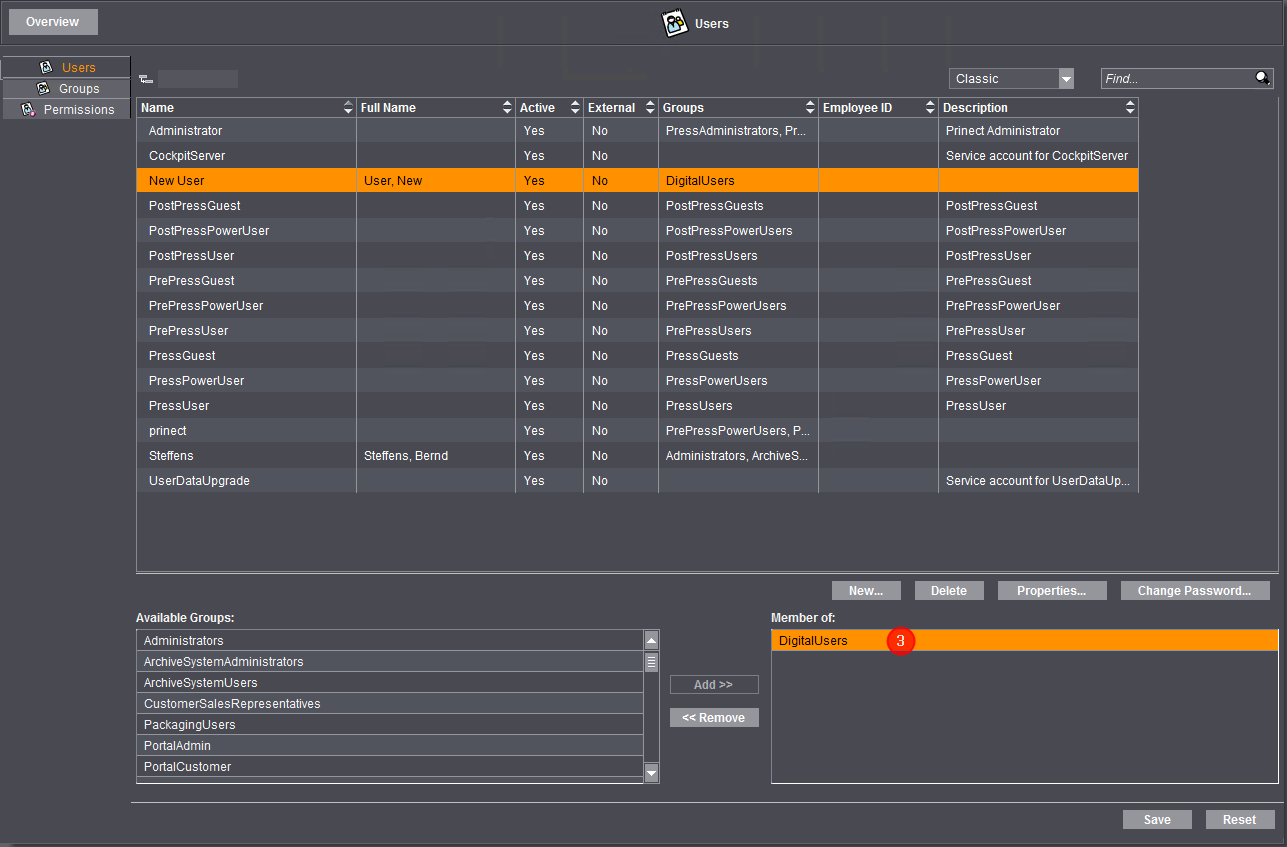
The selected permissions group(s) is (are) assigned to the user and appear in the "Member of:" section. (3).
3.Click "Save".
All the entries you have made are then saved.
How do I assign specific properties to a user?
You can define the following properties for each user.
•User Properties
This is where you can enter general properties of the user account, e.g. if the account is active, the language Cockpit is to start with, etc.
•Personal data (for example staff number, name)
This personal data is important for the Data Terminal. A user cannot log in to the Data Terminal without employee ID, first name and family name.
•Address data (e.g. town, street)
•Communication channels (for example phone, e-mail)
1.Select an existing user item.
2.Click the "Properties" button.
The User Properties are displayed.

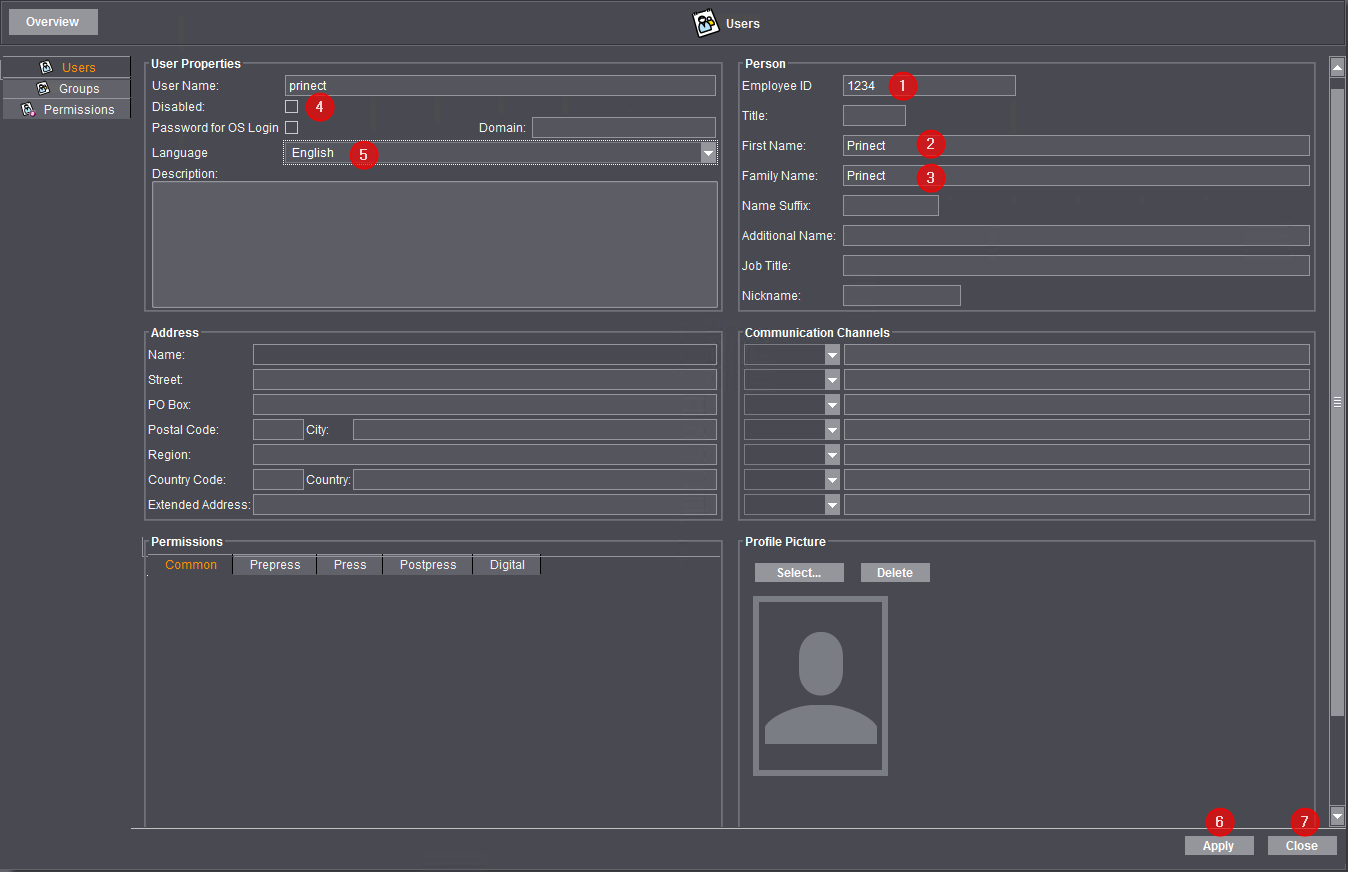
3.You have to enter the following attributes in the "Person" section to be able to log in to the Data Terminal:
•An employee ID (1).
•A first name (2).
•A family name (3).
4.Make sure by removing the checkmark in the "Disabled" checkbox (4) that the user is enabled.
This is of particular importance if you have imported staff data from a Management Information System. After the import, the "Disabled" option is disabled by default (checkmark in the checkbox) and needs to be disabled to make the imported user active.
5.Define the language with which the Prinect Cockpit is to be started for this user (5).
This overwrites the default setting for this user in the "Administration > Preferences > All Users > Language" section.
All other attributes are not obligatory.
6.Press "Apply" to save the settings (6).
7.Then click "Close" (7).
How do I change a user's password?
1.Go to "Administration > Settings > Users > User".
2.Select the user whose password you want to change.
3.Click "Change Password". The following message displays:


4.Acknowledge the message with "OK". The dialog "Change password for User..." appears:

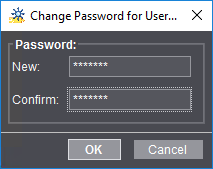
5.Type the new password for the user and retype it in the "Confirm" box.
![]() Note: You should assign new passwords to all users imported from an MIS (Management Information System). You should also set up Windows user accounts for these users and assign them to the "Prinect Operators" user group. See also User rights in Cockpit and in the Windows user administration.
Note: You should assign new passwords to all users imported from an MIS (Management Information System). You should also set up Windows user accounts for these users and assign them to the "Prinect Operators" user group. See also User rights in Cockpit and in the Windows user administration.
![]() Note: In principle, you can delete all user accounts except the Administrator account and the one you are currently logged in with.
Note: In principle, you can delete all user accounts except the Administrator account and the one you are currently logged in with.
In theory you can also delete accounts of users currently logged in at the Cockpit. But we recommend that these users log out from Cockpit before deleting. Proceed as follows to delete a user account:
1.Select the user to delete.
2.Click "Delete".
The user selected beforehand is deleted without security query.
Privacy Policy | Imprint | Prinect Know How | Prinect Release Notes